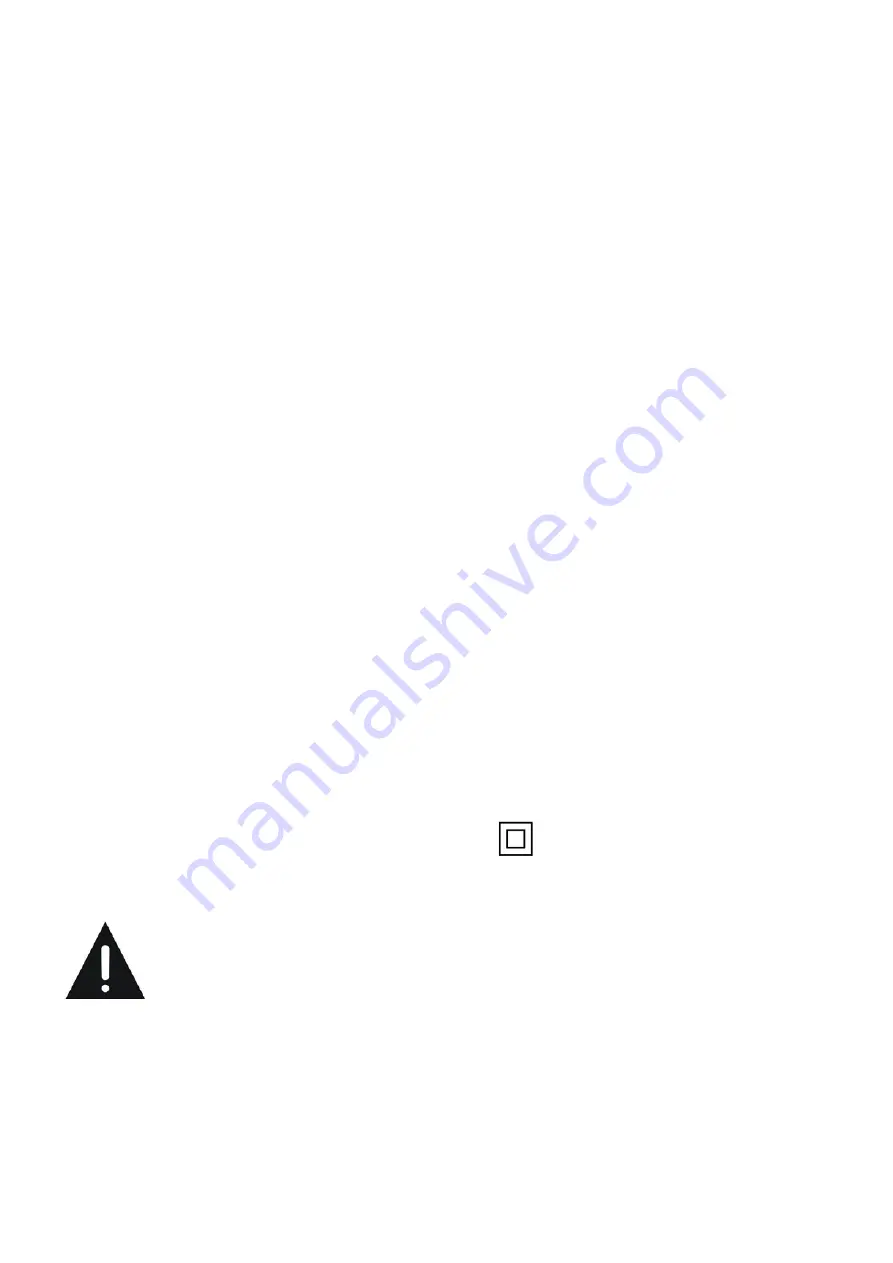
consult the after-sales service or repair centre. Never attempt
to make repairs yourself, this could be potentially dangerous.
●
Do not attempt to open or disassemble the device. This
would expose you to dangerous voltages.
●
The slots and openings of the device are intended for
ventilation and to ensure its operation. To prevent
overheating, these openings must not be obstructed or
covered in any way, such as by newspapers, tablecloths or
curtains.
●
Always leave a minimum distance of 10 cm around the
device for sufficient ventilation.
●
Never push any object into the device through one of its
openings, as it may come into contact with electrical
components, which can cause an electric shock or fire.
●
In case of thunderstorm or lightning, immediately unplug the
mains cable from the wall outlet.
●
Always turn off the device when not in use. Unplug the mains
cable from the electrical outlet when the device will not be
used for a long period of time.
●
Unplug the device from the electrical outlet before cleaning.
Do not use liquid or aerosol cleaners. Use a dry, soft cloth for
cleaning.
●
If the product does not bear the logo, it is a Class I
device. It must then be connected to a mains socket with a
protective earth connection.
CAUTION : TO AVOID RISK OF INJURY OR
DAMAGE TO THE PRODUCT OR OTHER
EQUIPMENT:
●
This product is intended for household and personal use only.
Do not use this product for commercial, industrial or other
purposes.
●
Do not subject the product to strong shocks, extreme
Содержание CELED3219B7
Страница 1: ...CELED3219B7 32 SCREEN LED TV User manual ...
Страница 43: ...CELED3219B7_102018_V1 ...





































