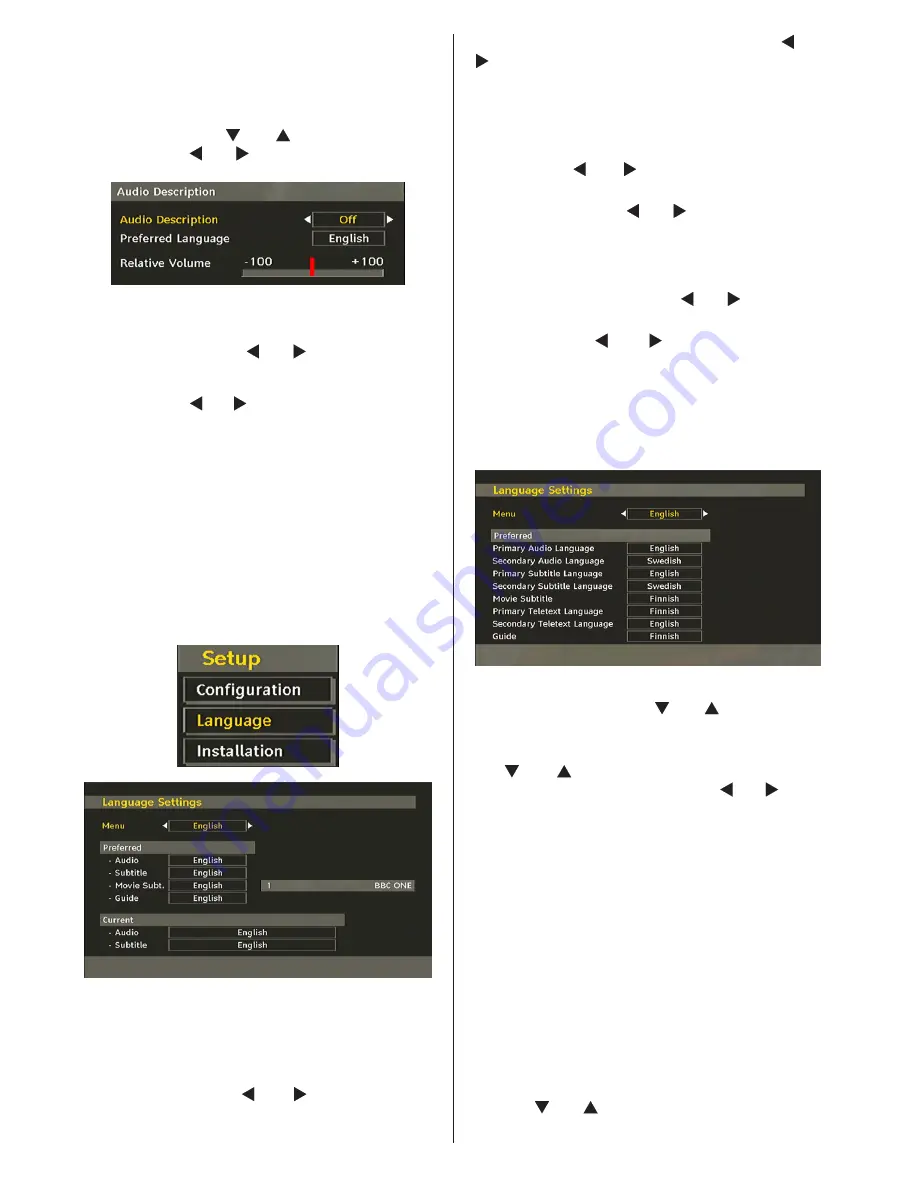
English
- 60 -
description narrator talks through the presentation,
describing what is happening on the screen during the
natural pauses in the audio (and sometimes during
dialogue, if deemed necessary). You can use this
feature, only if the broadcaster supports that additional
narration track. Use “ ” or “
” buttons to select an
item. Then use “ ” or “
” buttons to set.
Audio Description (Optional)
This function enables or disables the audio description
feature by pressing the “ ” or “
” buttons.
Preferred Language (Optional)
By pressing the “ ” or “
” buttons the preferred audio
description language is being changed.
This setting can be used, only if it is available.
Relative Volume (Optional)
Using this option, the Audio Description volume level
can be increased or decreased relatively, according
to the general volume.
Language
In this menu the user can adjust the preferred
language. Language is changed by pressing “
OK
”
button.
Menu
: shows the language of the system
Preferred
These settings will be used if available. Otherwise the
current settings will be used.
•
Audio
: by pressing “ ” or “
” keys change the
audio language.
•
Subtitle
: alter the subtitle language with “ ” or “
” keys. The chosen language will be seen in
subtitles.
Movie Subtitle (optional)
• In order to display subtitles properly, use this setting
to select a movie subtitle language.
• By pressing “ ” or “ ” button, select the desired
language option.
•
Guide
: By pressing “ ” or “
” buttons change the
guide language.
Current
•
Audio
: if audio language is supported change the
audio language by pressing “ ” or “
” buttons
•
Subtitle
: if subtitle is backed up, alter the subtitle
language with “ ” or “
” buttons. The chosen
language will be seen in subtitles.
Note: If the Country option is set to Denmark, Sweden,
Norway or Finland, the Language Settings menu will function
as described below:
Language Settings
In the configuration menu, highlight the Language
Settings item by pressing “ ” or “
” buttons. Press
“
OK
” and Language Settings submenu will be
displayed on the screen:
Use “ ” or “
” buttons to highlight the menu item
that will be adjusted and then press “ ” or “
” button
to set.
Notes
:
• System Language determines the on-screen menu
language.
• Audio Language is used for selecting the soundtrack
of a channels.
• Primary settings are the first priority when multiple
choices are available on a broadcast. Secondary
settings are the alternatives when the first options
are not available.
Installation
The Installation menu is mainly intended to help you
for creating a Channel Table in the most efficient way.
Select Installation from the Configuration menu by
pressing “ ” or “
” buttons.
This menu includes the following items:
Содержание 22FHDV3
Страница 84: ...50179651 www continentaledison com ...
















































