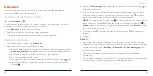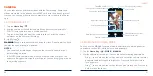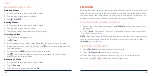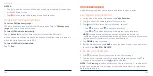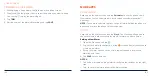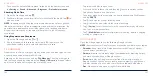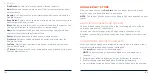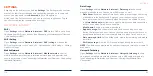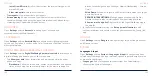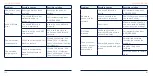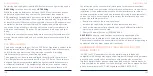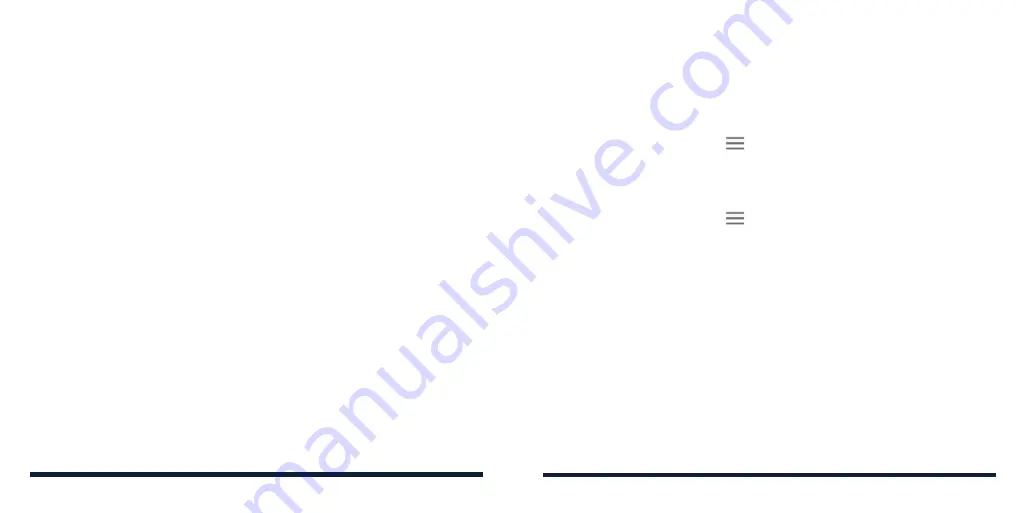
110
111
CAUTION:
After installation, some apps may access many functions of the
device, and/or a significant amount of your personal data. Scroll down the app
details and tap
About this app
>
App permissions
to see what the app may
access. You can also manage your permissions from the
Settings
app (see
Settings – Apps & Notifications – App Info.)
CREATING A PAYMENT METHOD
You must have a payment method, such as Google Pay, associated with your
Google account to purchase items from the Play Store.
Do one of the following:
• On your computer, go to
pay.google.com
to create a Google Pay account.
• The first time you use your phone to buy an item from the Play Store, you
will be prompted to enter your billing information to set up a payment
method.
WARNING!
When you’ve used a payment method once to purchase items
from the Play Store app, the phone remembers your password, so you don’t
need to enter it the next time. For this reason, you should secure your phone
to prevent others from using it without your permission.
GOOGLE PLAY STORE
MANAGING YOUR DOWNLOADED APPS
After you’ve downloaded and installed an app, you can rate it, view it in a list
with your other downloaded apps, configure it to update itself automatically,
and more.
Viewing Your Downloaded Apps
1. In the Play Store screen, tap
>
My apps & games
>
Installed
.
2. Your list of installed apps will open. Tap an app to rate it, uninstall it, request
a refund, and more.
Uninstalling an App
1. In the Play Store screen, tap
>
My apps & games
>
Installed
.
2. Tap an app to open its details screen.
3. Tap
Uninstall
>
OK
.
GOOGLE PLAY STORE
Содержание ZMAX 10
Страница 1: ...1 Consumer Cellular ZMAX 10 USER GUIDE ...