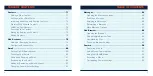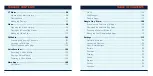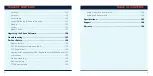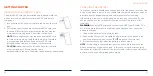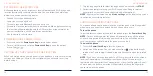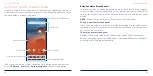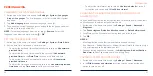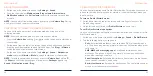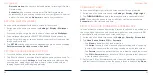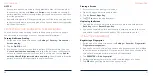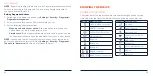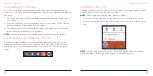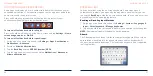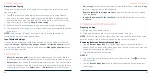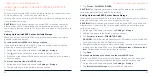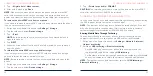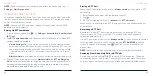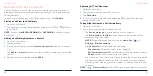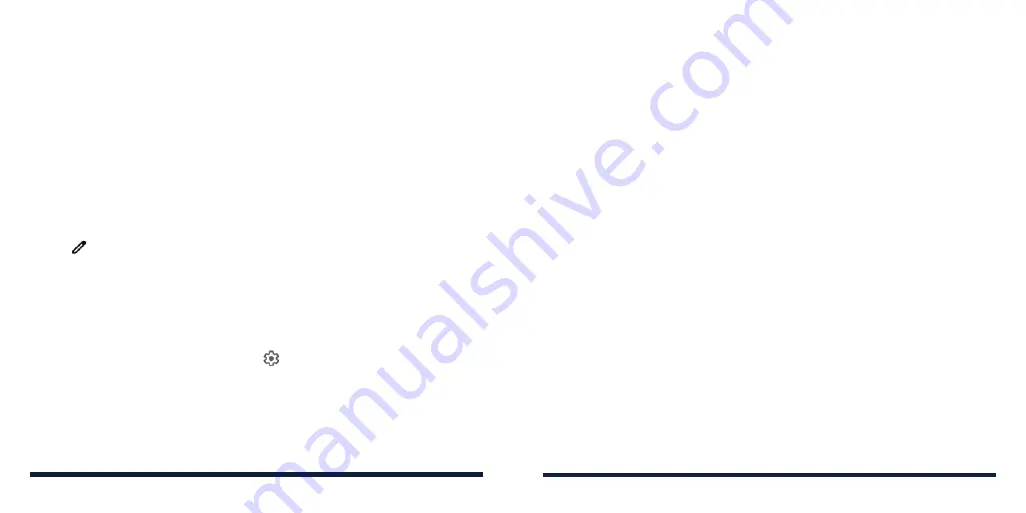
32
33
NOTE:
You can swipe left or right on the Quick Settings Panel to find all setting
tiles.
To turn settings on or off quickly:
1. Swipe down from the top of the screen with two fingers to open the Quick
Settings panel.
2. To turn a setting on or off, tap its tile. Press and hold certain tiles to access
more setting options. For example, press and hold the Wi-Fi tile to open
Wi-Fi settings.
To customize the Quick Settings panel:
You can add, remove or rearrange the tiles on the Quick Settings panel.
1. Open the Quick Settings panel.
2. Tap at the bottom to do one of the following options:
• Press and hold a tile and drag it to the position you want.
• Press and hold a tile and drag it to the section below
DRAG HERE TO
REMOVE
to hide it.
• In the
HOLD AND DRAG TO ADD TILES
section, drag a tile up to show
it in the Quick Settings panel.
NOTE:
On the Quick Settings panel, tap at the bottom to access the
Settings menu.
KNOWING THE BASICS
MANAGING SHORTCUTS AND WIDGETS
Adding Shortcuts and Widgets
1. Swipe up on the home screen to view apps.
Or, to add widgets, press and hold an empty area of the home screen and
tap
Add a widget
.
2. Slide to browse the available applications or widgets.
3. Press and hold a widget or an application icon and drag it to a home
screen panel.
NOTE:
While holding the item, you can drag it to the right edge of the screen
to create a new home screen panel and put the item on it.
Moving Shortcuts or Widgets
1. Press and hold a shortcut or widget on the home screen.
2. Drag it to the place you need.
Removing Shortcuts or Widgets
1. Press and hold a shortcut or widget on the home screen.
2. Tap
Delete
to remove it.
KNOWING THE BASICS
Содержание ZMAX 10
Страница 1: ...1 Consumer Cellular ZMAX 10 USER GUIDE ...