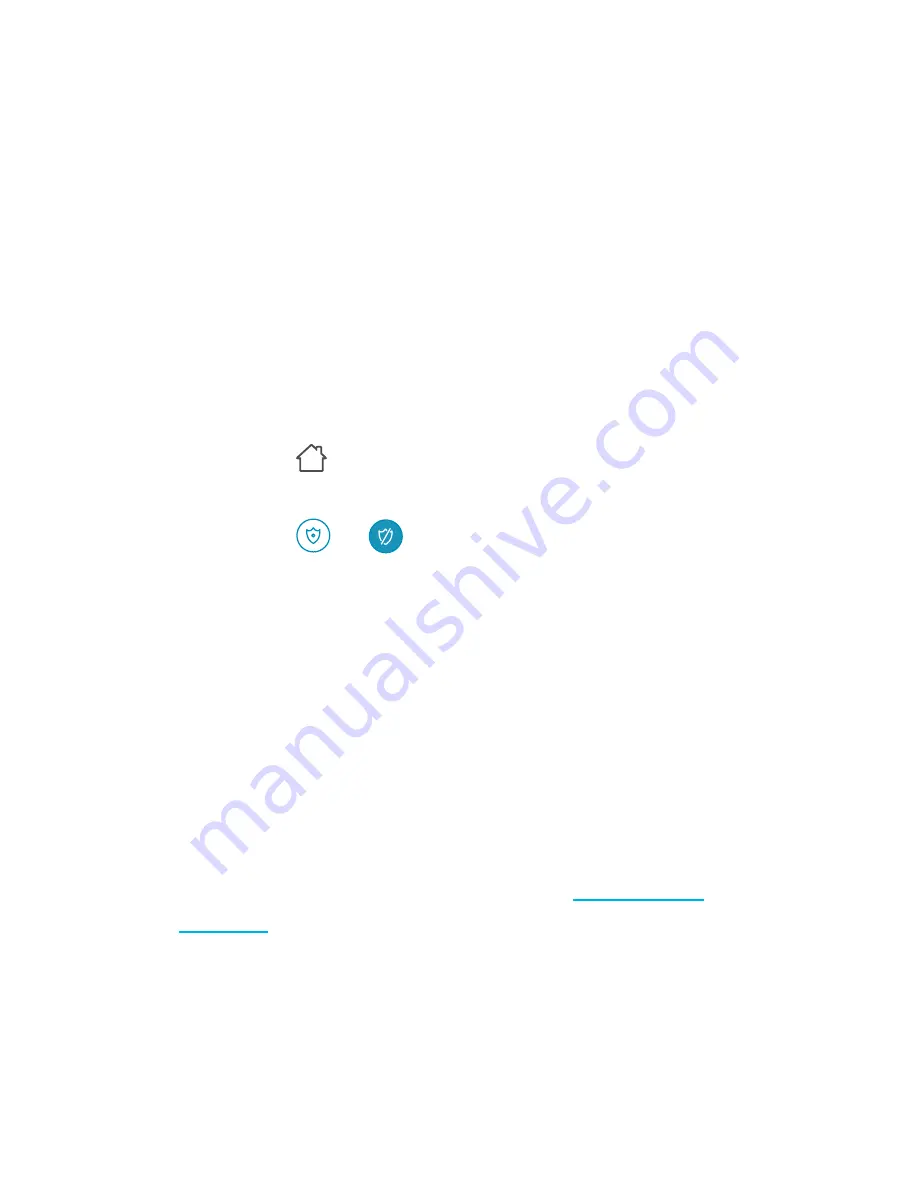
- 26 -
6. Touch
Save
.
7. Touch
Save
once more. Saving immediately
enables or disables alerts, depending on
your schedule. Listen for the signal sound.
■
To disable the schedule function, deselect
all weekdays from the repeat pattern.
■
If you manually disable alerts during
scheduled times, the schedule temporarily
will be disabled.
Control alerts manually
1. Go to the app landing page.
2. Touch if it is not already selected.
3. Select the gateway from the device list.
4. Touch or to enable/disable all alerts,
including alerts set for external sensors.
■
Note that for some sensors (e.g. door
bell), depending on their core function, the
gateway still handles alerts even if alerts
are disabled.
Confirm alerts on gateway
Once a sensor is triggered the gateway notifies
you with colour, sound or both.
Touch the button on the gateway to confirm
and stop alerts. Also see chapter
Function –
Scenes
.
Take note of the following:
■ Alerts must be confirmed/stopped manually.
■
Alerts of the last triggered sensor overwrite
previous alerts.
Содержание Sygonix 1597114
Страница 1: ...App Instruction Manual Sygonix Home Starter Kit Item No 1597114 www conradconnect de...
Страница 10: ...10 App Landing page Add new devices App settings Account settings Device list Show Scenes Show Devices...
Страница 14: ...14 Gateway Gateway page Gateway settings Modes Add a new sensor Back to home Sensor list...






















