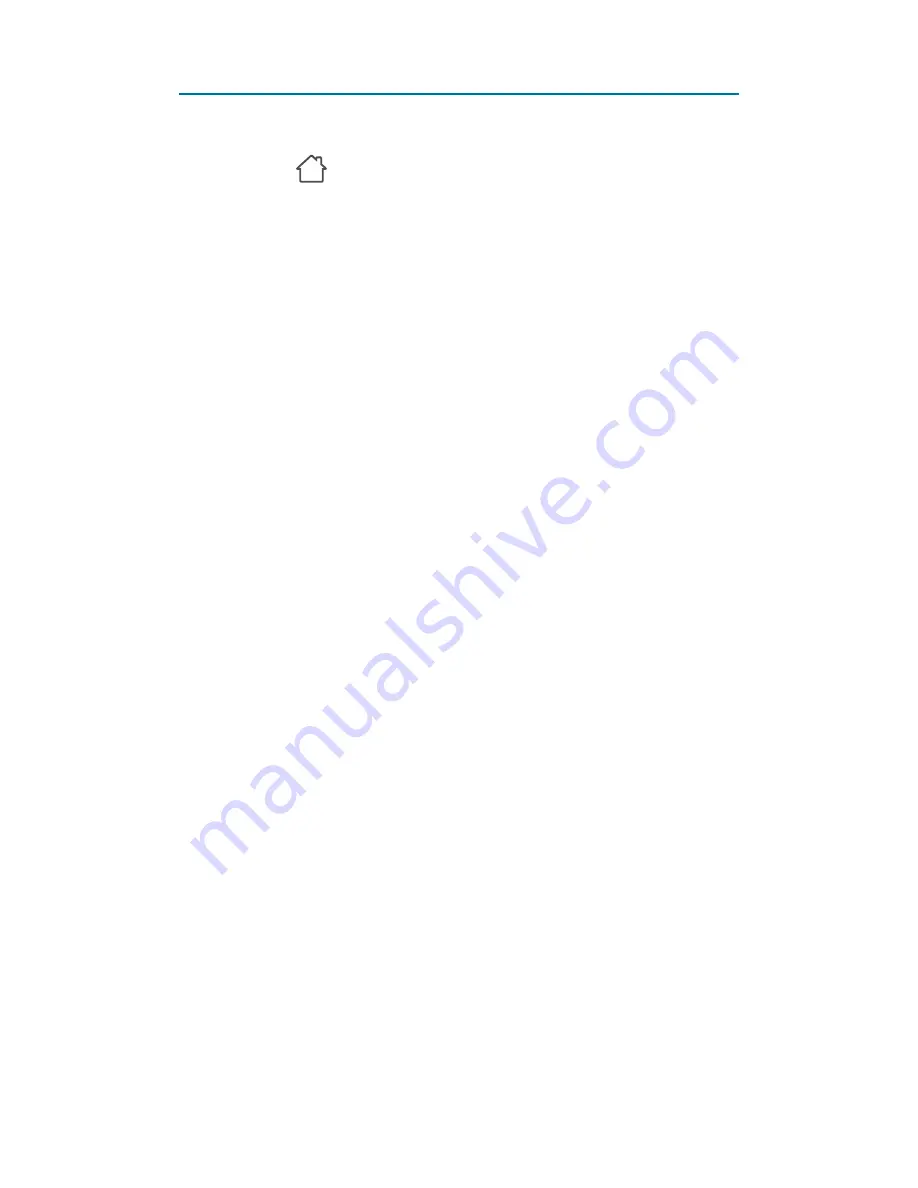
- 24 -
Sensors – Enable/disable sensor
1. Go to the app landing page.
2. Touch if it is not already selected.
3. Select the gateway from the device list.
4. Touch
Alert Mode
.
5. Touch the sensor you want to enable or
disable.
6. Activate
Enable Sensor
to enable, or
deactivate to disable the sensor.
7. Touch
Save
.
8. Disable or enable other sensors.
9. Touch
Save
again to save the
configurations under the Alert mode.
Содержание Sygonix 1597114
Страница 1: ...App Instruction Manual Sygonix Home Starter Kit Item No 1597114 www conradconnect de...
Страница 10: ...10 App Landing page Add new devices App settings Account settings Device list Show Scenes Show Devices...
Страница 14: ...14 Gateway Gateway page Gateway settings Modes Add a new sensor Back to home Sensor list...
























