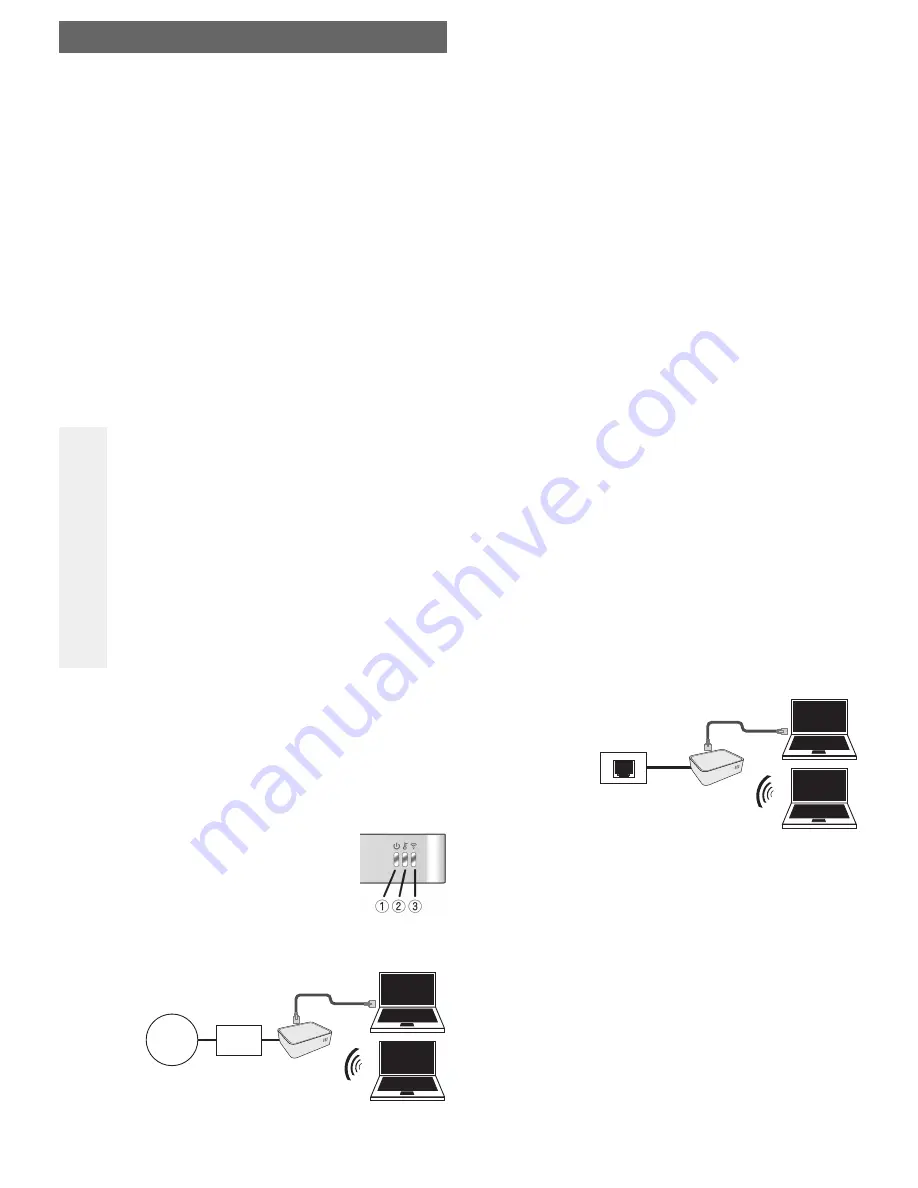
WLAN Mini Router N150
Version 11/09
Item-No. 97 24 35
°
Intended Use
The product is intended to provide 3 different functions: It can be operated either as a router or as an
access point or as a converter.
This product complies with the applicable National and European requirements. All names of companies
and products are the trademarks of the respective owner. All rights reserved.
Package Contents
• WLAN Mini Router
• Wall plug transformer
• Network cable
• CD with detailed manufacturer’s manual in English (HTML format)
• Quick guide
Features
• Network port 10/100MBit (Connection „LAN“)
• WLAN using 802.11b/g/n (max. 54 MBit, N150)
• The operational modes: router, access point, client/converter, are selected by a switch
• Configuration via integrated web server
Safety Instructions
The warranty will be void in the event of damage caused by failure to observe these
safety instructions! We do not assume any liability for any consequential damage!
We do not assume any liability for material and personal damage caused by improp-
er use or non-compliance with the safety instructions. The warranty will be void in
such cases.
• The unauthorised conversion and/or modification of the product is inadmissible because
of safety and approval reasons (CE).
• The design of the wall plug transformer complies with protection class II. Only connect the
wall plug transformer to a standard mains socket connected to the public supply. (100-
240V~, 50/60Hz, see imprint on the wall plug transformer).
• The device is not a toy. Keep devices that operate on the mains voltage out of the reach
of children! Therefore, be especially careful when children are around.
• Do not leave packing materials unattended. They may become dangerous playthings for
children.
• The product should only be used in dry indoor areas, it must not be exposed to damp or
wet! There is a risk of a lethal electric shock!
• Handle the product with care, it can be damaged by impacts, blows, or accidental drops,
even from a low height.
Configuration, Selecting the Operating Mode
☞
There is a detailed manufacturer’s operating manual in English (HTML format) on the CD
provided.
For quick installation, please pay attention to the following sections.
If the operating mode is to be changed, which is done using the slide switch on the side, first
disconnect the mini router from the mains voltage (unplug the wall plug transformer from the
mains socket or unplug the low-voltage plug from the mini router).
Only then may the slide switch be set to another position. Otherwise, the switch to another
operating mode will not be recognised!
LED Description:
1 Power-LED, this is lit when the mini router is powered via the enclosed wall
plug transformer
2 WPS LED
3 LED for WLAN, this flashes or is lit during data transfer via WLAN
Operation as a WLAN Router
If this has not yet been done, disconnect the mini router from the power supply. Move the slide switch on
the side to the position „Router“ and connect the RJ45 connector „Internet“ on the mini router to the DSL
modem. The jack „LAN“ on the mini router is available for connecting a computer or network switch.
WWW
Ꮨ
O P E R A T I N G I N S T R U C T I O N S
www.conrad.com
To configure the mini router, proceed as follows:
• Connect the mini router to the power supply.
☞
It can take up to one minute to start the web server integrated in the mini router. During this
time, IP addresses are not allocated to any external devices.
• Switch the computer(s) on and start the operating system.
☞
A computer that is connected to the mini router via a cable (on the „LAN“ connection) and
which is set up so it is allocated an IP address automatically, should be used for configuring
the mini router.
• There is a DHCP server integrated in the mini router that automatically allocates the IP addresses.
The DHCP server in the mini router allocates IP addresses in the range 192.168.1.x. The IP address
192.168.1.1 (Subnet-Mask 255.255.255.0) is allocated to the mini router.
The operating system must be set up so that the computer’s network adapter is allocated an IP address
automatically allocated during start up. In Windows XP, Windows Vista or Windows 7 this function is the
default setting.
If you have set a fixed IP address, you will have to change this in Windows control panel, otherwise com-
munication with the mini router is not possible.
Further, it is important that there is only one DHCP server in the network. If you ate using the mini router
and a network hard disk, for example, only one DHCP server can be switched on (we recommend the
mini router’s DHCP server is switched on).
• Start your Internet browser (e.g. Internet Explorer) and enter „192.168.1.1“ into the address line (with-
out quotation marks).
The login screen of the mini router should now appear. Enter „admin“ as the user name and „password“
as the password (in lower-case letters).
You then come to the internal web server used for further configuration.
• Depending on which provider you use, the configuration of the router is different.
• In the simplest case, click on „Internet“ under the web server of the mini router and from there on
„Internet Service Setup“. Set the access type („WAN Connection Type“) to „PPPoE (DSL)“. Then the
user name and the password supplied by your provider can be entered. After saving this data and
restarting the router, the computers should have access to the Internet.
☞
Click on the button „RADIO OFF”, which then changes to „RADIO ON”. This means that the
WLAN function is turned off.
Click on the button „RADIO ON”, which then changes to „RADIO OFF”. This means that the
WLAN function is turned on.
Do not forget to activate the WLAN encryption („WPA2“ is recommended).
As additional security, you could enter the MAC addresses of the computers (not to be con-
fused with the IP addresses!) that are to be allowed access to the router or the Internet (this
setting can be found in the menu „Firewall“ and from there under „MAC Filtering“).
Normally the MAC addresses are printed on the network cards or WLAN-sticks; entering the
command „ipconfig/all“ at the Windows prompt will also display the MAC address.
Because every network adapter has an individual MAC address, this increases additionally
the security of the wireless network, since only computers that have their MAC address
saved in the router are granted access.
Operation as Access Point
If this has not yet been done, disconnect the mini router from the power supply. Set the sliding switch on
the side to the „AP“ position (= Access Point).
To connect the mini router to your network, use the jack „Internet“ on the mini router. Later, an additional
computer (or switch) can be connected to the „LAN“ connector on the mini router, via a conventional net-
work cable.
To configure the mini router, proceed as follows:
• Connect the mini router to the power supply.
☞
It can take up to one minute to start the web server integrated in the mini router. During this
time an access to the mini router’s web server is not possible.
• Switch the computer(s) on and start the operating system.
To configure the mini router, a computer must be used that is connected to the mini router
via a cable (to the connector „LAN“ or „Internet“) and which has an IP address in the range
192.168.1.x (x = 1....249).
In the operating mode „Access point“, the mini router has the fixed IP address
192.168.1.250, Subnet 255.255.255.0 as the default setting.
Of course, this default setting can be changed later, in the web server of the mini router -
however, to establish a connection from your computer to the mini router for the initial con-
figuration, proceed as described above.
Naturally, the IP address 192.168.1.250 must not be used by any other device in your net-
work!
If you have problems with the configuration, just disconnect the mini router and your com-
puter from the network and then connect the computer you are using for the configuration
directly to the mini router, using a 1:1-connected network cable (connector „LAN“ or
„Internet“). Allocate the computer a fixed IP address as described above (e.g. 192.168.1.50),
set the subnet mask to 255.255.255.0.
• Start your Internet browser (e.g. Internet Explorer) and enter „192.168.1.250“ into the address line (with-
out quotation marks).
Modem
Содержание Powerline Adapter PL85D
Страница 1: ...Conrad Powerline Adapter PL85D...
Страница 14: ......
Страница 15: ...Conrad Powerline Adapter PL85D...
Страница 27: ...Conrad Powerline Adapter PL85D...
Страница 39: ...Conrad Powerline Adapter PL85D...




















