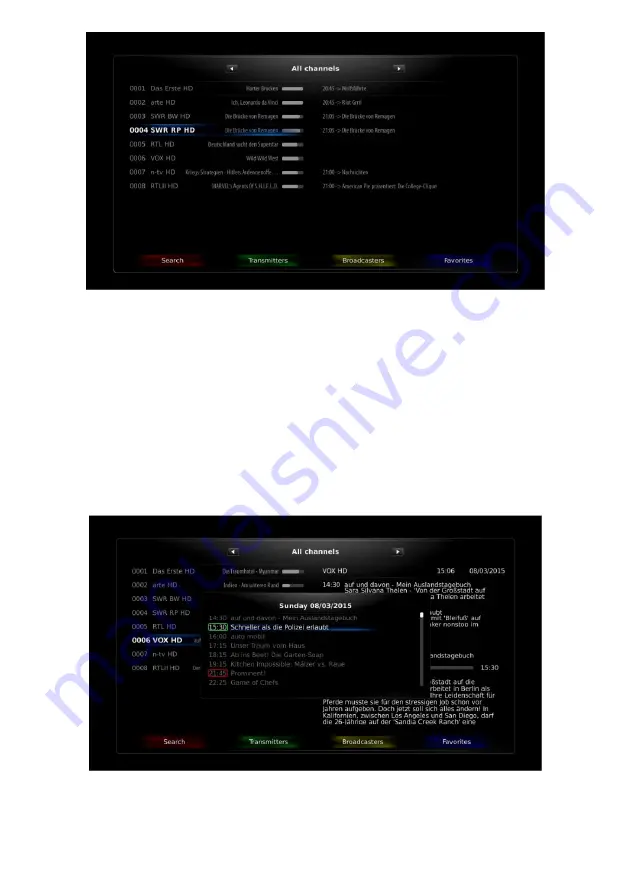
28
Fig. 39 Channel list optional view
Right part of the window shows and follows the selected program information available. Press Info button and a pop-
up window appears showing the extended program guide information.
Press
/
keys or blue button to select active favorite channel list instead of all channels. New favorite list is
selected as current after channel change is switched.
Press yellow button to select the channels of a selected broadcaster. Use green button to filter by Transmitters.
Press Red button to search channel on channel list by name.
To start
the
immediate record of play back screen (with no other menu opened), press
REC
button on the remote
control media player section. To stop the immediate record, press stop button on the remote control media player
section.
If you have single LNB connection and recording schedule run at the same time, you can switch the channel only on
the same satellite/polarization/band. Not accessible channels are dark in the channel list.
Fig. 40 Channel list, GUIDE pop up
Содержание Jaxster 3D HD
Страница 1: ......


















