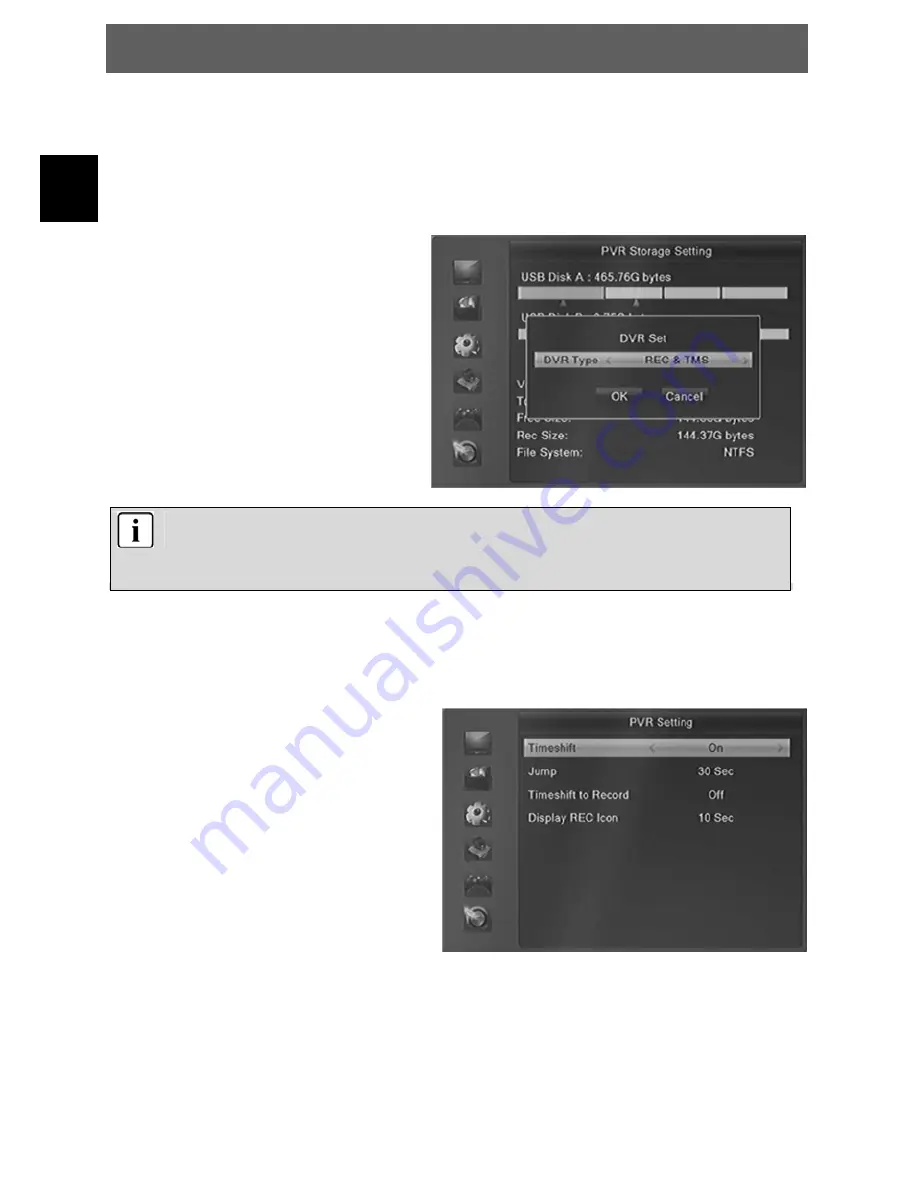
DYON RAPTOR
20
EN
11 Record Setting
11.1 PVR Setting
You can press
VOL+/ VOL-
button to see the selected partition information of USB HDD or memory stick.
If you are connecting 2 USB device, then press CH+/CH- to change USB device.
DVR Set
Press BLUE button to set the DVR type.
There are three options of DVR Type, REC
& TMS, REC and TMS.
REC & TMS
: Both for recording and
Timeshift in current partition
REC
: Only for recording in current partition
TMS
: Only for timeshift in current partition.
Note
:
There are two icons display under the partition. The red icon means recording, the green
icon means timeshift.
11.2 PVR Setting
The PVR settings contain relevant options for the inclusion or time-shift function. These are Timeshift,
Jump, Timeshift to Record and display REC icon.
1.
Timeshift
With this function you can turn off Time
shifting or activate.
Note:If you select “On” , it will remain
maximum size of 20G for timeshift.
2.
Jump
You can set the jump time.
3.
Time-shift to Record
It allows you to whether add the content of
auto timeshifted into recorded file or not.
4.
Display REC Icon
You can set the display time of REC icon
when recording.



























