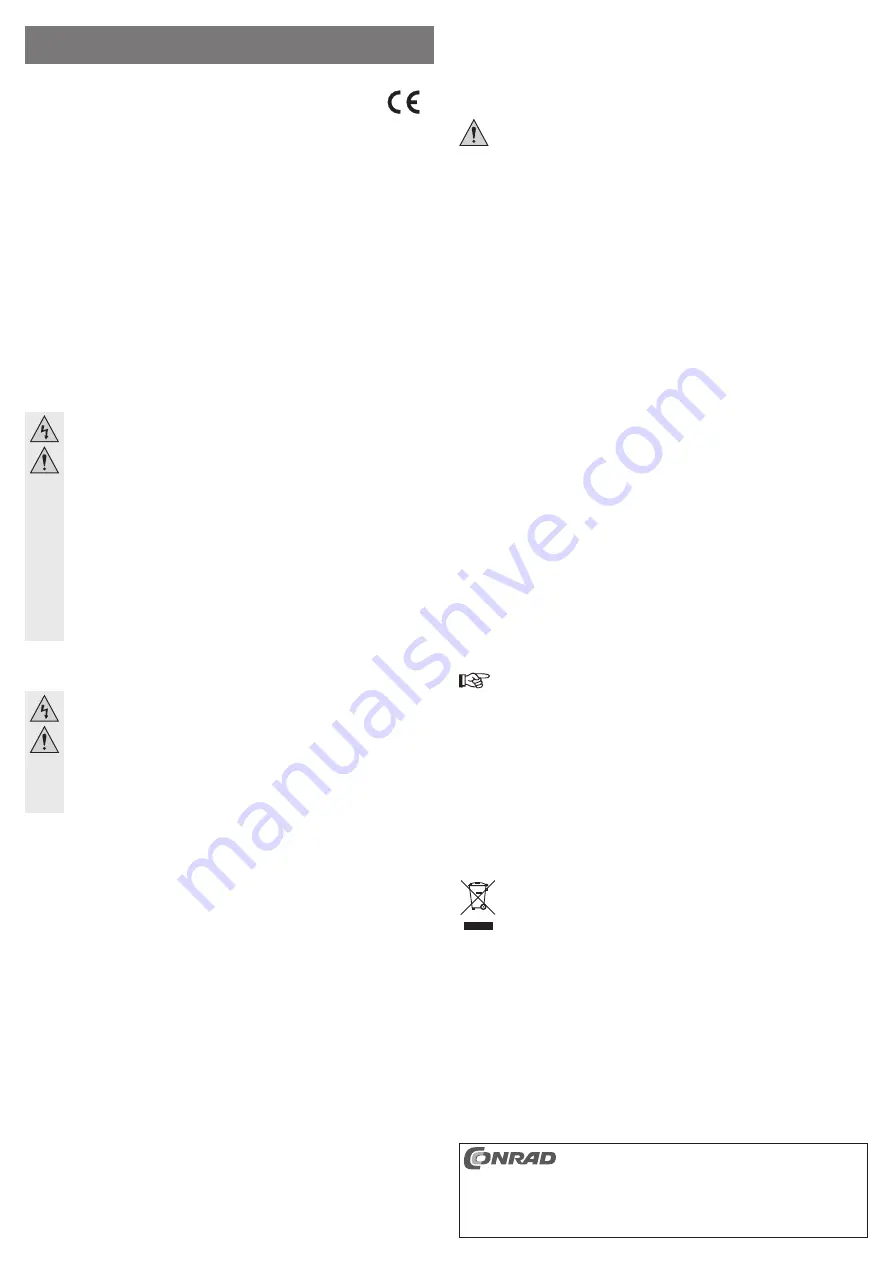
Intended use
With this product, you can operate an mSATA-SSD at a conventional SATA data and power
connection. You can use the mounting frame to secure it in a
8.89 cm/3.5” installation slot of a computer (or a corresponding hard drive housing).
This product complies with the applicable national and European requirements. All names of
companies and products are the trademarks of the respective owners. All rights reserved.
Package Contents
• Adapter with mounting frame
• Operating instructions
Safety Instructions
The warranty will be void in the event of damage caused by non-compliance
with these safety instructions. We do not assume any liability for any resulting
damage!
We shall not accept liability for damage to property or personal injury caused
by incorrect handling or non-compliance with the safety instructions. The
warranty will be void in such cases!
• The unauthorised conversion and/or modi
fi
cation of the product is not permitted for
safety and approval reasons (CE).
• The product is not a toy; keep it out of the reach of children.
• The product must not get damp or wet.
• Do not leave packaging material carelessly lying around, since it could become a
dangerous plaything for children.
• Handle the product with care; it can be damaged by impacts, blows, or accidental
falls, even from a low height.
Installation
If you do not have the expertise to install the device correctly, please contact an
expert or a specialist workshop and let them carry out the installation!
Incorrect installation can cause damage to both the adapter and to your com-
puter as well as all connected devices.
Switch off the computer in which the adapter, with the mSATA-SSD inserted in
it, is to be installed, as well as all connected devices. Disconnect all devices
from the mains voltage and pull out the mains plug! Just turning off at the on/
off switch is not enough!
• Plug an mSATA-SSD at
fi
rst obliquely from above into the corresponding slot of the adapter.
Do not use force. Pay attention to the correct orientation (projection in the socket and slot in
the mSATA-SSD must match).
Then, fold down the mSATA-SSD and secure it with two small screws to the threaded sockets
on the adapter.
• Depending on where the mounting frame with the mSATA-SSD inserted in it needs to be
installed (computer, hard drive case, etc.), you will need to proceed in differing ways when
installing.
• When installing in a computer,
fi
rst open the housing of your computer and remove the cover
of the housing carefully.
• Find a free drive slot (8.89 cm/3.5”) in your housing and use four suitable screws to screw the
mounting frame with the inserted mSATA-SSD into place there.
• Connect the small 7-pin connection of the adapter to a free SATA connection on the mother-
board or controller plug-in card using a SATA data cable.
Connect a SATA power cable to the wide 15-pin connection of the adapter. There are special
adapter cables for connection with conventional power connectors.
Pay attention to the correct position of the angle at connectors and on the adapter. Only one
orientation of the plug is correct; do not use force when connecting! The connection on the
adapter could be damaged, loss of warranty!
• With modern motherboards, you can choose later in the BIOS/Setup which drive (e.g. the
mSATA-SSD or another hard drive) should be used for a boot process (i.e., from which drive
the operating system is loaded). However, its smooth working depends on the motherboard/
BIOS used.
• Position all cables so that they cannot get into the PC fan. Use cable fasteners, for example.
Furthermore, the cables are to be laid /
fi
xed so that they cannot slip out from the connectors
of the motherboard/adapter.
• Close the housing of your computer and reconnect it to your other devices and accessories.
• Connect your PC to the mains voltage and switch it on.
If your computer does not start correctly, switch it off immediately and check all
settings and cable connections. Unplug the power supply before opening your com-
puter again!
Partitioning and formatting
As long as the SATA connections are activated in the BIOS/Setup, the connected drives are
automatically recognized when the computer starts up.
You can usually
fi
nd out how to call up the BIOS/Setup in the description of your computer
system or motherboard. On many computers, this is possible through the “DEL” or “ENTF” key,
which one must press shortly after switching the computer on.
Pay attention to corresponding messages on the monitor immediately after you switch on the
computer (e.g. “Press DEL to enter Setup” or similar).
A new, “empty” mSATA-SSD must be partitioned and formatted after installation like a conven-
tional SSD/hard drive. Then you can install an operating system if you want.
If the mSATA-SSD, for example, is operated as a second hard drive internally or externally (e.g.
in a USB/1394 drive case), the partitioning and formatting – say, in Windows 7 or Windows
8 – can be done very easily through the computer administration.
If you would like to start the operating system from the mSATA-SSD, for example Windows 7 or
Windows 8, insert the Windows CD in the corresponding drive of your computer.
After starting the computer, the installation of Windows is done automatically by the CD.
To boot the computer from a bootable CD (e.g. the Windows CD), many motherboards/comput-
ers require that the boot sequence be altered in the BIOS/Setup (boot from CD
fi
rst, only then
from the SSD/hard drive).
Windows detects the new empty mSATA-SSD drive while booting from the CD and offers a
corresponding option for partitioning and subsequent formatting.
Tips & Notes
• There are two different ways to calculate “MBytes” and “GBytes”.
For “experienced computer-pros,” 1kByte is exactly 1024 Bytes (binary =2^10). 1MByte is
1024*1024=1048576 Bytes (binary =2^20), etc. For “normal” users, however, 1kByte (1 “kilo-
byte”) is only 1000 Bytes, just as 1 kilometre is exactly 1000 metres. So 1 MByte is “only” 1
million bytes, i.e. 1,000,000 bytes.
Thus, if you use a 60-GByte mSATA-SSD, for example, this has a capacity of 60 or
55.88 GBytes, depending on which way one calculates it.
The BIOS/Setup, the operating system or programme for administration of data me-
dia also show differing values for this reason.
The manufacturers of SSDs or hard drives calculate with 1000 Bytes = 1 kByte.
• In your own interest, perform backups regularly. Crucial data should be stored as copies on
multiple data carriers and also kept in different locations.
• No driver of any sort is needed for operation, since the adapter with the mSATA-SSD inserted
in it acts like a conventional SATA-SSD or SATA hard drive, and thus recognised automati-
cally.
Disposal
Electrical/electronic products must not be disposed of in the domestic waste.
Dispose of the product at the end of its serviceable life in accordance with the cur-
rent statutory requirements; e. g. return it to any suitable collection point.
O P E R A T I N G I N S T R U C T I O N S www.conrad.com
mSATA-SSD to SATA Adapter
with Mounting Frame
Item no. 99 40 46
Version 02/13
These operating instructions are a publication by Conrad Electronic SE, Klaus-Conrad-Str. 1,
D-92240 Hirschau (www.conrad.com).
All rights including translation reserved. Reproduction by any method, e.g. photocopy, micro
fi
lming,
or the capture in electronic data processing systems require the prior written approval by the editor.
Reprinting, also in part, is prohibited.
These operating instructions represent the technical status at the time of printing. Changes in
technology and equipment reserved.
© Copyright 2013 by Conrad Electronic SE.






















