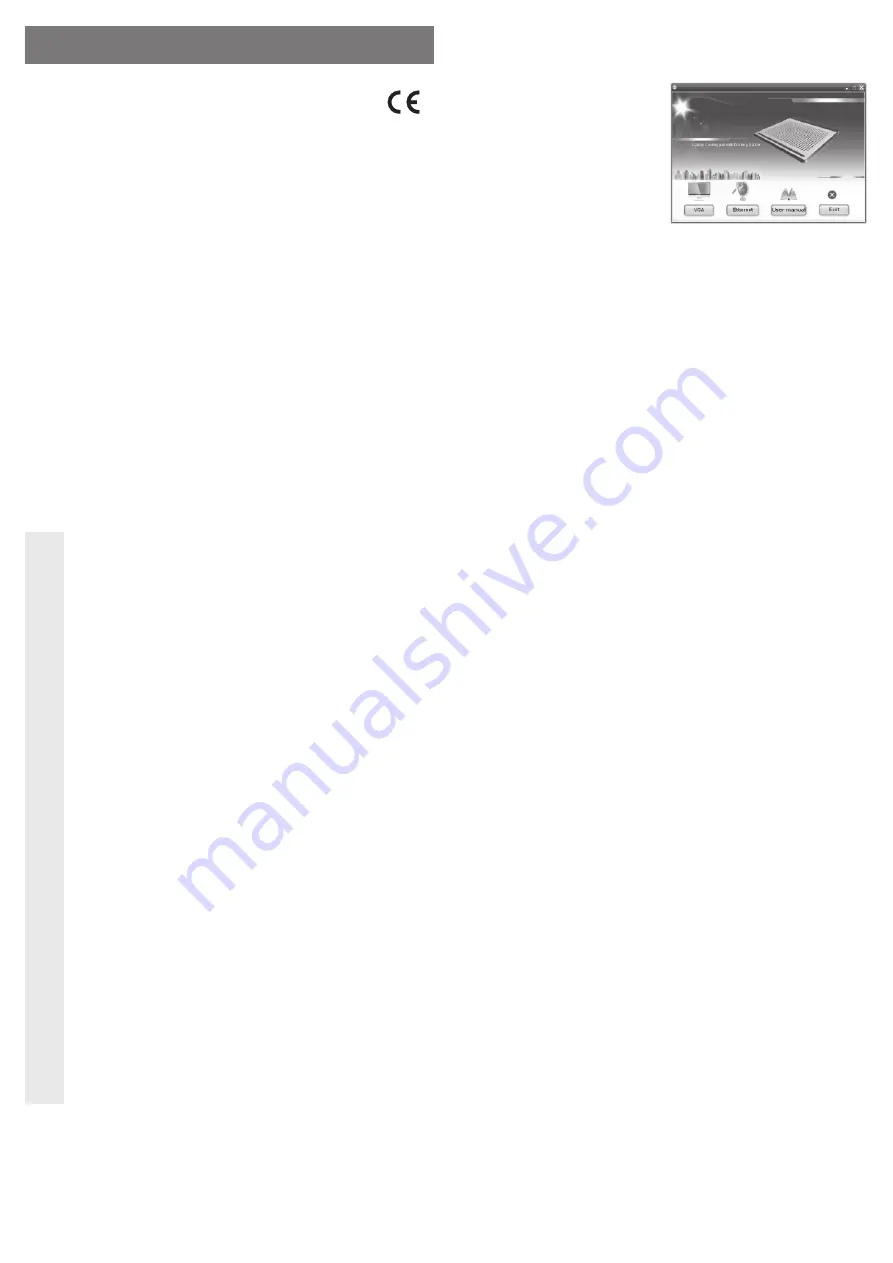
Intended use
The product is intended for cooling a notebook; this is done by placing the notebook on the
cooling pad. The speed of both fans integrated in the cooling pad can be adjusted continuously
via a regulator knob.
Furthermore, the cooling pad houses a USB 2.0 hub with 4 ports, a VGA output (external
graphic card), a network port (10/100 MBit) as well as a sound adaptor (audio output / input).
The power supply to the cooling pad is via the enclosed wall plug transformer; the connection
to the notebook is via a USB port.
Always observe the safety instructions and all other information included in these operating
instructions.
This product complies with the applicable National and European requirements. All names of
companies and products are the trademarks of the respective owner. All rights reserved.
Package Contents
• Docking station
• Wall plug transformer
• USB cable
• CD with driver
• Operating instructions
Safety Instructions
Ꮨ
The warranty will be void in the event of damage caused by failure to observe
these safety instructions! We do not assume any liability for any consequen-
tial damage!
We do not assume any liability for material and personal damage caused by
improper use or non-compliance with the safety instructions! In such cases,
the warranty will be null and void.
• The unauthorised conversion and/or modi
fi
cation of the product is not permitted for
safety and approval reasons (CE). Never dismantle the product.
• The product is only intended for use in dry, indoor locations. No part of the product
should be allowed to become damp or wet; never take hold of it if your hands are
wet!
Use of the wall plug transformer involves the risk of a potentially fatal electric shock
• The product must not be exposed to extremes of temperature, direct sunlight,
vibrations or moisture.
• The product is not a toy. Keep devices that operate on the mains voltage out of the
reach of children. Therefore, be especially careful when children are around.
Use the product where it is out of the reach of children.
• Only operate the product via the enclosed wall plug transformer.
• Do not pull the wall plug transformer from the mains socket by pulling on the cable.
• If the wall plug transformer is damaged, do not touch it; there is danger to life from
electric shock!
Switch off the mains voltage to the mains socket to which the wall plug transformer
is connected (switch off at the corresponding circuit breaker or remove the safety
fuse).
You can then unplug the wall plug transformer from the mains socket. Dispose of
the faulty wall plug transformer in an environment-friendly way, do not use it any
more.
Replace it with a new wall plug transformer with the same speci
fi
cations.
• The design of the wall plug transformer complies with protection class II. Only use
a standard power socket as the voltage source (see section “Technical Data”).
• Do not leave packaging material carelessly lying around since it could become a
dangerous plaything for children.
• Handle the product with care, it can be damaged by impacts, blows, or accidental
drops, even from a low height.
Driver installation
☞
Before connecting the cooling pad via USB to your notebook, the driver (for VGA /
network) has to be installed.
• Insert the enclosed CD in an appropriate
drive on your computer.
• If the installation programme does not start
automatically, start the program “Autorun.exe”
in the main directory of the CD.
Install the drivers for the network port and the
VGA connector one after the other.
Installation of the drivers for the VGA connec-
tor may cause the notebook’s display to turn
off brie
fl
y and / or
fl
icker. This is normal.
• Restarting may be required after
fi
nishing the
driver installation.
Connection
• Place the cooling pad on a level,
fi
rm and suf
fi
ciently large surface. Place the notebook on
the centre of the cooling pad.
• Switch on your notebook and wait until the operating system has
fi
nished loading.
• Connect the circular plug on the enclosed wall plug transformer to the corresponding socket
on the cooling pad. Then, plug the wall plug transformer into an appropriate mains socket.
• Connect the cooling pad, via the USB cable provided, to a free USB 2.0 port on your note-
book.
• Windows recognises the new hardware and completes the driver installation.
• The cooling pad is now ready to use, see next section.
Operation
a) Fan function
• Both of the cooling pad fans are used to cool the notebook base and thus, protect it against
overheating.
• Using the fan speed regulator at the left side of the cooling pad, you can regulate the fan
speed and thus, the air throughput.
b) Network port 10/100 MBit
• The network port is used to connect to a network switch or router. Use a conventional 1:1
connected network cable.
• The con
fi
guration is made in the Windows system settings.
If you have a network or system administrator, who is responsible for your network (for exam-
ple, in a larger company), allow him or her carry out the connection and driver installation; do
not connect the docking station to the network by yourself.
• The stated maximum data transfer rate of 10/100 MBit will never be attained in practice. This
is due to the communication method used, transmission errors, other devices in the network
etc.
• It can take Windows a while before the computers “see each other” in the network.
Normally, you cannot access another PC immediately after you have switched on the PCs
and Windows has been loaded on all the PCs.
If you still do not have access after a few minutes, you need to check the
fi
rewall or the virus
scan settings.
Naturally, the access permissions also have to be set accordingly, if you are using an operat-
ing system that offers such features.
Consult the applicable operating instructions, when using a network printer or other devices
in the network.
There are numerous possible reasons why a network connection does not succeed. Please
refer to the appropriate specialist literature or to a specialist technician.
• If you are not using a DHCP Server (e.g. integrated in all routers), you should assign a per-
manent IP address to each PC.
For example, set the
fi
rst computer to 192.168.1.1, the second to 192.168.1.2, etc. The
fi
rst
three numbers must be the same for all the computers, the last number can range from 1 to
254.
The “subnet mask“ has to be set to 255.255.255.0 for all the computers in the network.
Please keep in mind that an IP address (such as 192.168.1.1) can only be used once in the
network. When you set your router to the
fi
xed IP address 192.168.1.1, no other device in the
network can use this IP address!
O P E R A T I N G I N S T R U C T I O N S www.conrad.com
Cooling pad with docking station
Item no. 98 61 47
Version 10/11








