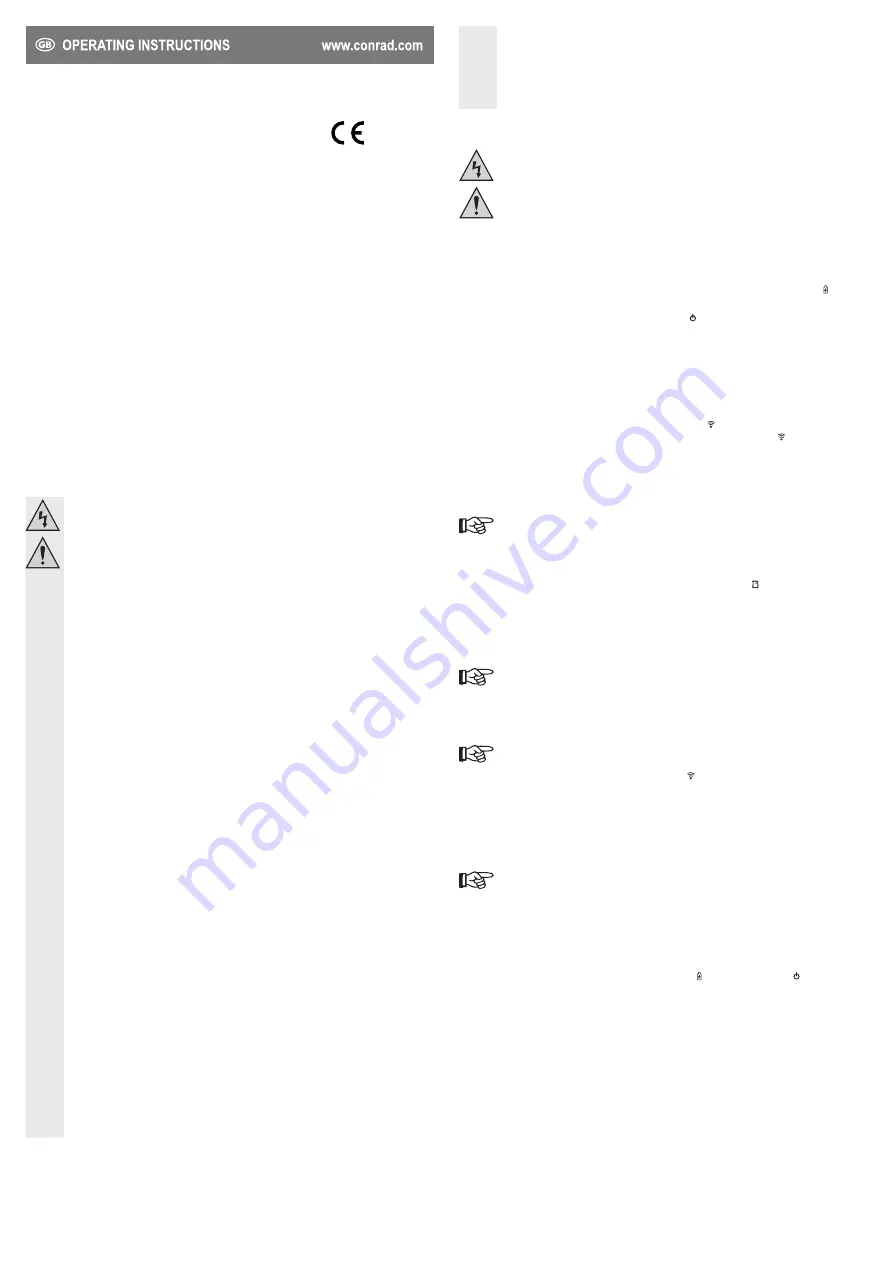
c) Miscellaneous
• Consult an expert when in doubt about operation, safety or connection of the device.
• Maintenance, modifications and repairs are to be performed exclusively by an expert or at a
qualified shop.
• If you have questions which remain unanswered by these operating instructions, contact our
technical support service or other technical personnel.
Connection and operation
Verify that your mobile device‘s connection values correspond with the product‘s
connection values (see technical data).
Do not short-circuit the USB outputs.
a) Charging the rechargeable battery
• Before first use you must charge the “Apotop Copy Adapter’s” rechargeable battery (slide switch to “OFF”).
Connect the Micro USB plug on the included USB cable to the Micro USB port on the “Apotop Copy
Adapter”. Connect the other end with the USB A plug to a USB port on your computer or direct to a USB
power adapter (e.g. an iPad or Android device power adapter). The battery charge indicator “ ” lights up
red during charging.
• Recharge the battery when the battery charge indicator “ ” lights up orange. Recharging a completely
empty rechargeable battery may take approx. 5–6 hours depending on the USB power supply (USB power
adapter with 2000 mA). The battery charge indicator goes out when the rechargeable battery is fully
charged.
• Do not operate the product during charging.
b) Operation as a mobile copy and storage station
• Download the app “Wi-Copy” to your mobile device. The app is free.
• Move the slide switch located on the side of the product to “ ”. The “Apotop Copy Adapter’s” WLAN
router takes approx. 30-35 seconds to start up. Wait until the blue WiFi indicator “ ” on top of the device
starts flashing.
• Start up your tablet or smartphone and conduct a search for available wireless networks. Your device
should locate the “Apotop Copy Adapter’s” network. The preset SSID is named “Wi-Copy_xxxxxx” for
example (the x’s stand for the device serial number). In the default setting, no encryption is enabled so it
is possible to access your storage devices immediately.
This default setting was chosen deliberately to allow the user to access the “Apotop Copy
Adapter” and/or the Internet (connect RJ45 cable, see “Operation as a WLAN router”) without
making any configurations. You may activate encryption (e.g. WPA2) via the “Apotop Copy
Adapter‘s” set-up menu.
• Connect a USB memory stick to the USB port or an SD memory card (type SD/SDHC/SDXC, max. 32 GB)
to the “Apotop Copy Adapter’s” SD card slot. The storage media indicator “ ” on top of the “Apotop Copy
Adapter” lights up green. Both types of storage media may be used simultaneously.
• Start the downloaded app. You can use the app e.g. to view pictures from the USB stick/SD memory card
or download them to the tablet/smartphone or save pictures to the USB stick/SD memory card.
For example: You can use the app to copy pictures from an iPad to an SD memory card in order to print
the pictures at a photo printer available in many locations.
If you want to view a picture in full screen on your mobile device, you may need to rotate the
mobile device (e.g. iPad or smartphone) in order to see the Wi-Copy app‘s user interface.
c) Operation as a WLAN router
Connect the “Apotop Copy Adapter’s” RJ45 socket to the network (e.g. Internet connection in a hotel room)
using a 1:1 connected network cable.
Naturally, you must have access rights to the Internet connection. If in doubt, ask at the hotel‘s
reception desk.
Move the slide switch located on the side of the product to “ ”. The “Apotop Copy Adapter’s” WLAN router
takes approx. 30-35 seconds to start up. Wait until the blue LED starts flashing.
• Start up your tablet or smartphone and conduct a search for available wireless networks. Your device
should locate the “Apotop Copy Adapter’s” network; the preset SSID is named “Wi-Copy_xxxxxx” for
example.
• Connect your mobile device’s WLAN (WiFi) to the “Apotop Copy Adapter”. In the default setting, no
encryption is enabled so it is possible to access the Internet immediately.
This default setting was chosen deliberately to allow the user to access the Internet without
making any configurations. You may activate encryption (e.g. WPA2) via the “Apotop Copy
Adapter‘s” set-up menu.
d) Operation as a mobile charging station
• Connect the USB A plug on the included USB cable (or a different suitable USB charging cable) to the USB
port on the “Apotop Copy Adapter”. Connect the other end with the Micro USB plug to a Micro USB port on
your mobile device (tablet/smartphone).
• Move the slide switch located on the side of the product to “ ”. The power indicator “ ” lights up orange
and charging begins. The charging current cannot exceed 2 A. Monitor the charging process.
• After charging, move the slide switch located on the side of the product to “OFF” and disconnect the USB
cable from both devices.
Apotop WiFi iOS + Android
Copy Adapter
Version 07/14
Item no. 1170773
1177
Intended use
The product is designed to function as a WLAN router, a mobile copy and storage station via USB stick or
SD memory card as well as a mobile charger for mobile iOS and Android devices (tablets or smartphones).
A USB stick or SD memory card can also be accessed from a notebook or PC. A free app is available for
download from the Apple App Store / Android Play Store.
The built-in rechargeable battery makes independent operation possible. You can charge the device via a
USB port on your computer or a USB power adapter.
For safety and approval purposes (CE), you must not rebuild and/or modify this product. If you use the
product for purposes other than those described above, the product may be damaged. In addition, improper
use can cause hazards such as short circuiting, fire, electric shock etc. Read the instructions carefully and
keep them. Make this product available to third parties only together with its operating instructions.
This product complies with the statutory national and European requirements. All company names and
product names are trademarks of their respective owners. All rights reserved.
Delivery content
• Apotop Copy Adapter
• USB cable
• Operating instructions
• Manufacturer’s operating instructions (in English)
Safety instructions
Read the operating instructions carefully and especially observe the safety information.
If you do not follow the safety instructions and information on proper handling in this
manual, we assume no liability for any resulting personal injury or damage to property.
Such cases will invalidate the warranty/guarantee.
a) Persons / Product
• The device is not a toy. Keep it out of the reach of children and pets.
• Do not leave packaging material lying around carelessly. These may become dangerous
playing material for children.
• Protect the product from extreme temperatures, direct sunlight, strong jolts, high humidity,
moisture, flammable gases, vapours and solvents.
• Do not place the product under any mechanical stress.
• If it is no longer possible to operate the product safely, take it out of operation and protect it from
any accidental use. Safe operation can no longer be guaranteed if the product:
- is visibly damaged,
- is no longer working properly,
- has been stored for extended periods in poor ambient conditions or
- has been subjected to any serious transport-related stresses.
• Please handle the product carefully. Jolts, impacts or a fall even from a low height can damage
the product.
• Also observe the safety and operating instructions of any other devices which are connected
to the product.
• It is intended for indoor use only. Do not use it outdoors. Contact with moisture, e.g. in
bathrooms, must be avoided under all circumstances.
• Never use the product immediately after it has been brought from a cold room into a warm
one. The condensation generated could destroy the product. Allow the device to reach room
temperature before connecting and using it. This may take several hours.
• Never leave the product unattended during use.
• The housing warms up during operation. Ensure sufficient ventilation. Do not cover the housing!
• Make sure the cable does not get squeezed, bent or damaged by sharp edges.
b) Rechargeable batteries
• The rechargeable battery is permanently built into the product and cannot be replaced.
• Never damage the rechargeable battery. Damaging the casing of the rechargeable battery
might cause an explosion or a fire!
• Never short-circuit the contacts of the rechargeable battery. Do not throw the rechargeable
battery or the product into fire. There is a danger of fire and explosion!
• Charge the rechargeable battery regularly, even if you are not using the product. Due to the
rechargeable battery technology being used, you do not need to discharge the rechargeable
battery first.
• Never charge the rechargeable battery of the product unattended.
• When charging, place the product on a surface that is not heat-sensitive. It is normal that a
certain amount of heat is generated during charging.








