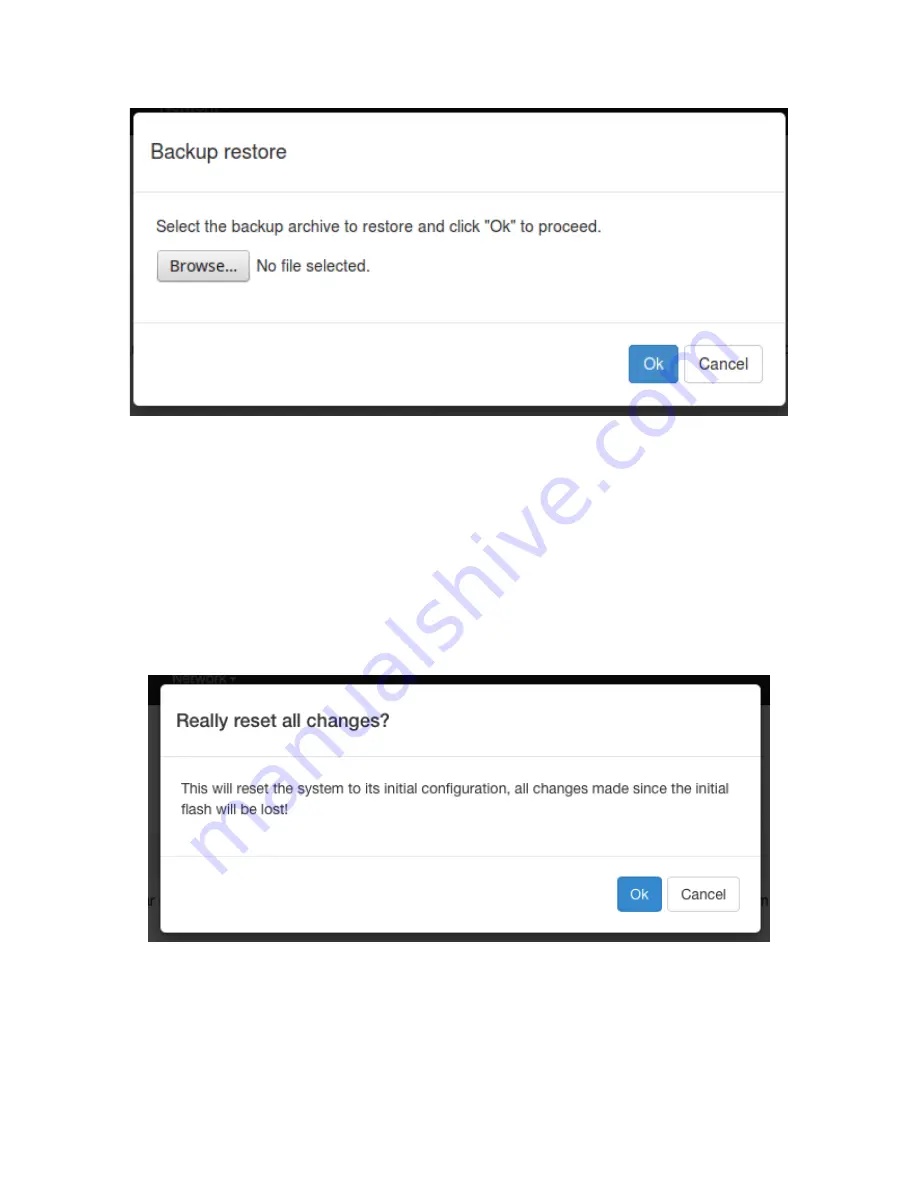
Figure 10: Restore the Configuration
4.3.
Reset to Factory Default under Web GUI
Click the icon “Perform reset”, a warning window will pop-up saying “Really
reset all changes?” The device will reset to factory default and reboot if “Yes”
is chosen.
NOTE: It is important NOT to power off the device before the entire
process is completed.
Figure 11: Reset to Default
4.4.
Firmware Upgrade
Select System from web GUI, and find “Flash image” section. Click the icon
Содержание ER1000-VZ
Страница 5: ......
Страница 8: ...Figure 2 Overview Page 3 2 Setup New IP Select Network Interfaces as shown in Figure 3 ...
Страница 21: ... TBD End of Document 11 ...







































