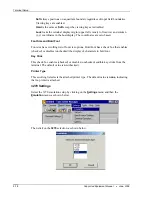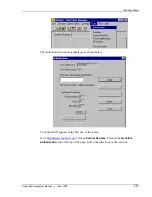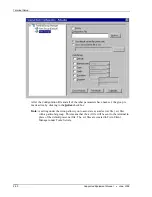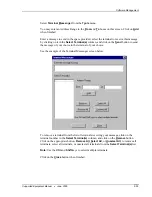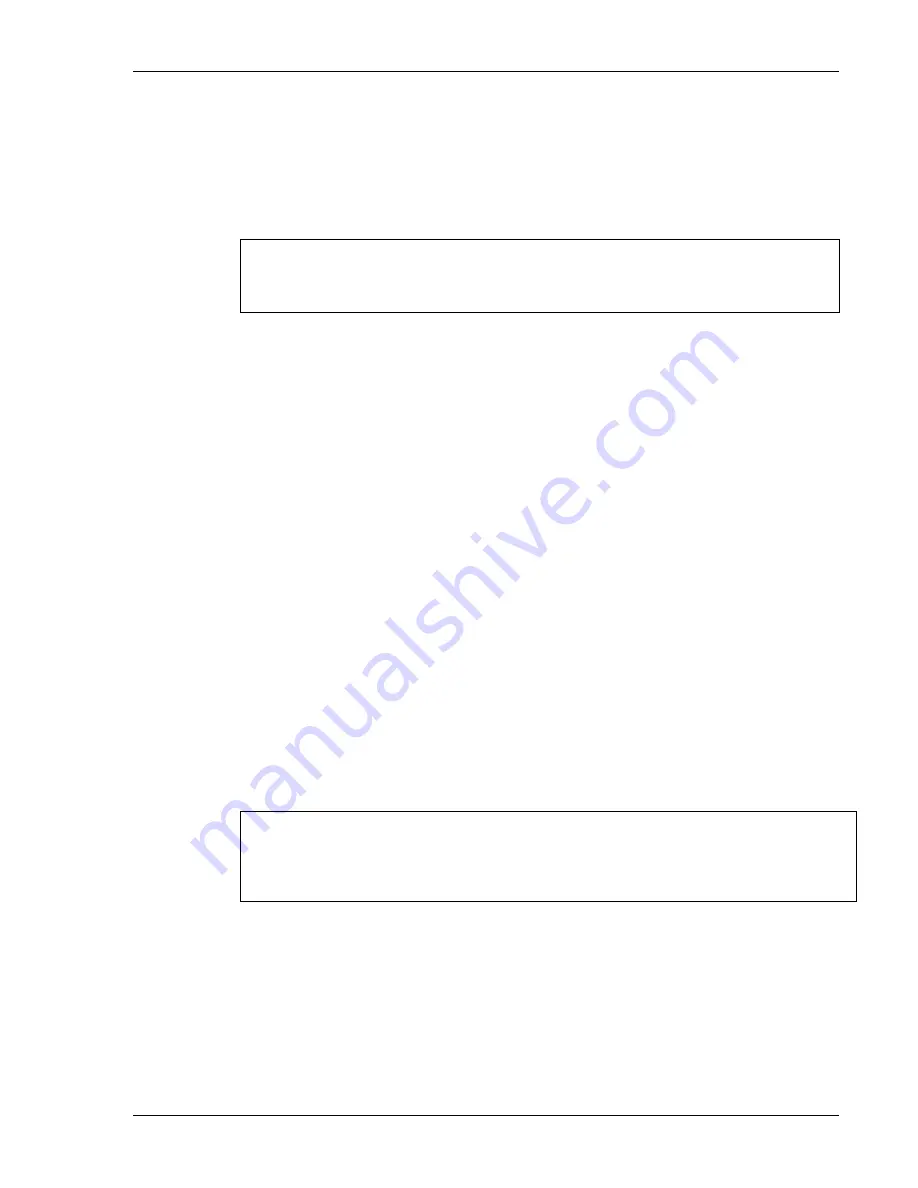
Standard
Setup
Terminal Setup Using Twin Client Menus
The Twin Client terminal software provides an internal menu system for configuring
certain parameters on the terminal and for switching between Server and Telnet mode of
operation. To access this menu system, press uppercase
C
at the startup screen.
Twin Client
© 1991-2006, Connect, Inc.
Keypress to continue
Note:
The date of 2006 is updated on the terminal at the time of a new release.
The following menu appears in Thick (Telnet) mode:
Edit Server/Host IPs
Edit License Key
Switch Client Modes
Run Client Emulator
Exit to OS
The following menu appears in Thin (Server) mode:
Edit Server/Host IPs
Run Site Survey
Switch Client Modes
Run Client Emulator
Exit to OS
Use the
Up-Arrow
and
Down-Arrow
keys to navigate the menu, and press
Enter
to select
the highlighted option. Each menu option is described below.
Edit Server/Host IPs
If the host IP address(es) were not pre-configured as described in the Setting the Servers
section of
Configuring the Manager
, or if you wish to change those settings using the
terminal menus, select this option and enter up to four Host IP addresses as required.
Host 0
IP 206.183.67.155
Port 23__
<F3> Save <F7> Quit
Press
F3
to save the configurations.
Edit License Key
The client software can be authorized automatically, as described in the next section,
Authorizing PowerNet
. This menu option permits authorization of each terminal
manually. Select this option to obtain the terminal's Identification Code, which is used to
obtain the Authorization code from the Connect web site as described in the next section.
Supported Equipment Manual
•
June, 2006
2-21
Содержание MC9000-G
Страница 1: ...Supported Equipment Manual for the MC9000 G Hand Held Computer manufactured by Symbol Technologies...
Страница 4: ...This page is intentionally blank Supported Equipment Manual June 2006 iv...
Страница 10: ...Introduction This page is intentionally blank Supported Equipment Manual June 2006 1 6...
Страница 62: ...Keypad Configuration This page is intentionally blank Supported Equipment Manual June 2006 3 8...