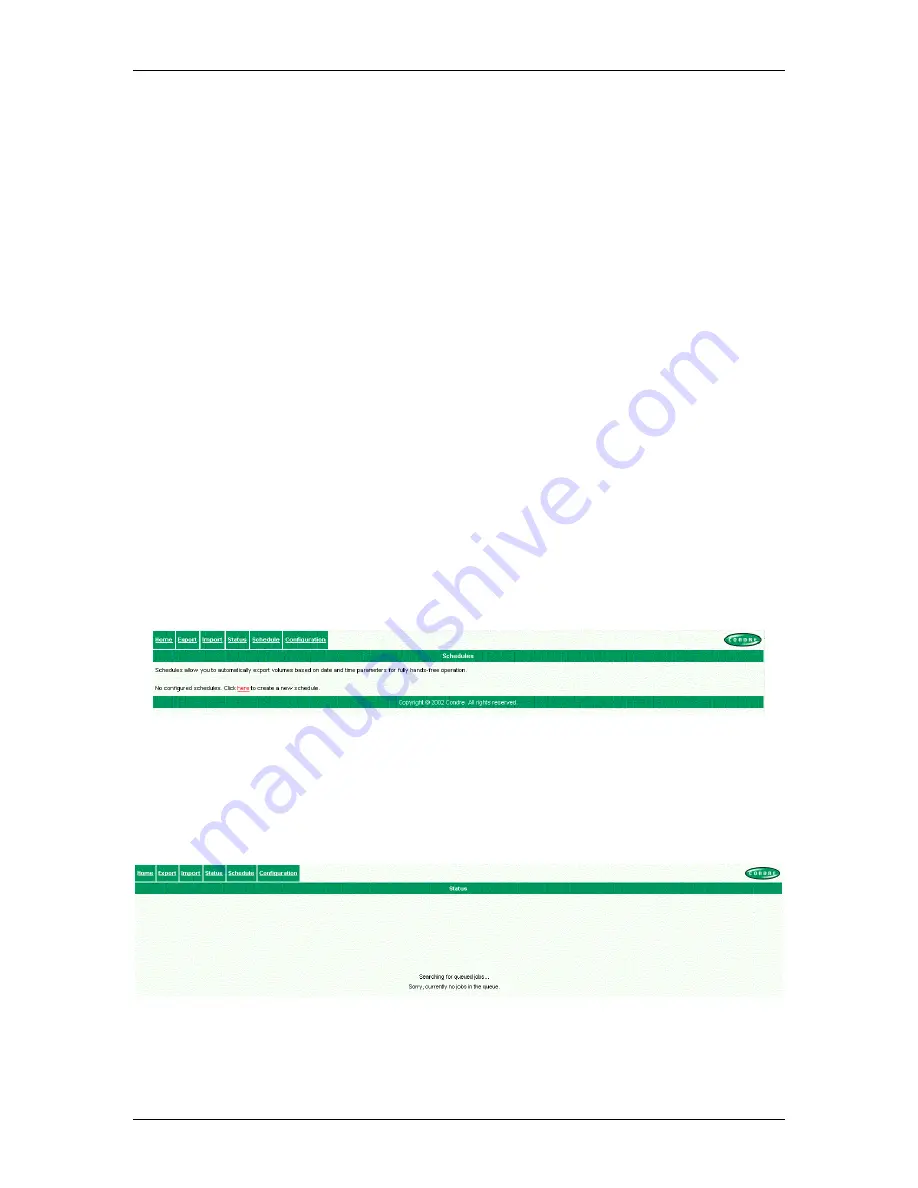
CONDRE AutoTracer NAS
••••
User’s and Installation Manual
09/26/02
(21 of 22)
Figure 23 Import Add
•
Select the number of volumes to import on the right pane of the window.
Make sure the appliance is idle before clicking on the “
Continue
” button. Make sure the CD/DVD volumes to be
imported are loaded into the input bin of the appliance before clicking on the “
Continue
” button.
•
Place the CD/DVD volumes to be imported in the input bin of the appliance.
!!! NOT E !!!
The type of media that the appliance may use for import operations depends on the
model number. Some appliances may only import CD volumes. Others may only input
DVD volumes. Some may import data from CD and / or DVD volumes.
•
Click on the “
Continue
” button on the right pane of the “
Import
” window.
The “
Status
” window is displayed. After a few moments, the import operation will be initiated.
5.5 Schedules
Schedules are used to export data. The reason they are not implemented to import data is due to current hardware limitations. The
input bin is used for both import and export operations.
A schedule may be used to perform backup or archive operations.
In a backup operation, selected files are exported to CD/DVD media. The original files are marked as being backed up. In case of a
full backup, all files are exported. In case of an incremental backup, only files that have not been flagged as archived are exported.
File systems mark files as not backed up when they are edited or created.
An archive operation is defined as exporting a set of files and then deleting them from the source folder(s).
The following figure illustrates the window used to create and edit schedules.
Figure 24 Schedules
5.6 Status
The status page is used to display order status.
The following figure shows an idle status page.
Figure 25 Idle Status
After an order is submitted, the status page displays the status of the order. Multiple orders may be in the queue at once.
















