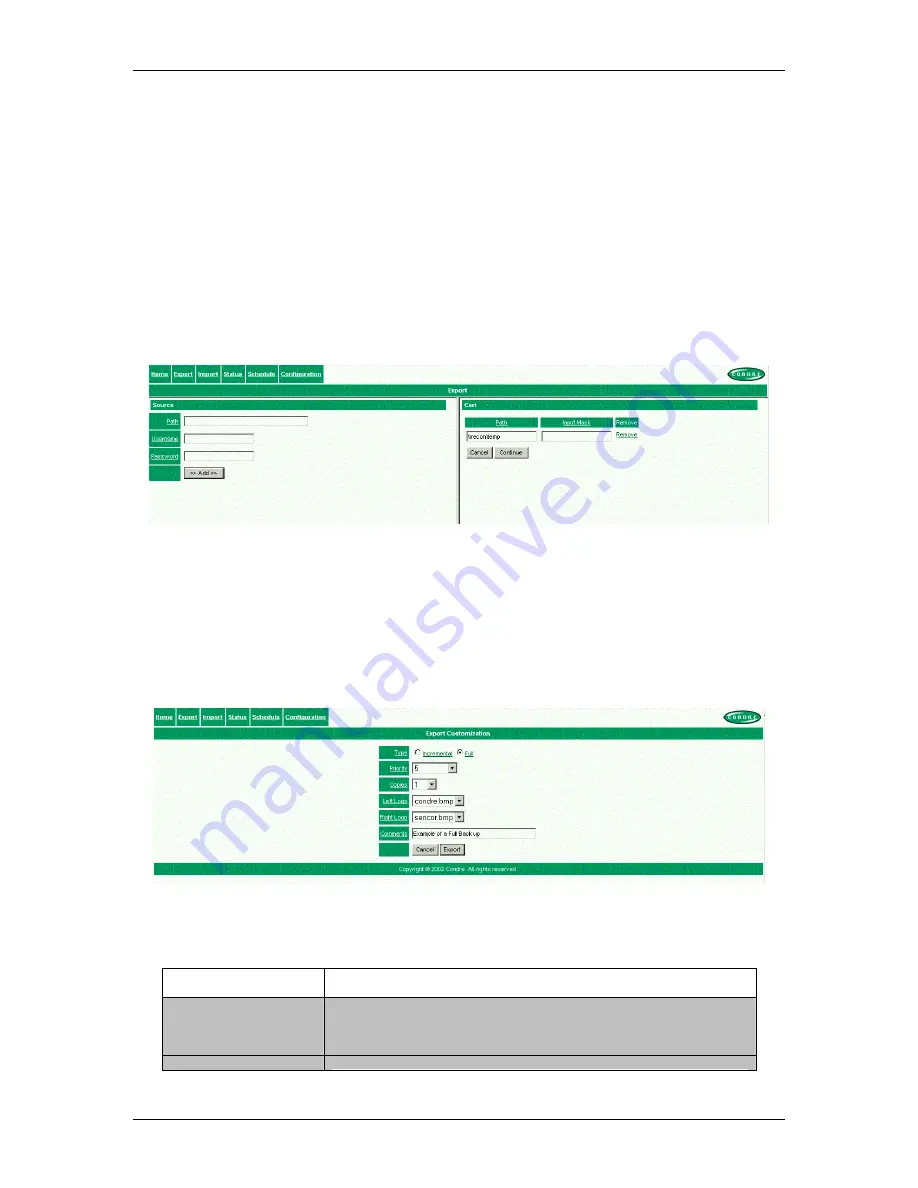
CONDRE AutoTracer NAS
••••
User’s and Installation Manual
09/26/02
(18 of 22)
Figure 17 Export Page
The first step of an export operation is to define a root path for the export operation. The contents of this folder and any folders under
are candidates to be written to a CD/DVD volume.
•
Enter the UNC (Universal Naming Convention) for the path. A UNC is composed of two (2) back slashes “\\” followed by the
name of the target computer, followed by a path to the folder of interest.
For example, the previous figure shows the string “
\\recon\temp
” (without the double quotes) indicating that the export operation
should take files from the “
temp
” folder on the machine named “
recon
”. The owner of the machine must have assigned access
rights to the “
ATNAS_BACKUP
” account for the specified folder.
At this time, the “Username” and/or “Password” fields do not have to be filled.
•
When done, click on the “Add” button on the left pane of the window. The right pane is updated with the selection. This is
illustrated on the following figure.
Figure 18 Export Add
You may remove the item from the Cart on the right pane by clicking on the “Remove” link.
You may specify additional paths on the left pane. This allows the export operation to include data from one (1) or more folders and
one (1) or more machines.
•
When done with the selections click on the “Continue” button. If the entire order needs to be canceled, click on the
“Cancel” button on the right pane of the window.
After the “Continue” button has been clicked, the following window is displayed.
Figure 19 Export Customization
The “Export Customization” screen is used to specify additional parameters for the export operation. The following objects on the
screen are used to specify the following:
Object
Description
Backup Type
Describes the operation to perform. Click the desired radio button to perform a full
or an incremental backup. In case of exporting data, the “Full” radio button should
be selected.
Priority
The priority for the export operation may be specified. If multiple requests are



















