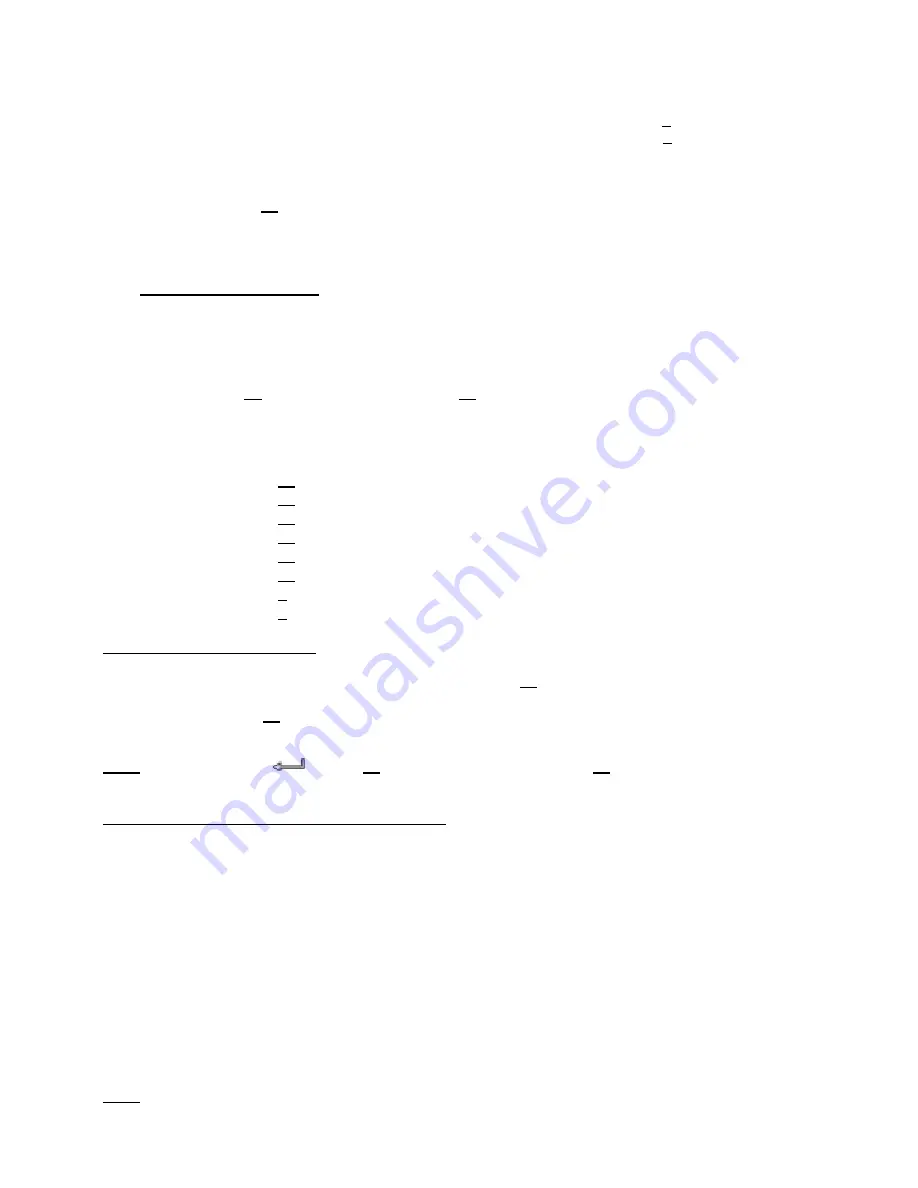
ENGLISH
31
Some MPEG2/VOB files contain two or more audio streams. By pressing the ‘
Audio
’ (
9
) button on the
remote control, you can cycle between the audio streams. You can use the ‘
Audio
’ (
9
) button when the
video file you are playing does not have sound, so you can locate the proper audio stream.
If you switch from MPEG2/VOB file, you can loose the audio if it is not on the default stream. To prevent
this, press the ‘
Setup
’ (
19
) button during playback to “lock” the current audio stream. This option will
keep the selected audio stream for all files.
8.2
Playback of your Music
The Conceptronic CSM3NET has various modes in which you can play music (WAV, MP3 and WMA is
supported).
•
Select the file you would like to play with the navigation buttons on the remote control.
•
Press the ‘
Enter
’ (
27
) button or the ‘
Play/Pause
’ (
11
) button on the remote control to start the
playback of the selected file.
During playback, you can use the following playback options on the remote control:
-
Play/Pause
(
11
)
Play the selected file or pause the playback.
-
Stop
(
24
)
Stop the playback.
-
Rewind
(
14
)
Rewind the playback.
-
Fast Forward
(
22
)
Fast Forward the playback.
-
Previous
(
13
)
Play the previous file in the current folder.
-
Next
(
23
)
Play the next file in the current folder.
-
Repeat
(
5
)
Change the Repeat option of the current file/folder.
-
Trans
(
7
)
Select a type of Equalizer.
Music playback with subfolders
You can play music files including subfolders with the ‘
Music
’ (
16
) button on the remote control.
Use the navigation keys on the remote control to select the folder which contains the music you want to
play. Press the ‘
Music
’ (
16
) button on the remote control to make a list of all music files in the selected
folder and subfolders.
Note:
If you press the ‘
/Enter
’ (
27
) button instead of the ‘
Music
’ (
16
) button, the folder will be
opened instead of played including subfolders.
Setting up the folder “MUSICDIR” for quick access
To prepare your CSM3NET to play music automatically you have to create a special folder when you have
connected your CSM3NET to your computer.
•
Create the folder ‘
MUSICDIR
’ on the root of the first partition.
•
Create sub-folders named by three digital numbers, for example, ‘
001
’, ‘
002
’, ‘
003
’, etc. (You can
create folders up to ‘
999
’).
•
Copy music files into these folders
To play the created music folders, follow the next steps when the unit is in use:
•
Press the first digit of the folder and wait for the following message in your screen:
‘
AUTO PLAY: MP3 -> ___
’
•
Press the other 2 digits of the subfolder you want to play.
Note:
The time between entering the first digit and the message on your screen will increase when you
have more data on your harddisk.
















































