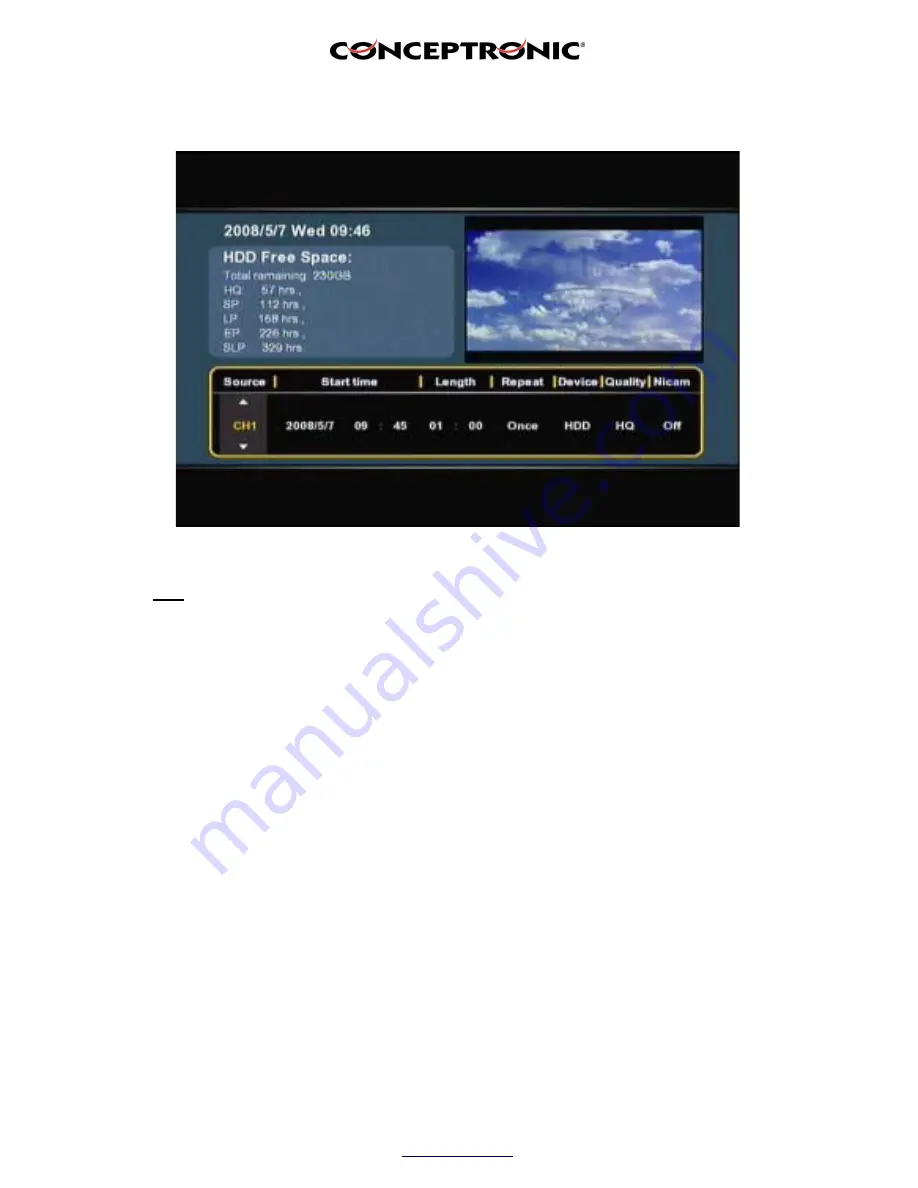
Copyright
®
2007 by Conceptronic – All rights reserved
www.conceptronic.net
Page 6 of 7
8. Set the recording quality. You can choose between ‘
HQ
’, ‘
SP
’, ‘
LP
’, ‘
EP
’ and ‘
SLP
’.
Note
:
Changing the ‘
Quality
’ field influences the quality of your recording and the amount of
space needed for the recording. The available recording time for each quality setting is
shown in the upper left part of the scheduling window.
9. Set the ‘
Nicam
’ option to ‘
on
’ or ‘
off
’.
The Nicam option should be set to ‘
on
’ if the source you want to record from broadcasts with 2 different
audio sources (for example: Eurosport).
10. When all the options are set for your recording, press the ‘
Enter
’ button (
28
) on the remote control to
save the schedule.
11. A confirmation popup will be shown on your screen. Select ‘
Confirm
’ and press the ‘
Enter
’ button (
28
)
on the remote control to save the schedule.
The recording is now programmed as a scheduled recording and the unit will start recording on the
programmed time and channel, even when the device is set to ‘Standby’.
Make sure the TVDVB-T is set to the right channel for the recording and leave it turned on.







