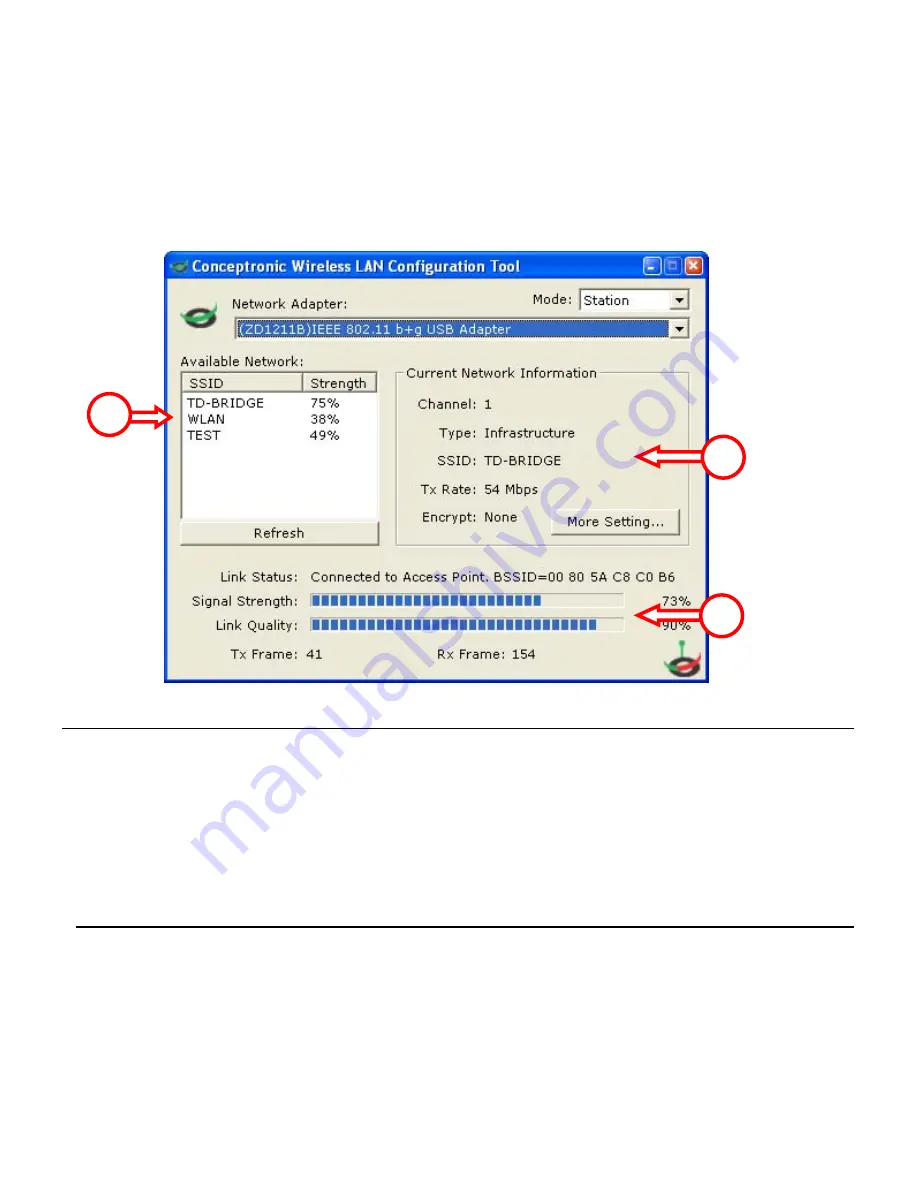
MAGYAR
101
5.3 Csatlakoztatás elérhet
ő
WiFi-hálózathoz
Nyissa meg a Conceptronic vezeték nélküli segédprogramot. Az alábbi
képerny
ő
t fogja látni:
Karakter Leírás
A
Az
elérhet
ő
hálózatokat és a jeler
ő
sségre vonatkozó adatokat jeleníti
meg maga mellett. Ha valamelyik hálózathoz kívánunk csatlakozni,
kattintsunk kétszer a kívánt hálózatra.
B
Arra az éppen aktív hálózatra vonatkozó adatokat jelenít meg,
amelyhez a C54WIFIU csatlakozik.
C
Az éppen aktív hálózat csatolási állapotát, jeler
ő
sségét és a csatolás
min
ő
ségét jelzi ki.
Ha valamelyik kívánt hálózathoz kíván csatlakozni, kattintson kétszer a
hálózat nevére az „
Available Networks
” listán.
A
B
C





































