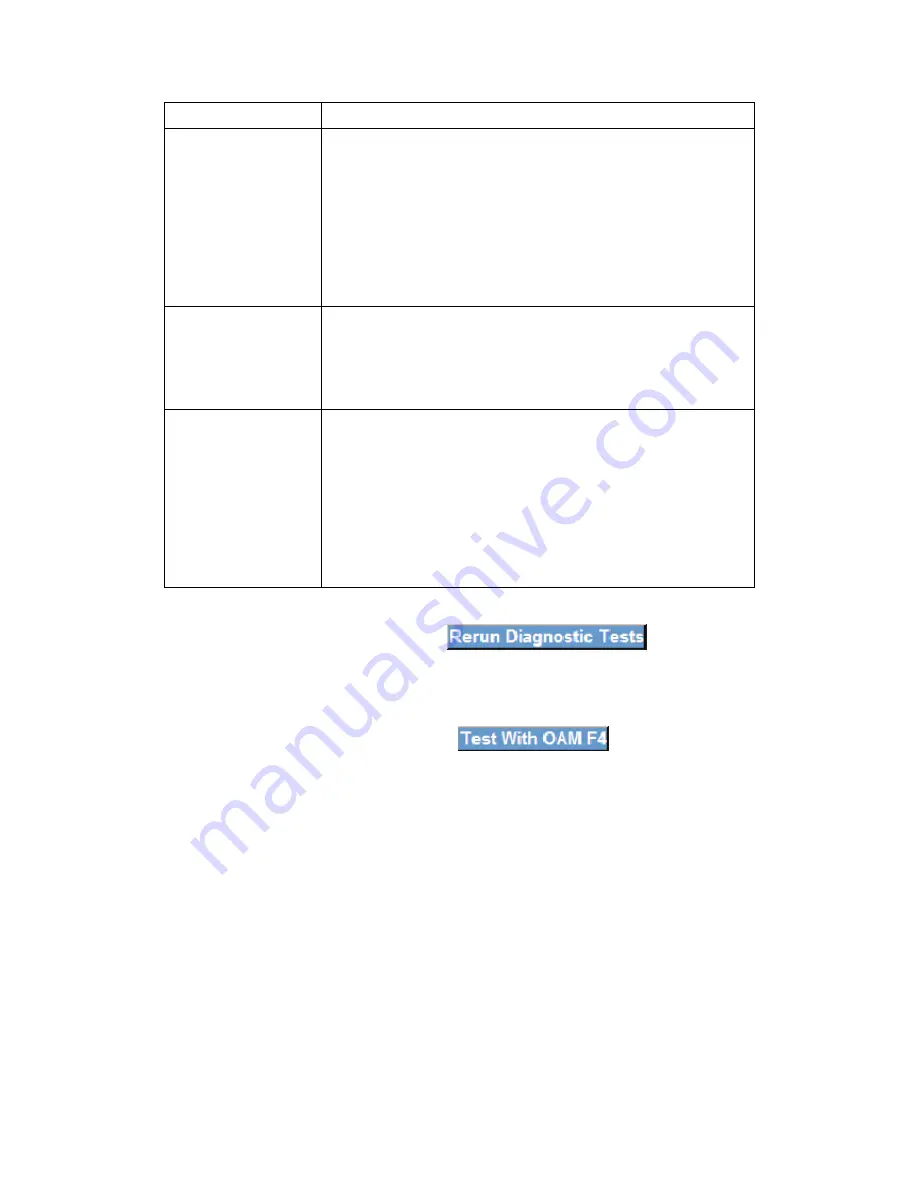
16
Test
Description
Ethernet Connection
Pass:
indicates that the Ethernet interface from your
computer is connected to the LAN port of your DSL router. A
flashing or solid green LAN LED on the router also signifies
that an Ethernet connection is present and that this test is
successful.
Fail:
Indicates that the DSL router does not detect the
Ethernet interface on your computer.
Wireless Connection
Pass:
Indicates that the Wireless interface from your
computer is connected to the wireless network.
Down:
Indicates that the DSL router does not detect the
wireless network.
DSL Synchronization
Pass:
Indicates that the DSL modem has detected a DSL
signal from the telephone company. A solid WAN LED on the
router also indicates the detection of a DSL signal from the
telephone company.
Fail:
indicates that the DSL modem does not detect a signal
from the telephone company’s DSL network. The WAN LED
will continue to flash green.
If a test displays a fail status, click the
button
at the
bottom of this page to make sure the fail status is consistent. If the test continues
to fail, click
Help
and follow the troubleshooting procedures. To test the connection
with your DSL service provider, click the
button.
Содержание NexusLink 5700
Страница 1: ...NexusLink 5700 Wireless ADSL bonding IAD User s Manual Version C1 0 October 5 2010 260101 001...
Страница 8: ...7 1 2 Application This diagram depicts the application of the NexusLink 5700 on a wireless network...
Страница 19: ...18 The options shown here allow you to configure security features of the wireless LAN interface...
Страница 28: ......
Страница 31: ...30 4 6 Home Network Click Home Network to bring up the following window...
Страница 39: ...38 to se to default...
Страница 49: ...48 6 3 Wireless Status Click Wireless Status to bring up the following window Click to reset the screen...
Страница 57: ...56 Once settings are configured click to begin using the service Click to cease using the service...
Страница 78: ...77 9 4 1 Refresh Click to update the System Log 9 4 2 Export Syslog Click to bring up the following window...
Страница 79: ...78 Click to save the system log file...
Страница 83: ...82 9 7 Reboot Click to reboot the gateway The following window will be displayed...
Страница 85: ...84 Click OK to confirm Click OK to confirm...
















































