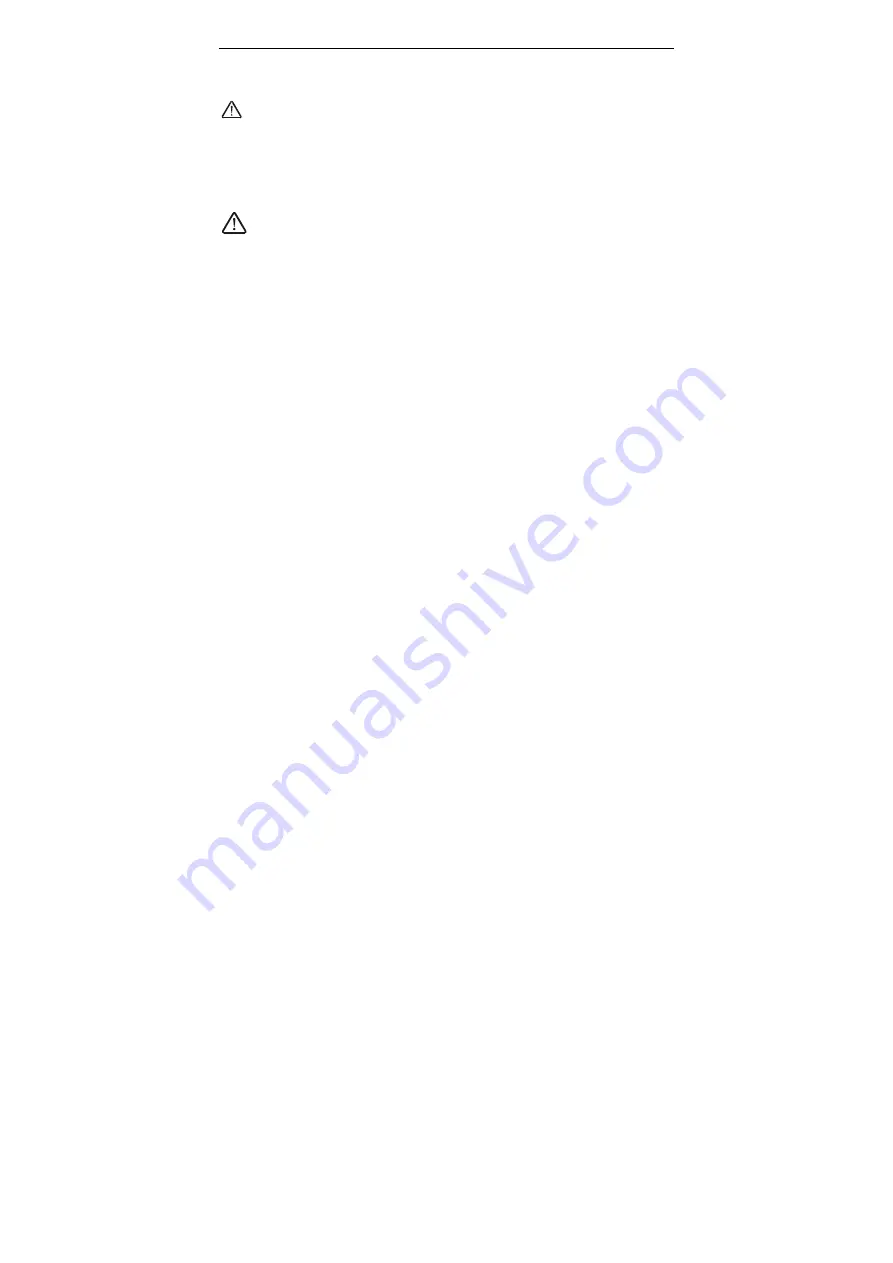
17
¾
Alternate DNS address:
Enter the second DNS address if your ISP provides, which
is optional.
NOTE:
After the settings are completed, reboot the device to activate the modified settings.
4.5 WAN Medium Type
Wired WAN and wireless WAN
NOTE: This function applies only to some of the products.
Wired WAN:
In this mode, the cable is directly connected to the WAN port. Wired WAN is
the default mode.
Wireless WAN
: Enable this mode if your ISP provides you wireless connection service or
you want to use it to amplify wireless signals.
SSID
: SSID (Service Set Identifier) is the identity of the wireless device. You can only
access to the ISP’ network by entering the correct SSID, namely the SSID of the ISP’s
wireless device. You can click the “Open scan” button to let the router automatically search
the ISP’s available SSID. The SSID can also be the SSID of the superior wireless device
when using wireless bridge.
MAC
: To connect to the ISP’s wireless device, you need to know the device’s MAC address.
You can click the “Open scan” button to let the router automatically search the wireless
device’s MAC or superior wireless device’s MAC.
Channel
: The wireless device’s communication channel. You must select the same
channel as the ISP’s wireless device to enable their communications. It can also be
scanned by clicking the “Open scan” button.
Security mode: When the ISP wireless device is secured, the access device should set the
same security mode, encryption mode and key as the ISP’ wireless device.
For example
If your ISP wireless device’s SSID is “wireless”, then just enter the ISP’s SSID, wireless
MAC address, and channel respectively into the corresponding fields of the above picture.
If the ISP device is secured, please set your router’s encryption type the same as the ISP
device’s .Or you can click the “Open scan” button to let the router automatically fill in the
SSID, Channel and wireless MAC. After saving, come back to the WAN Setting screen to
select the corresponding WAN connection type to complete the settings (For example, if
Содержание ER-5840n
Страница 1: ......
Страница 4: ...APPENDIX 4 CLEAR WIRELESS CONFIGURATION 41 APPENDIX 5 REGULATORY INFORMATION 43...
Страница 6: ...2 Back panel port show take ER 5840N ER 5845N as an example...
Страница 7: ...3 Back panel port description...
Страница 32: ...28...
















































