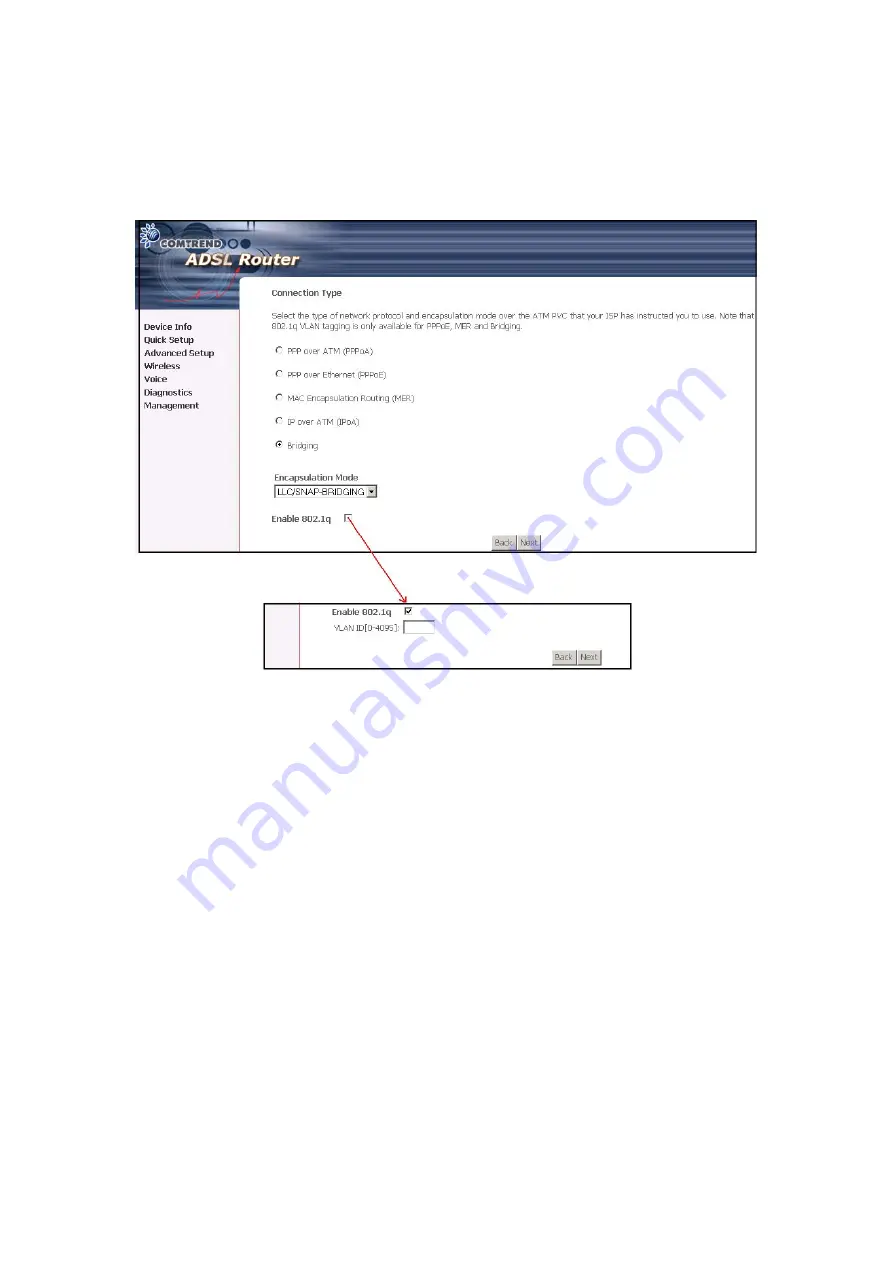
STEP 3:
Then, choose the Encapsulation mode. Select
Enable 802.1q
(by ticking
the box) if required, and input a number for the VLAN ID. Click Next.
STEP 4:
Click
Next
to display the following screen. Choosing different connection
types pops up different settings requests. Enter appropriate settings that
are requested by your service provider. The following descriptions state
each connection type setup separately.
32
Содержание CT-6382T
Страница 1: ...CT 6382T Wireless ADSL2 2 VoIP IAD User s Manual Version A1 1 June 26 2007 261078 003 ...
Страница 7: ...1 2 Application The following diagram depicts the application of the CT 6382T 6 ...
Страница 17: ...16 ...
Страница 28: ...4 2 6 ARP Click ARP to display the ARP information 27 ...
Страница 29: ...4 2 7 DHCP Click DHCP to display the DHCP Leases information 28 ...
Страница 51: ...This screenshot is for Bridged encapsulation 50 ...
Страница 84: ...83 ...
Страница 112: ...111 ...
Страница 126: ...Step 6 Select driver file directory on CD ROM and click OK 125 ...
Страница 127: ...Step 7 Once the printer name appears click OK Step 8 Choose Yes or No for default printer setting and click Next 126 ...






























