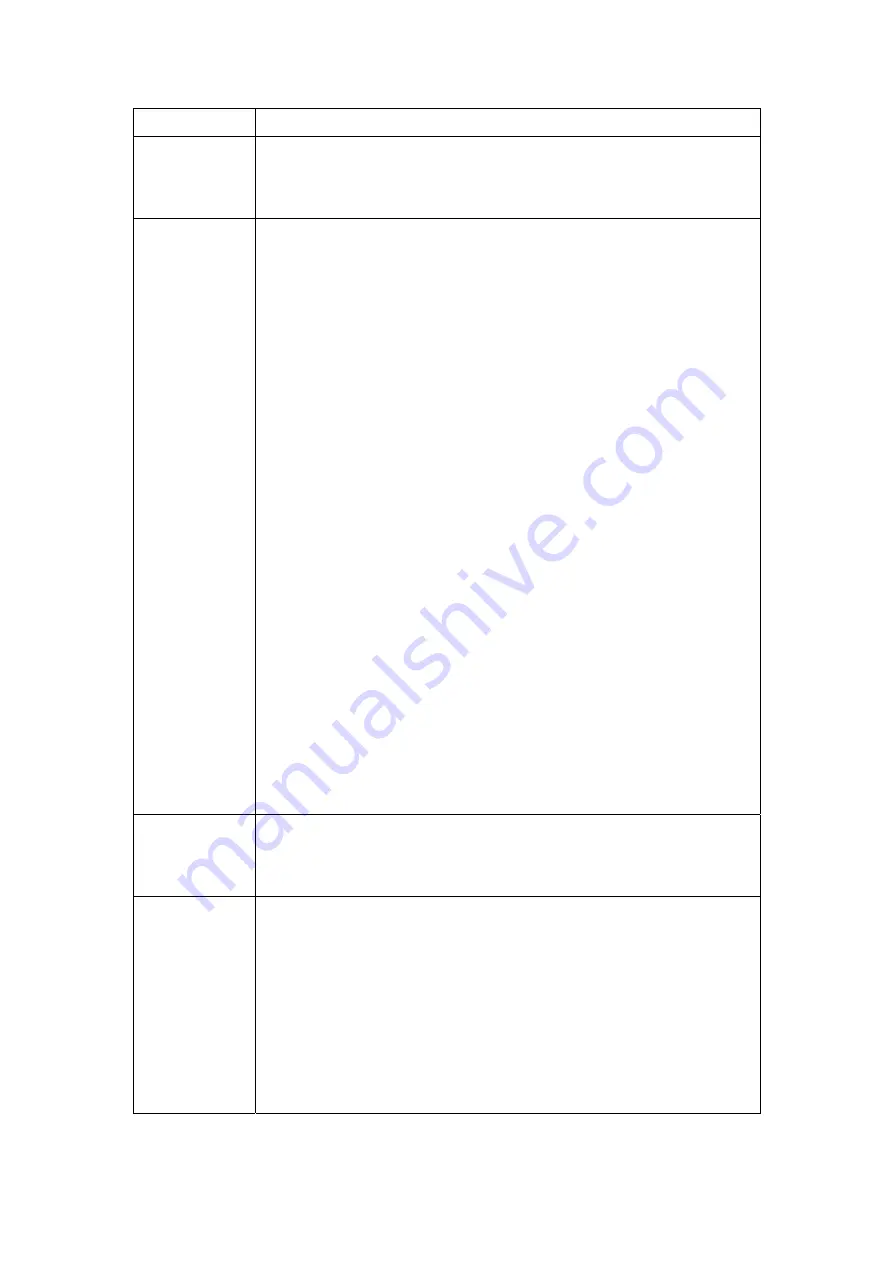
Option Description
Log
Indicates whether the system is currently recording events. The
user can enable or disable event logging. By default, it is disabled.
To enable it, tick Enable and then Apply button.
Log level
Allows you to configure the event level and filter out unwanted
events below this level. The events ranging from the highest
critical level “Emergency” down to this configured level will be
recorded to the log buffer on the CT-5621 SDRAM. When the log
buffer is full, the newer event will wrap up to the top of the log
buffer and overwrite the old event. By default, the log level is
“Debugging,” which is the lowest critical level. The following log
levels are
•
Emergency = system is unusable
•
Alert = action must be taken immediately
•
Critical = critical conditions
•
Error = Error conditions
•
Warning = normal but significant condition
•
Notice= normal but insignificant condition
•
Informational= provides information for reference
•
Debugging = debug-level messages
Emergency is the most serious event level, whereas Debugging is
the least important. For instance, if the log level is set to
Debugging, all the events from the lowest Debugging level to the
most critical level Emergency level will be recorded. If the log
level is set to Error, only Error and the level above will be logged.
Display Level Allows the user to select the logged events and displays on the
View System Log
page for events of this level and above to the
highest Emergency level.
Mode
Allows you to specify whether events should be stored in the local
memory, or be sent to a remote system log server, or both
simultaneously.
If remote mode is selected, view system log will not be able to
display events saved in the remote system log server.
When either Remote mode or Both mode is configured, the WEB UI
will prompt the user to enter the Server IP address and Server UDP
port.
84
Содержание CT-5621
Страница 1: ...CT 5621 ADSL2 Multi Port Router User s Manual Version A1 7 November 9 2007 261055 016...
Страница 5: ...APPENDIX C SPECIFICATIONS 100 APPENDIX D SSH CLIENT 102 3...
Страница 7: ...1 2 Application The following diagram depicts the application of the CT 5621 5...
Страница 12: ...STEP 4 Click the Finish button when the screen displays as below STEP 5 Installation is complete 10...
Страница 16: ...STEP 6 When the screen displays as below click the NEXT button 14...
Страница 17: ...STEP 7 Click the Finish button when the screen displays as below STEP 8 Installation is complete 15...
Страница 31: ...4 2 7 DHCP Click DHCP to display the DHCP information 29...
Страница 52: ...This screenshot is for Bridge encapsulation 50...
















































