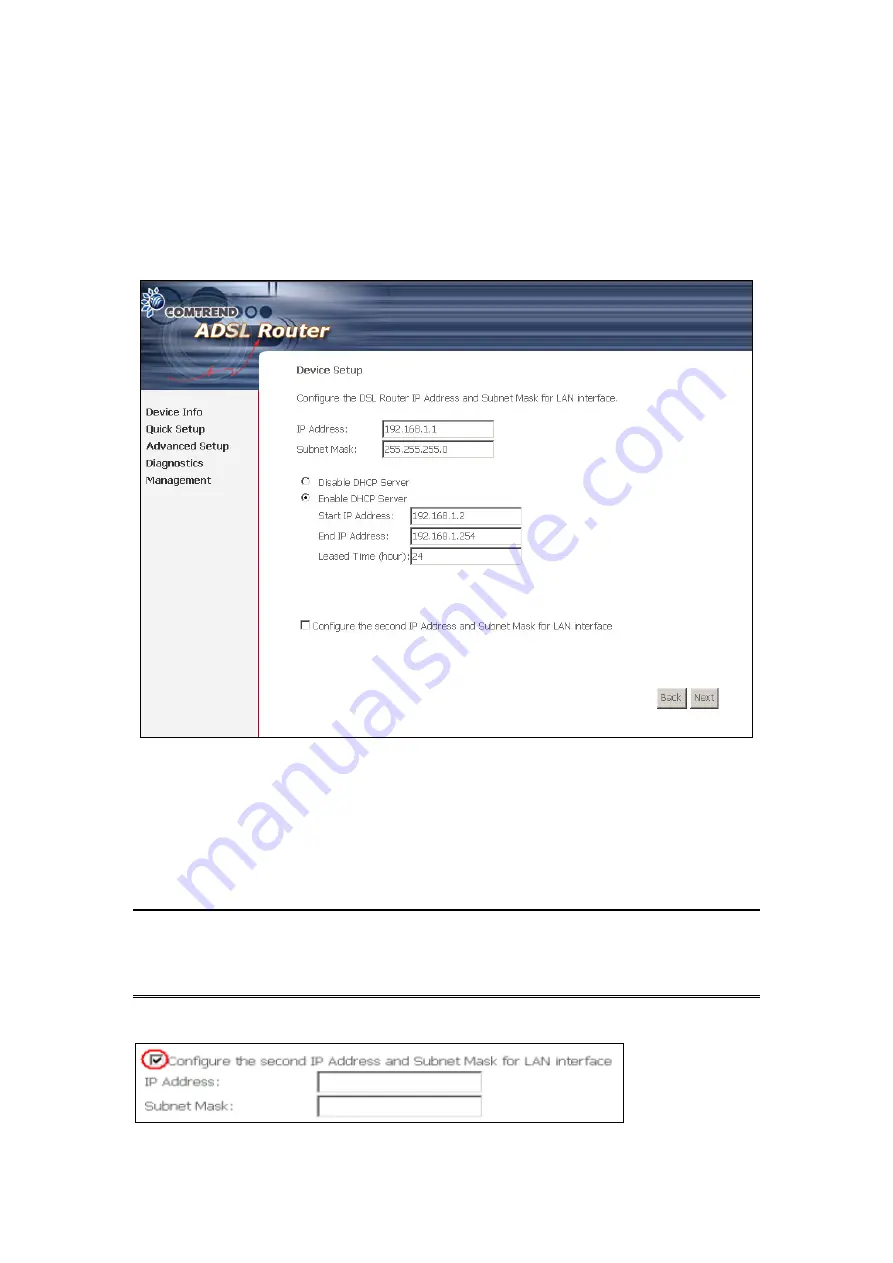
3. After entering your settings, select
Next
. The following screen appears. This
page allows the user to configure the LAN interface IP address, subnet mask and
DHCP server. If the user would like this ADSL router to assign dynamic IP address,
DNS server and default gateways to other LAN devices, select the button
Enable
DHCP server on the LAN
to enter the starting IP address and end IP address and
DHCP leased time.
The Device Setup page allows the user to configure the LAN interface IP address and
DHCP server. If the user would like this ADSL router to assign dynamic IP
addresses, DNS server and default gateway to other LAN devices, select the radio
box
Enable DHCP server on the LAN
to enter the starting IP address and end IP
address and DHCP lease time. This configures the router to automatically assign IP
addresses, default gateway address and DNS server addresses to each of your PCs.
Note 1:
The router’s default IP address is 192.168.1.1 and the default private
address range provided by the ISP server in the router is 192.168.1.2
through
192.168.1.254.
To configure a secondary IP address for the LAN port, click the box as shown below.
4. Click
Next
to display the WAN Setup-Summary screen that presents the entire
37
Содержание CT-5621
Страница 1: ...CT 5621 ADSL2 Multi Port Router User s Manual Version A1 7 November 9 2007 261055 016...
Страница 5: ...APPENDIX C SPECIFICATIONS 100 APPENDIX D SSH CLIENT 102 3...
Страница 7: ...1 2 Application The following diagram depicts the application of the CT 5621 5...
Страница 12: ...STEP 4 Click the Finish button when the screen displays as below STEP 5 Installation is complete 10...
Страница 16: ...STEP 6 When the screen displays as below click the NEXT button 14...
Страница 17: ...STEP 7 Click the Finish button when the screen displays as below STEP 8 Installation is complete 15...
Страница 31: ...4 2 7 DHCP Click DHCP to display the DHCP information 29...
Страница 52: ...This screenshot is for Bridge encapsulation 50...






























