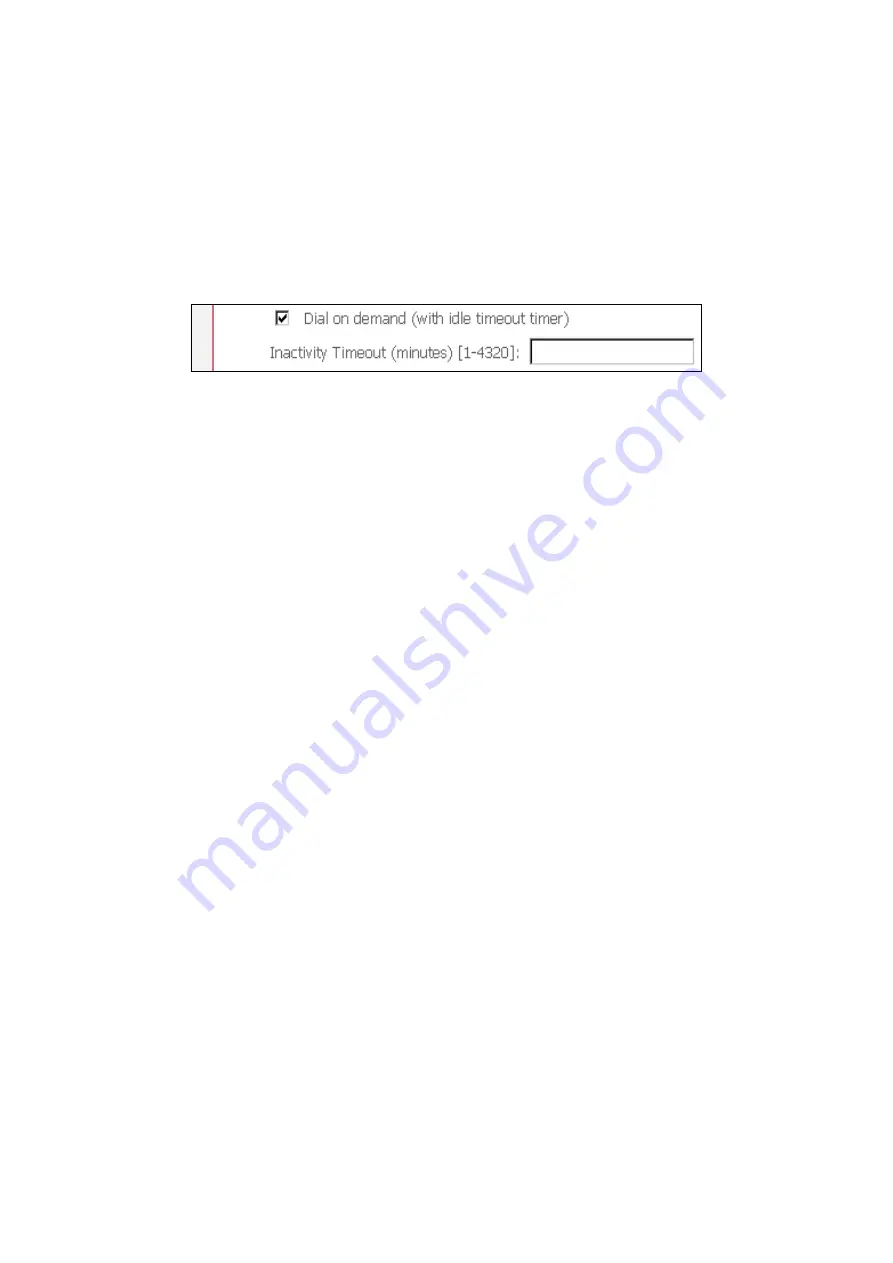
Disconnect if no activity
The CT-5621 can be configured to disconnect if there is no activity for a period of
time by selecting the
Dial on demand
check box. When the checkbox is ticked, you
need to enter the inactivity timeout period. The timeout period ranges from 1
minute to 4320 minutes.
PPP IP Extension
The PPP IP Extension is a special feature deployed by some service providers.
Unless your service provider specially requires this setup, do not select it.
The PPP IP Extension supports the following conditions:
z
Allows only one PC on the LAN
z
The public IP address assigned by the remote side using the PPP/IPCP protocol
is actually not used on the WAN PPP interface. Instead, it is forwarded to the
PC’s LAN interface through DHCP. Only one PC on the LAN can be connected to
the remote, since the DHCP server within the ADSL router has a single IP
address to assign to a LAN device.
z
NAPT and firewall are disabled when this option is selected.
z
The ADSL router becomes the default gateway and DNS server to the PC
through DHCP using the LAN interface IP address.
z
The ADSL router extends the IP subnet at the remote service provider to the
LAN PC. That is, the PC becomes a host belonging to the same IP subnet.
z
The ADSL router bridges the IP packets between WAN and LAN ports, unless
the packet is addressed to the router’s LAN IP address.
Use Static IP Address
Unless your service provider specially requires this setup, do not select it.
If selected, enter your static IP address.
MTU
This option allows us to change the MTU size for WAN interface, PPPoE and PPPoA.
The default value is 1492 for PPPoE and 1500 for PPPoA.
35
Содержание CT-5621
Страница 1: ...CT 5621 ADSL2 Multi Port Router User s Manual Version A1 7 November 9 2007 261055 016...
Страница 5: ...APPENDIX C SPECIFICATIONS 100 APPENDIX D SSH CLIENT 102 3...
Страница 7: ...1 2 Application The following diagram depicts the application of the CT 5621 5...
Страница 12: ...STEP 4 Click the Finish button when the screen displays as below STEP 5 Installation is complete 10...
Страница 16: ...STEP 6 When the screen displays as below click the NEXT button 14...
Страница 17: ...STEP 7 Click the Finish button when the screen displays as below STEP 8 Installation is complete 15...
Страница 31: ...4 2 7 DHCP Click DHCP to display the DHCP information 29...
Страница 52: ...This screenshot is for Bridge encapsulation 50...
















































