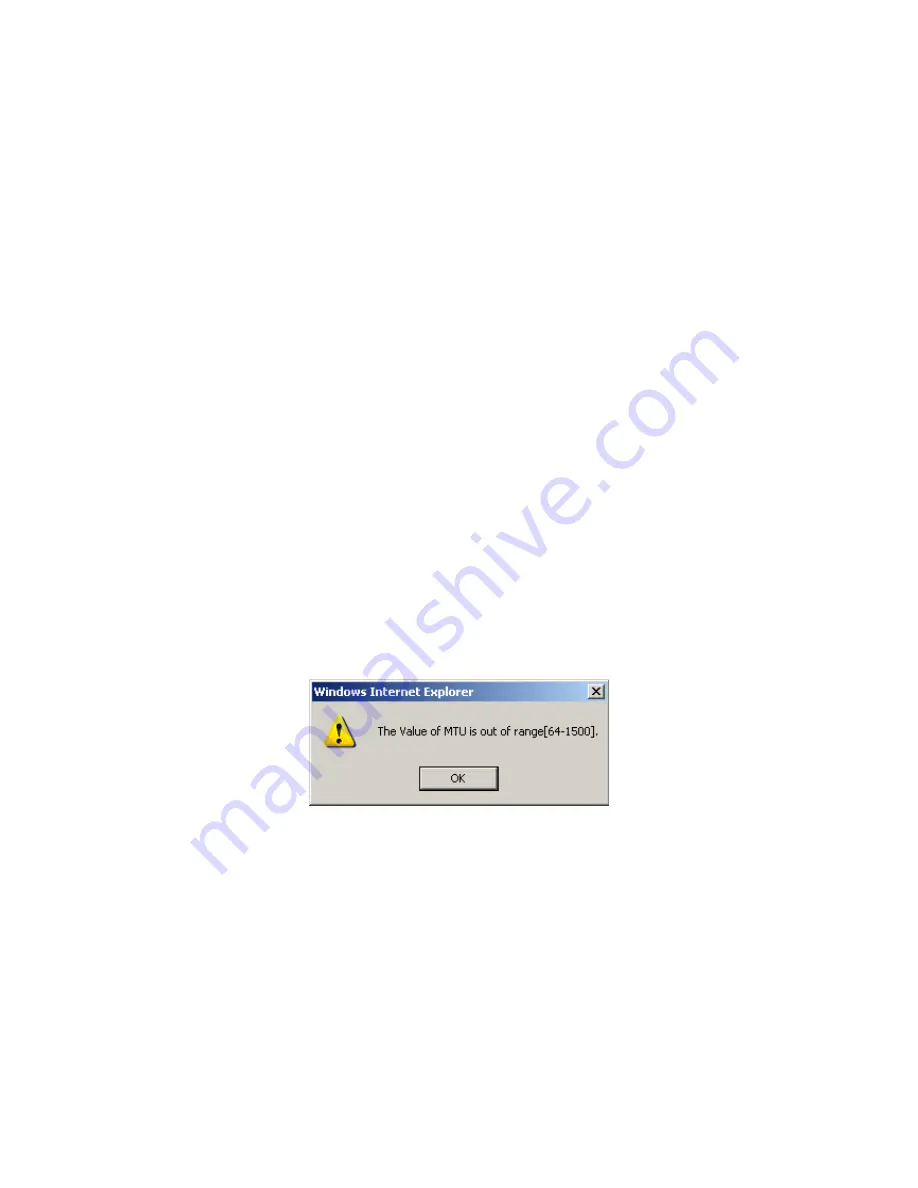
17
device has only a single IP address to assign to a LAN device.
•
NAT and firewall are disabled when this option is selected.
•
The device becomes the default gateway and DNS server to the PC
through DHCP using the LAN interface IP address.
•
The device extends the IP subnet at the remote service provider to the
LAN PC. i.e. the PC becomes a host belonging to the same IP subnet.
•
The device bridges the IP packets between WAN and LAN ports, unless
the packet is addressed to the device’s LAN IP address.
Enable NAT
If the LAN is configured with a private IP address, the user should select this
checkbox
;
. The NAT submenu will appear in the Advanced Setup menu after
reboot. On the other hand, if a private IP address is not used on the LAN side (i.e.
the LAN side is using a public IP), this checkbox
;
should not be selected, so as to
free up system resources for improved performance.
Enable Firewall
If this checkbox
;
is selected, the Security submenu will be displayed on the
Advanced Setup menu after reboot. If firewall is not necessary, this checkbox
;
should be de-selected to free up system resources for better performance.
Use Static IP Address
Unless your service provider specially requires this setup, do not select it.
If selected, enter your static IP address in the IP Address field.
Enable PPP Debug Mode
When this option is selected, the system will put more PPP connection information
into the system log. This is for debugging errors and not for normal usage.
Fixed MTU
This option allows for changes to the MTU size of PPPoE and PPPoA WAN interfaces.
The default values for MTU size are 1492 for PPPoE and 1500 for PPPoA. The
allowable range of values for MTU size is from 64 to 1500. If a value is entered
outside this range the following dialog box will be displayed.
STEP 5:
Click
Next
to display the following screen.






























