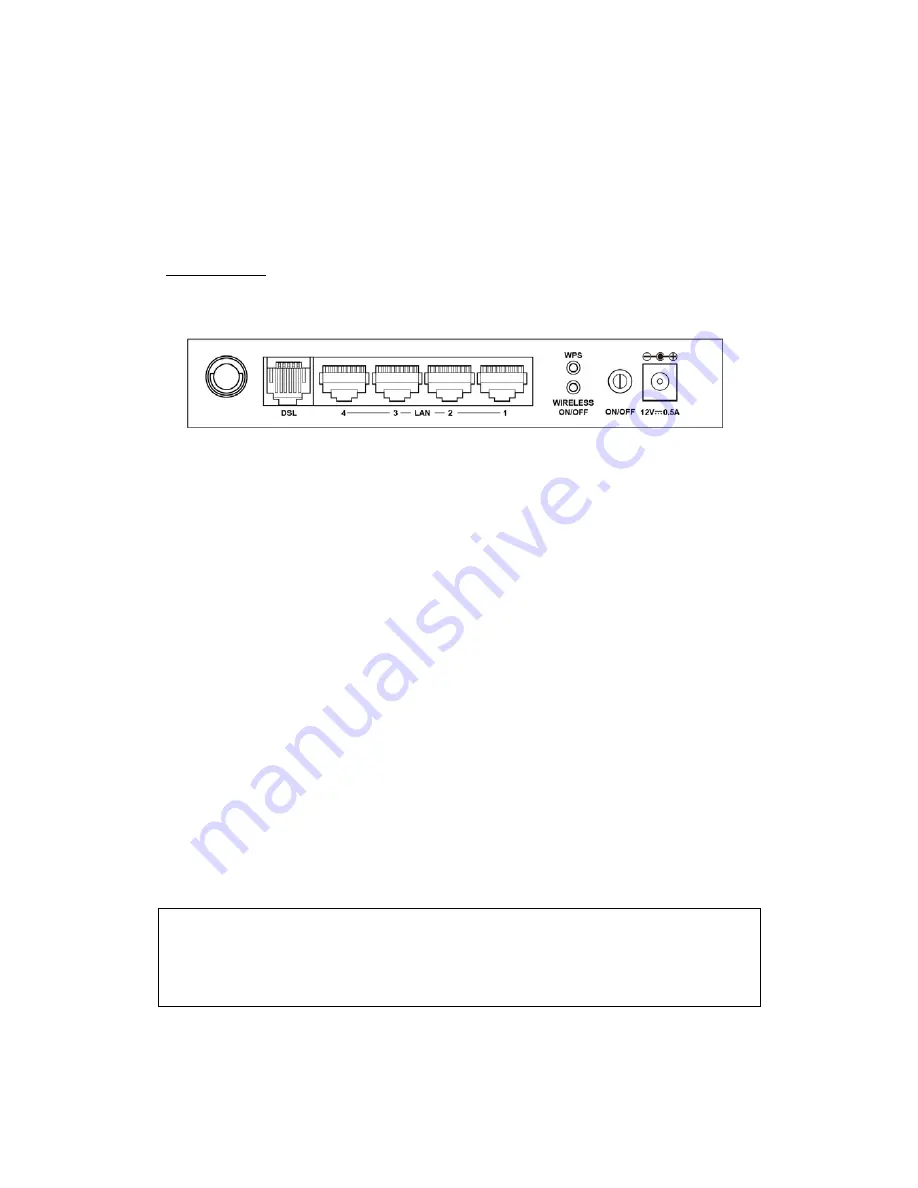
7
Chapter 2 Installation
2.1 Hardware Setup
Follow the instructions below to complete the hardware setup.
BACK PANEL
The figure below shows the back panel of the device.
DSL
Connect to the DSL port with the DSL RJ11 cable.
LAN (Ethernet) Ports
You can connect the router to up to four LAN devices using RJ45 cables. The ports
are auto-sensing MDI/X and either straight-through or crossover cable can be used.
WPS Button
Press this button to begin searching for WPS clients. These clients must also enable
WPS push button mode (see
6.2.1 WPS
for instructions).
WIRELESS
Press this button to enable/disable the wireless LAN (WLAN).
Power ON
Press the power button to the OFF position (OUT). Connect the power adapter to the
power port. Attach the power adapter to a wall outlet or other AC source. Press the
power button to the ON position (IN). If the Power LED displays as expected then
the device is ready for setup (see section
Front Panel
– LED Indicators).
Caution 1:
If the device fails to power up, or it malfunctions, first verify that the
power cords are connected securely and then power it on again. If the
problem persists, contact technical support.
Caution 2:
Before servicing or disassembling this equipment, disconnect all power
cords and telephone lines from their outlets.
Содержание AR-5389
Страница 1: ...74ok AR 5389 ADSL2 WLAN Router User Manual Version A1 0 February 5 2014...
Страница 16: ...15 STEP 3 After successfully logging in for the first time you will reach this screen...
Страница 31: ...30 4 7 IGMP Proxy Displays a list of IGMP Proxy entries...
Страница 57: ...56 5 5 6 SIP ALG This page allows you to enable disable SIP ALG...
Страница 100: ...99 Enter a certificate name and click Apply to import the CA certificate...
Страница 117: ...116 6 6 Site Survey The graph displays wireless APs found in your neighborhood by channel...
Страница 119: ...118 6 8 WiFi Button This page allows you to enable or disable the WiFi Button...
Страница 132: ...131 NOTE Passwords can be up to 16 characters in length...
Страница 157: ...156 The settings shown above are described below...









































