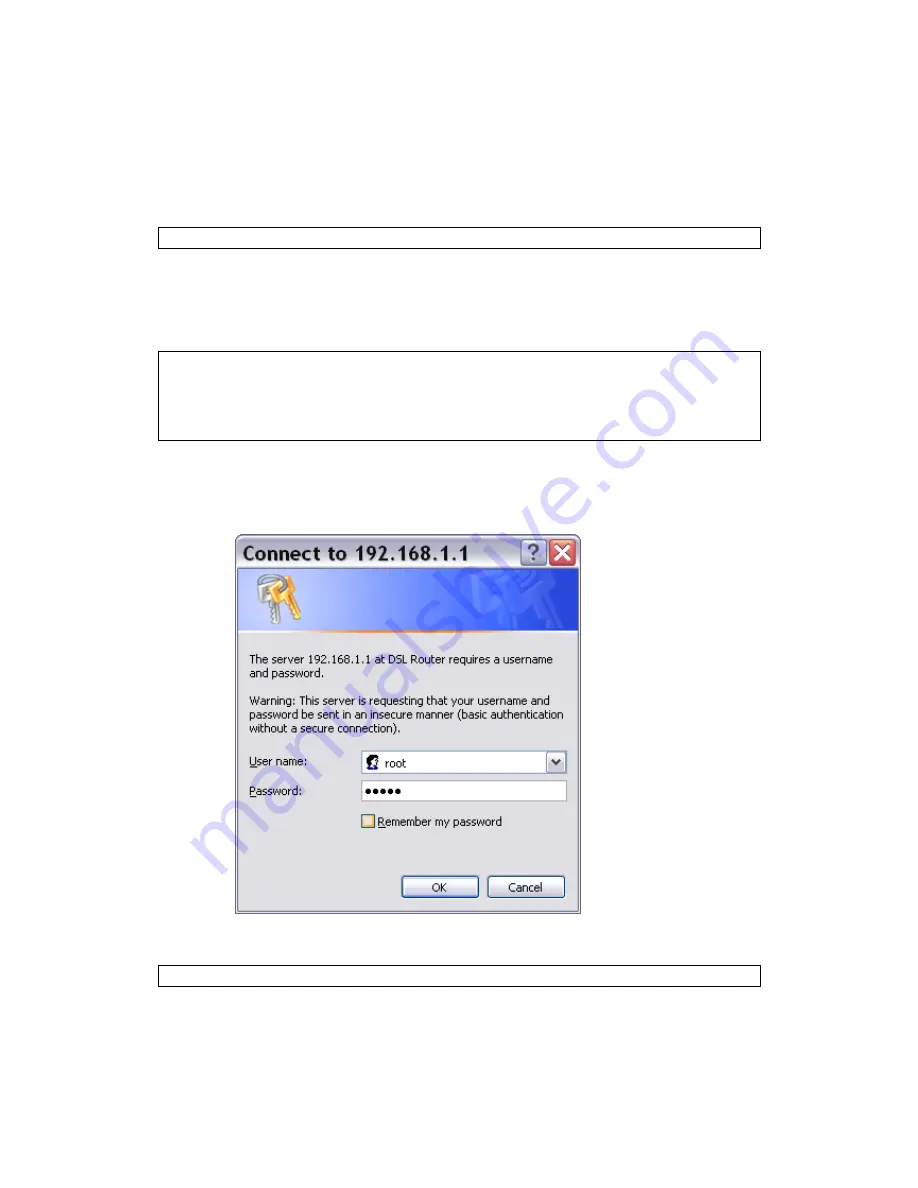
14
3.3 Login Procedure
Perform the following steps to login to the web user interface.
NOTE:
The default settings can be found in
3.1 Default Settings
.
STEP 1: Start the Internet browser and enter the default IP address for the device
in the Web address field. For example, if the default IP address is
192.168.1.1, type
http://192.168.1.1
.
NOTE:
For local administration (i.e. LAN access), the PC running the browser
must be attached to the Ethernet, and not necessarily to the device.
For remote access (i.e. WAN), use the IP address shown on the
Chapter 4
Device Information screen and login with remote username and
password.
STEP 2: A dialog box will appear, such as the one below. Enter the default
username and password, as defined in section
3.1 Default Settings
.
Click OK to continue.
NOTE: The login password can be changed later (see
8.6.1 Passwords
).
Содержание AR-5389
Страница 1: ...74ok AR 5389 ADSL2 WLAN Router User Manual Version A1 0 February 5 2014...
Страница 16: ...15 STEP 3 After successfully logging in for the first time you will reach this screen...
Страница 31: ...30 4 7 IGMP Proxy Displays a list of IGMP Proxy entries...
Страница 57: ...56 5 5 6 SIP ALG This page allows you to enable disable SIP ALG...
Страница 100: ...99 Enter a certificate name and click Apply to import the CA certificate...
Страница 117: ...116 6 6 Site Survey The graph displays wireless APs found in your neighborhood by channel...
Страница 119: ...118 6 8 WiFi Button This page allows you to enable or disable the WiFi Button...
Страница 132: ...131 NOTE Passwords can be up to 16 characters in length...
Страница 157: ...156 The settings shown above are described below...






























