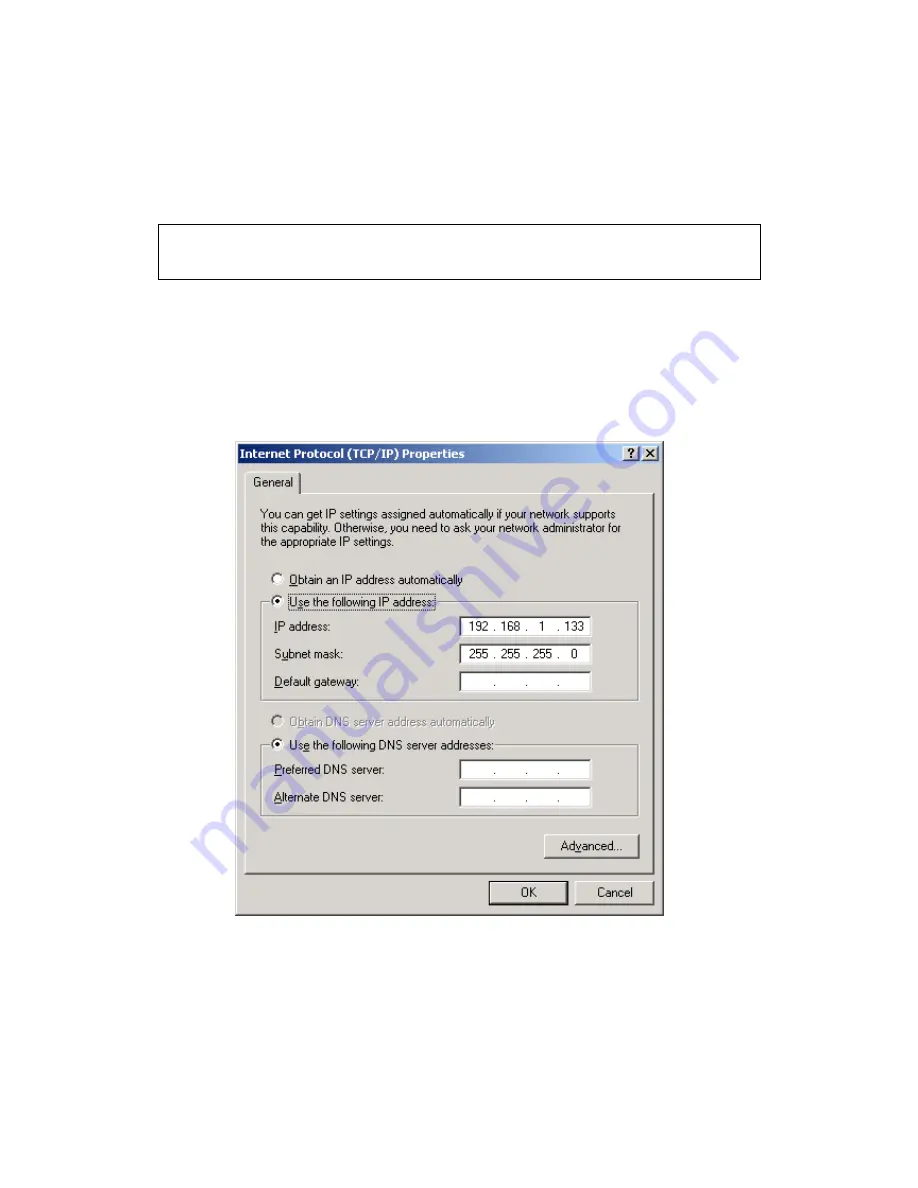
13
STATIC IP MODE
In static IP mode, you assign IP settings to your PC manually.
Follow these steps to configure your PC IP address to use subnet 192.168.1.x.
NOTE:
The following procedure assumes you are running Windows XP.
However, the general steps involved are similar for most operating
systems (OS). Check your OS support documentation for further details.
STEP 1: From the Network Connections window, open Local Area Connection (You
may also access this screen by double-clicking the Local Area Connection
icon on your taskbar). Click the Properties button.
STEP 2: Select Internet Protocol (TCP/IP) and click the Properties button.
STEP 3: Change the IP address to the 192.168.1.x (1<x<255) subnet with subnet
mask of 255.255.255.0. The screen should now display as shown below.
STEP 4: Click OK to submit these settings.
Содержание AR-5389
Страница 1: ...74ok AR 5389 ADSL2 WLAN Router User Manual Version A1 0 February 5 2014...
Страница 16: ...15 STEP 3 After successfully logging in for the first time you will reach this screen...
Страница 31: ...30 4 7 IGMP Proxy Displays a list of IGMP Proxy entries...
Страница 57: ...56 5 5 6 SIP ALG This page allows you to enable disable SIP ALG...
Страница 100: ...99 Enter a certificate name and click Apply to import the CA certificate...
Страница 117: ...116 6 6 Site Survey The graph displays wireless APs found in your neighborhood by channel...
Страница 119: ...118 6 8 WiFi Button This page allows you to enable or disable the WiFi Button...
Страница 132: ...131 NOTE Passwords can be up to 16 characters in length...
Страница 157: ...156 The settings shown above are described below...





























