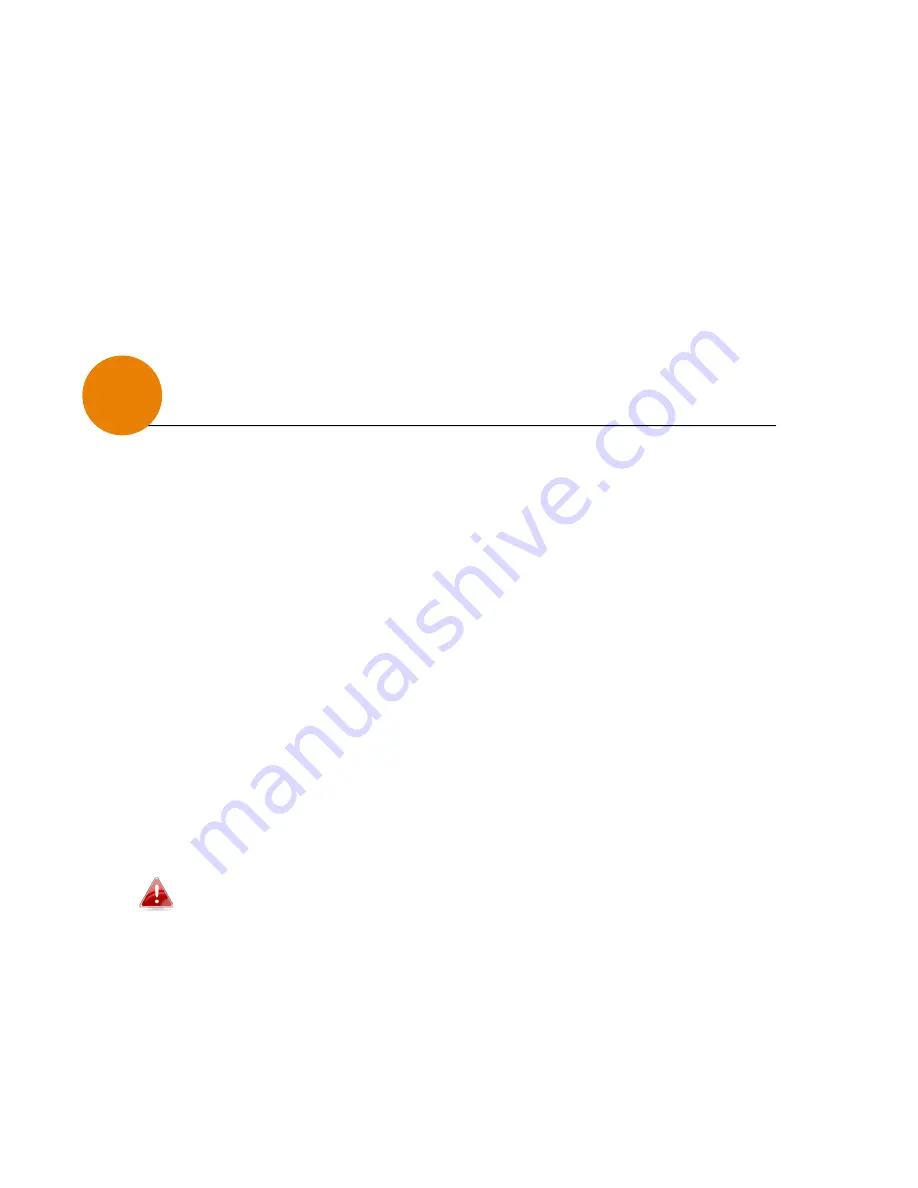
12
9.
Select the correct time zone for your access point from the drop
down list. The access point also supports NTP (Network Time
Protocol) so alternatively you can enter the host name or IP
address of a time server. Click “Apply” when you are finished.
10.
The basic settings of your access point are now configured.
Please refer to “
III. Browser Based Configuration Interface”
for
guidance on connecting your access point to a router (with PoE
Injector) or PoE switch.
Browser Based Configuration Interface
The browser-based configuration interface enables you to
configure the access point’s advanced features. To access the
browser based configuration interface:
1.
Connect a computer to your access point using an Ethernet
cable.
2.
Enter your access point’s IP address in the URL bar of a web
browser. The access point’s default IP address is
192.168.2.1.
(Default IP address applies if No DHCP Server is detected).
3.
You will be prompted for a username and password. The
default username is “admin” and the default password is “admin”,
though it was recommended that you change the password
during setup (see “
II-3. Basic Settings”
).
If you cannot remember your password, reset the
access point back to its factory default settings. Refer to
“I-5. Reset”
III
V














