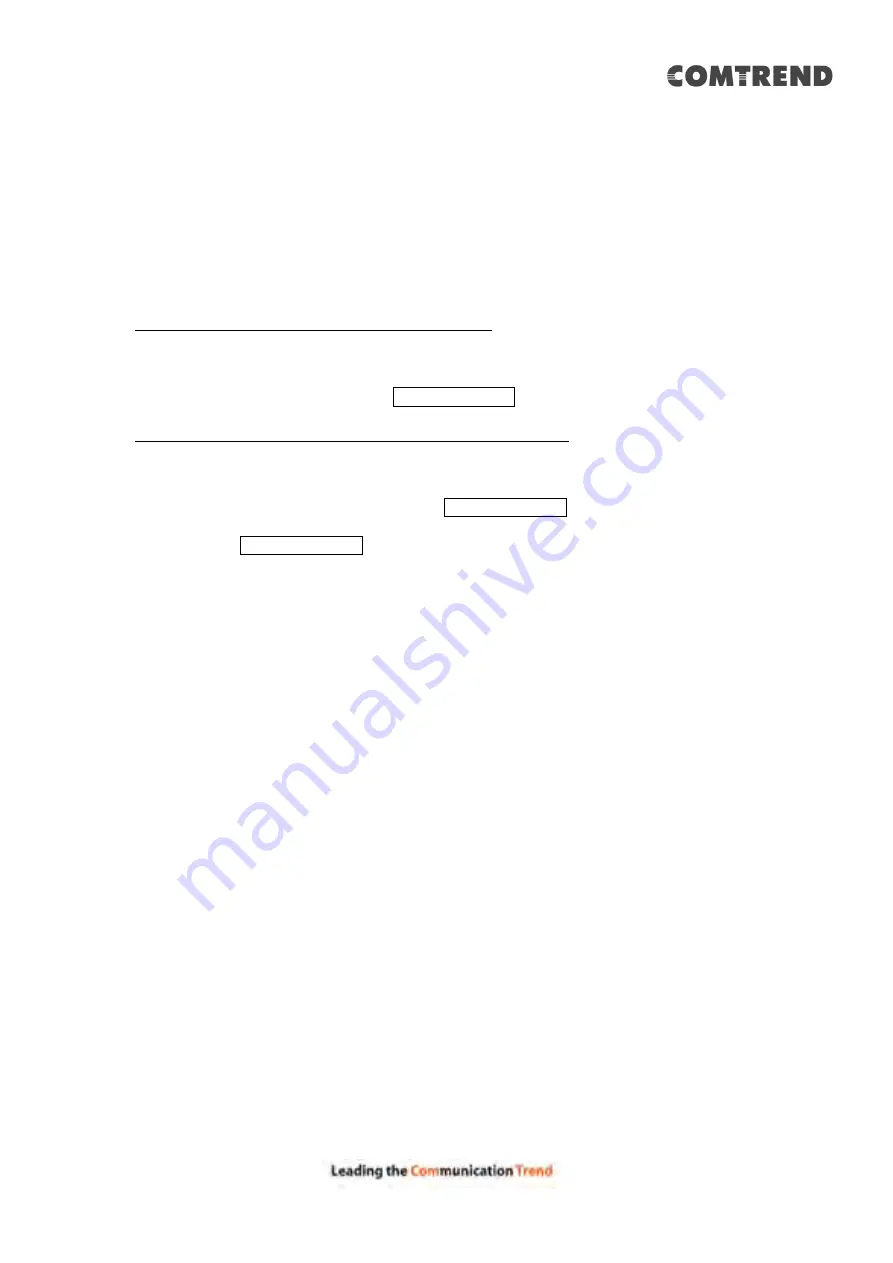
98
Appendix B - SSH Client
Unlike Microsoft Windows, Linux OS has a ssh client included. For Windows users,
there is a public domain one called “putty” that can be downloaded from here:
http://www.chiark.greenend.org.uk/~sgtatham/putty/download.html
To access the ssh client you must first enable SSH access for the LAN or WAN from
the Management
Access Control
Services menu in the web user interface.
To access the router using the Linux ssh client
For LAN access, type: ssh -l root 192.168.1.1
For WAN access, type: ssh -l root WAN IP address
To access the router using the Windows “putty” ssh client
For LAN access, type: putty -ssh -l root 192.168.1.1
For WAN access, type: putty -ssh -l root WAN IP address
NOTE: The WAN IP address can be found on the Device Info
WAN screen
Содержание 20190708
Страница 1: ...VR 3053 Home Gateway User Manual 261099 049 Version A1 0 June 14 2019...
Страница 23: ...22 IPv6 for your reference...
Страница 33: ...32 5 1 2 Status Provides the various status and statistics information...
Страница 42: ...41 Input the url and click the button start the test See below for trace route result...
Страница 78: ...77 5 9 2 QoS Graphs This function is not supported on this firmware release...
Страница 89: ...88 5 13 Device Management The settings shown above are described below...
Страница 93: ...92 Click the second button to display the following IPv6 Static Route...















