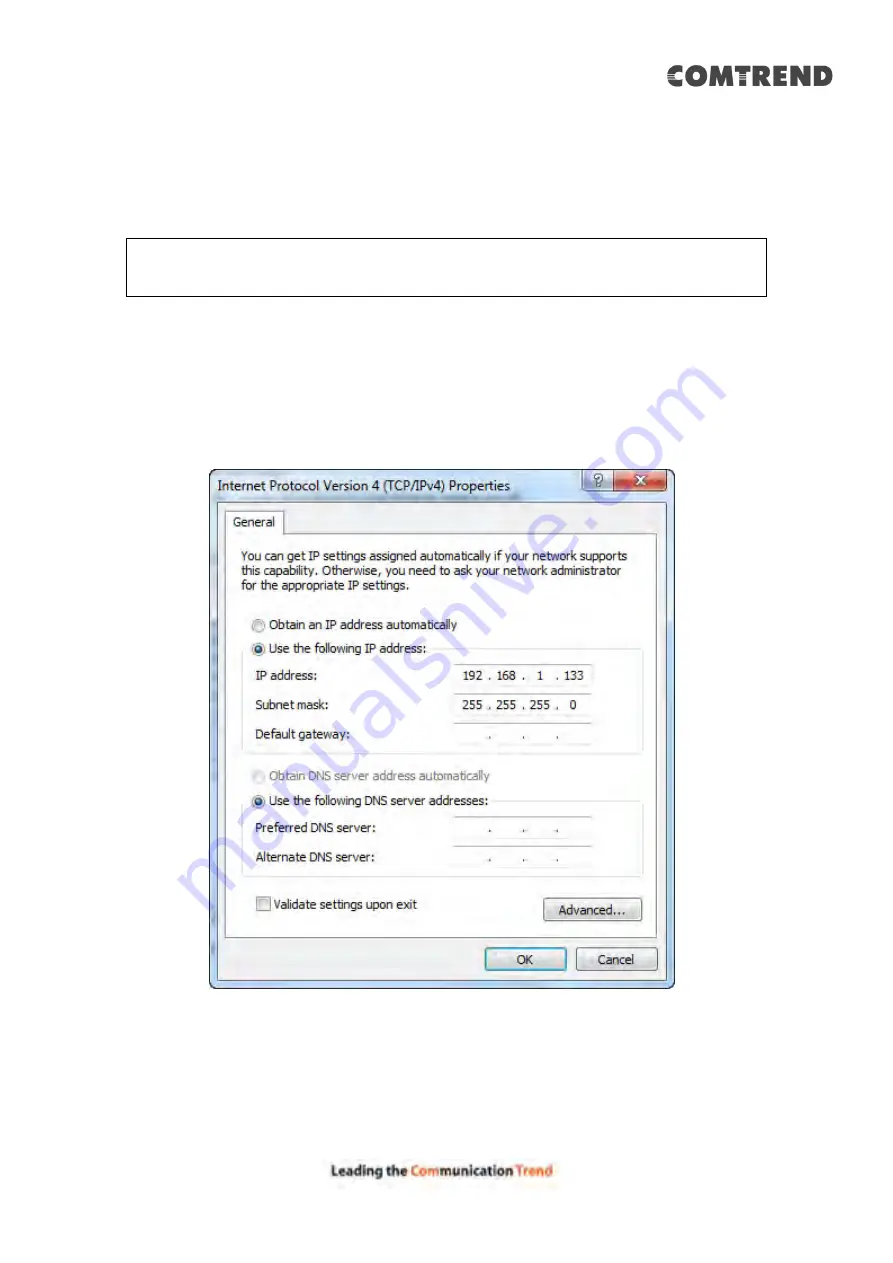
17
STATIC IP MODE
In static IP mode, you assign IP settings to your PC manually.
Follow these steps to configure your PC IP address to use subnet 192.168.1.x.
NOTE:
The following procedure assumes you are running Windows. However,
the general steps involved are similar for most operating systems (OS).
Check your OS support documentation for further details.
STEP 1: From the Network Connections window, open Local Area Connection (You
may also access this screen by double-clicking the Local Area Connection
icon on your taskbar). Click the Properties button.
STEP 2: Select Internet Protocol (TCP/IP) and click the Properties button.
STEP 3: Change the IP address to the 192.168.1.x (1<x<255) subnet with subnet
mask of 255.255.255.0. The screen should now display as shown below.
STEP 4: Click OK to submit these settings.
Содержание 20190708
Страница 1: ...VR 3053 Home Gateway User Manual 261099 049 Version A1 0 June 14 2019...
Страница 23: ...22 IPv6 for your reference...
Страница 33: ...32 5 1 2 Status Provides the various status and statistics information...
Страница 42: ...41 Input the url and click the button start the test See below for trace route result...
Страница 78: ...77 5 9 2 QoS Graphs This function is not supported on this firmware release...
Страница 89: ...88 5 13 Device Management The settings shown above are described below...
Страница 93: ...92 Click the second button to display the following IPv6 Static Route...






























