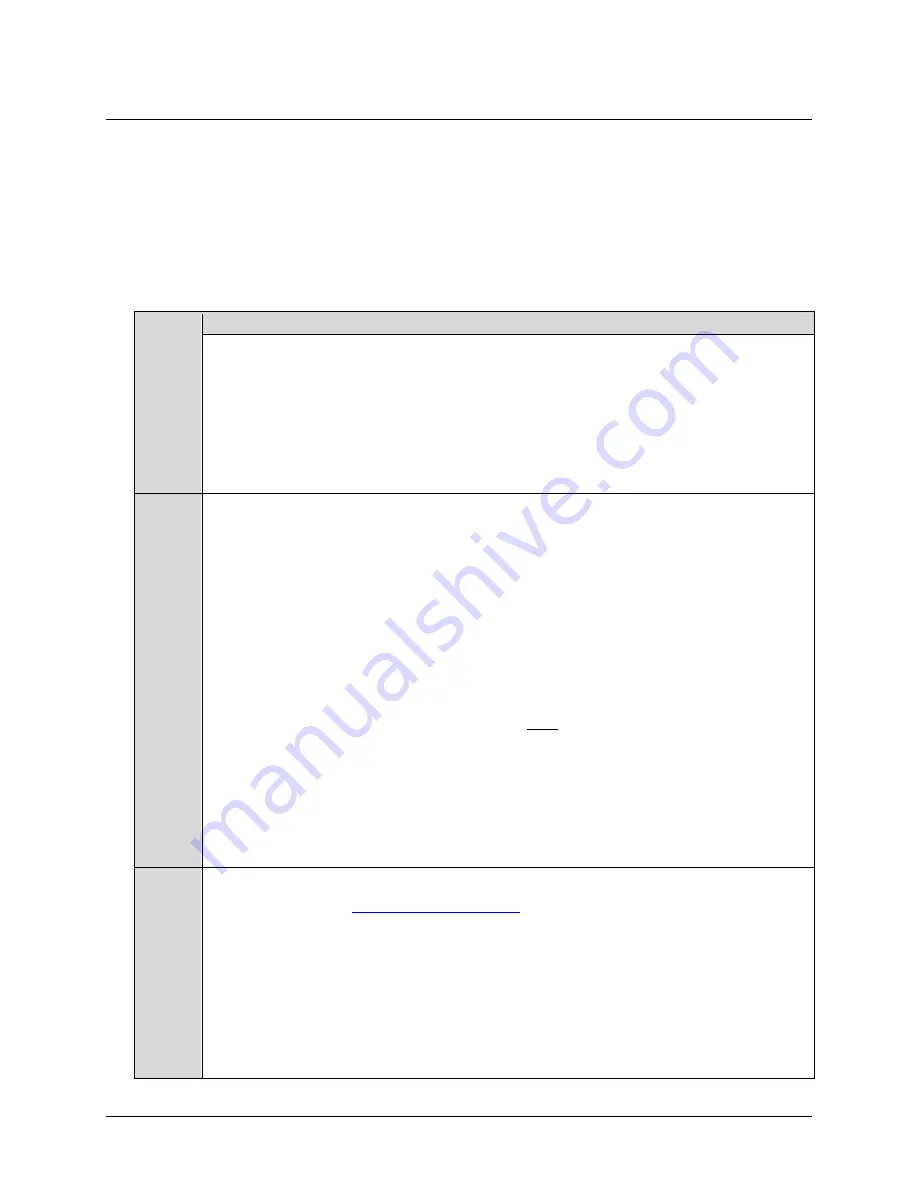
KPA Ku-Band Indoor Solid-State Power Amplifier
Revision 1
Flash Upgrading
MN/KPA.IOM
4–2
4.2
Ethernet FTP Upload Procedure
Follow the steps provided in this section. Once the upload is complete, the KPA’s top-level
display screen will appear (for more information, see
Chapter 5. FRONT PANEL
OPERATION
) as shown in
Step 10
of this procedure.
Note:
This procedure is applicable to KPA-040/-080/-100 production units featuring the
J8 10/100
ETHERNET
connector on the rear panel. For the KPA-020IN, FTP Upload is accomplished via
Telnet / HyperTerminal configured as Telnet Client using the KPA-020IN’s
J6 COM1
serial port.
See
Chapter 6. KPA ETHERNET MANAGEMENT
for further information.
Step
Procedure
1
Identify the reflashable product, firmware number, and version for download:
The current base unit M&C version can be viewed at the top level display on the KPA front
panel (press the
CLEAR
key several times to view). The firmware information can also be
found within the
Utility: Firmware
Æ
Boot
menu tree. For more information, refer to
Chapter 5. KPA FRONT PANEL OPERATION
.
Alternately, when using the Web Server Interface, the Bootrom, Bulk, App, and FPGA
firmware loads may be viewed in the
Firmware Information
section of the
Status | Status
page. For more information, refer to
Chapter 6.5 Web Server (HTTP) Interface
.
2
Create a temporary folder
(directory) on an external M&C PC:
•
For Windows Explorer:
Select
File > New > Folder
to create a new folder, then
rename it from “
New Folder
” to "
temp
" or another convenient, unused name.
Assuming "
temp
" works, a "
c:\temp
" folder should now be created.
Note:
The drive letter
c:
is used in this example. Any valid writable drive letter
can be used.
•
For Windows Command-line:
Click
[Start]
on the Windows taskbar, then click
the “
Run...
” icon (or, depending on Windows OS versions
prior
to Windows 95,
click the “
MS-DOS Prompt
” icon from the Main Menu). Then, to open a
Command-line window…
o
For Windows 95 or Windows 98 –
Type “
command
”.
o
For any Windows OS versions later than Windows 98 –
Type “
cmd
”
or
“
command
”.
Alternately,
from
[Start],
select
All Programs > Accessories > Command
Prompt
.
At the Command-line prompt (c:\>), type “
mkdir temp
” or “
md
temp
” (without
quotes –
mkdir
and
md
stand for
make directory
). This is the same as creating a
new folder from Windows Explorer. There should now be a "
c:\temp
" subdirectory
created (where
c:
is the drive letter used in this example).
3
Download the correct firmware file
to this temporary folder. As shown in
Figure 4-1
:
a) Go online to:
www.comtechefdata.com
;
b) From
the
Home page
menu bar, click the
Support
tab;
c) Click
the
Software Downloads
drop-down
or
hyperlink from the
Support
page;
d) Click
the
Download Flash and Software Update Files
icon;
e) Click
the
(Select a Product Line:) Amplifiers
hyperlink provided on the
Flash
and Software Update Files
page;
f) Click
the
KPA
product hyperlink;
g) Select the appropriate firmware hyperlink.
Содержание KPA series
Страница 20: ...Ku Band Solid State Power Amplifier Revision 1 Introduction MN KPA IOM 1 4 Figure 1 3 KPA 080 100 Block Diagram...
Страница 30: ...KPA Ku Band Indoor Solid State Power Amplifier Revision 1 Installation MN KPA IOM 2 4 Notes...
Страница 84: ...KPA Ku Band Indoor Solid State Power Amplifier Revision 1 Appendix A MN KPA IOM A 6 Notes...
Страница 124: ...KPA Ku Band Indoor Solid State Power Amplifier Revision 1 Appendix C MN KPA IOM C 30 Notes...
Страница 126: ...2114 WEST 7TH STREET TEMPE ARIZONA 85281 USA 480 333 2200 PHONE 480 333 2161 FAX...






























