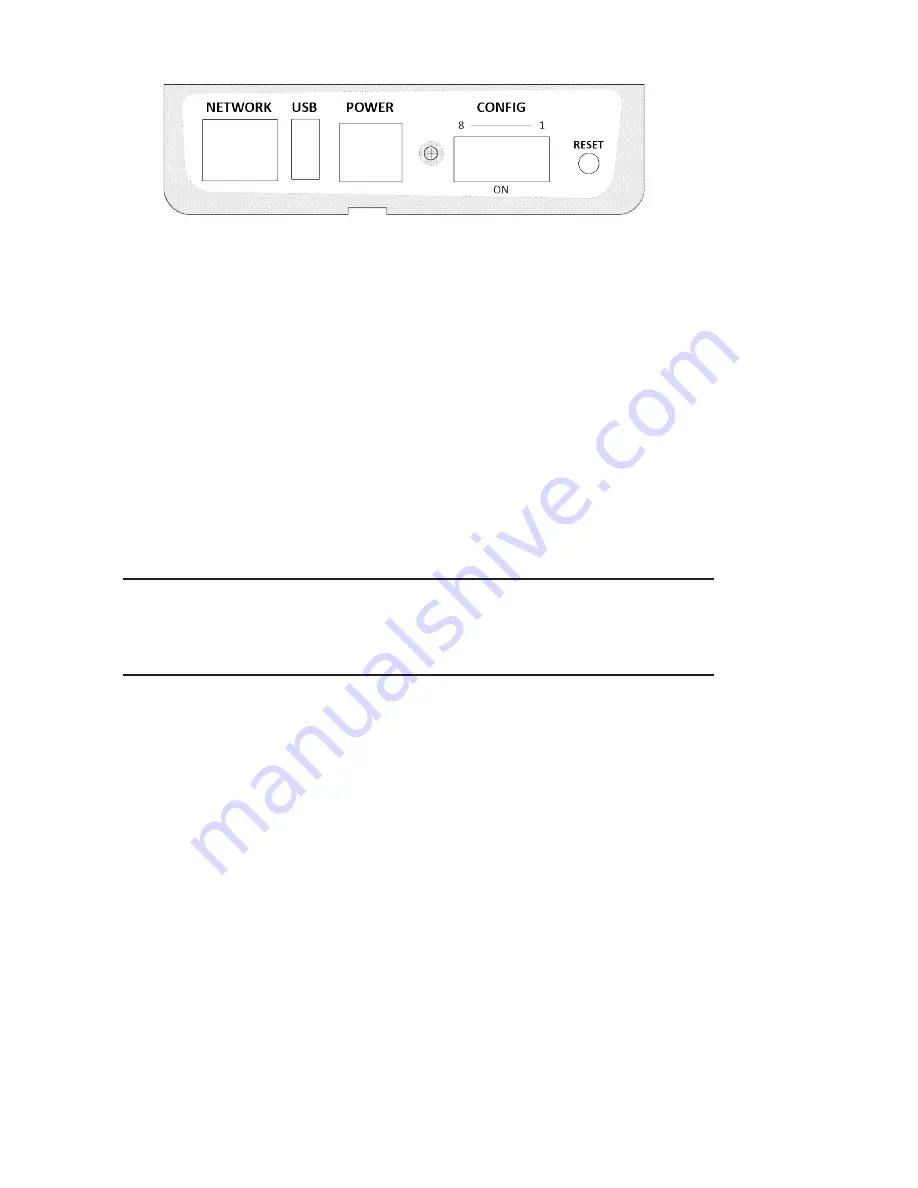
5
fIgure 3
ConTrol SurfACe reAr PAnel
Figure 3 shows the back panel of the control surface Chassis
1
Ethernet Jack - For connection to a network. PoE capable
2
Power Jack - For attachment of an external power supply in non PoE
environments
3
Dip Switches - Used to configure CS for different modes
4
Reset Switch
5
USB Port - For future use
dIP SwITCH ConfIgurATIon oPTIonS
The rear panel DIP switch allows configuration of several modes of the CS.
Note that the DIP switch is mounted upside-down, and that the “ON”
position (as shown in the legend) is actually toward the bottom of
the chassis.
1
Factory Reset - In order to clear all programmed settings from the CS, turn this
switch ON then press the Reset Button. Put the switch back to the OFF position
and press the Reset button again. The CS will revert to factory settings in 30
seconds.
2, 3
Reserved
4
Boosts volume to the earpiece when turned ON (down position). To change this
on the fly with a powered-on control surface, first change the DIP switch setting,
then tap the Reset button.
5
If OFF, a SCREENER surface can drop On-Air calls (using the DROP button). If ON,
a SCREENER surface has no control over calls that are On-Air.
6
If ON, lifting the handset will answer the incoming call that has been ringing
longest.
7
If ON, the handset hookswitch is ignored. All calls are routed to the handset only
when a button is pressed.
8
OFF = STUDIO Mode; ON = SCREENER Mode.
1
2
3
4
5
Содержание STAC VIP
Страница 1: ...Product Manual Ver 1 0 July 18 2012 Ver 1 0 Sep 10 2013 CONTROL SURFACE ...
Страница 2: ......






























