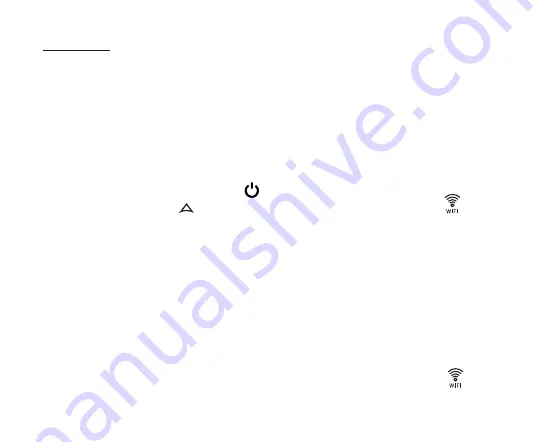
- 19 -
Attention!
The thermostat can only be connected to a
2.4 GHz
Wi-Fi network.
To complete the synchronization, follow these steps:
• On your phone/tablet switch on Wi-Fi connection.
Join the
2.4 GHz
Wi-Fi network to be used for the thermostat.
• Activate the positioning (GPS location) feature on your phone.
• Start the
COMPUTHERM
E
Series
application.
• Give all the requested access to the application in order for it to work
properly.
• Turn off the device by tapping
button on the thermostat.
•
Touch and hold the
button for approx. for 10 seconds until the
symbol
on the display flashes quickly.
• Now touch the “
Configure
” icon in the right bottom corner in the applica-
tion.
• On the page that appears, the name of the Wi-Fi network you want to use is
displayed (if not, make sure your phone is connected to that Wi-Fi network, that
your phone application has all the necessary permissions, and that the GPS
location data is turned on). Enter the network password, then tap the
„Connect”
icon.
• The connection has been established successfully between the thermostat
and the Wi-Fi network when on the display of the thermostat the symbol
starts to illuminate continuously.
Содержание E400RF
Страница 1: ...Instruction Manual COMPUTHERM E400RF Wi Fi thermostat...
Страница 4: ...4...
Страница 11: ...11 5 FUNCTIONS ACCESSIBLE IN THE PHONE APPLICATION Figure 2...
Страница 39: ...39...






























