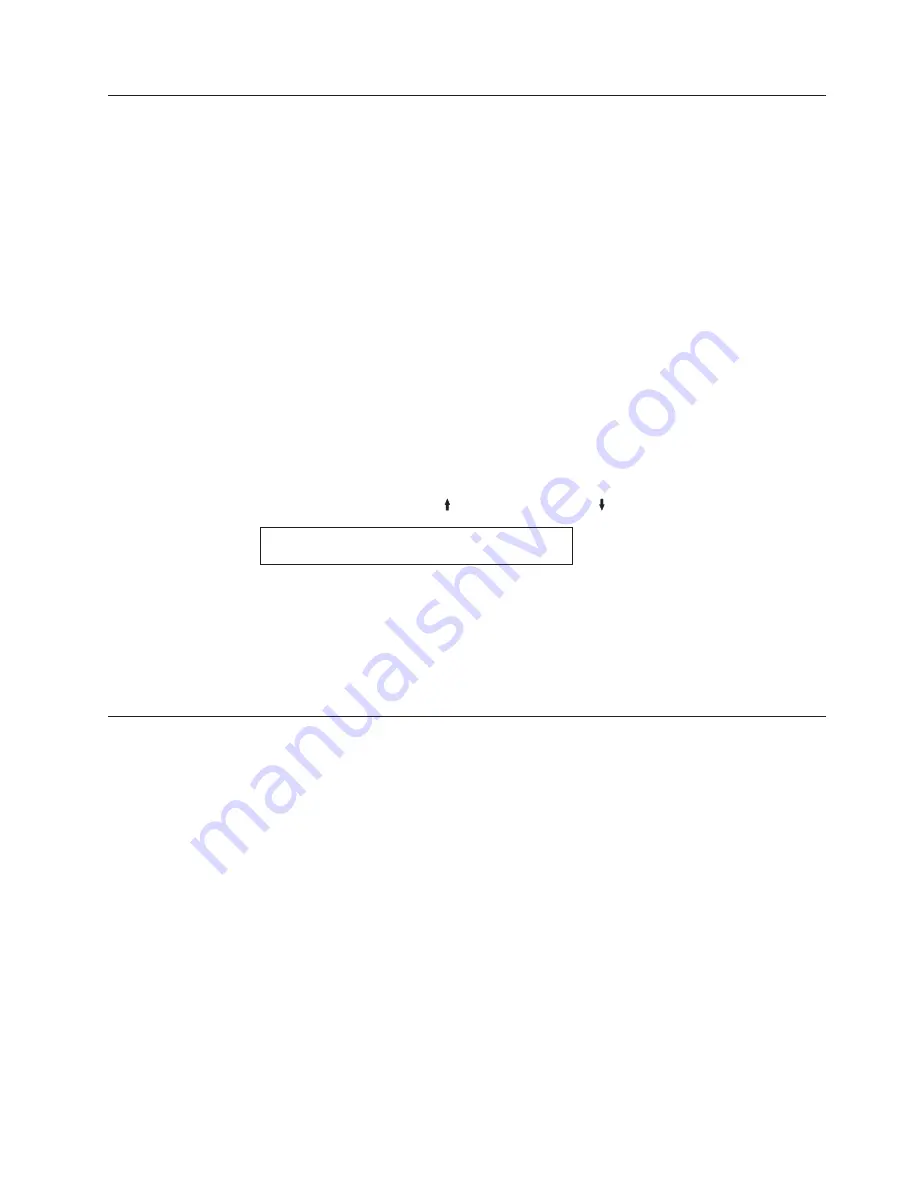
Printer Configuration
You can print the current values for each parameter. Here are some considerations:
v
Each parameter is shown with its corresponding value printed to the right.
v
The category and parameter names are printed in the current display language
used on the operator panel.
v
The current custom set is noted at the top right column of the configuration
printout.
v
If you need to verify each custom set, the Operator Print Tests must be run for
each custom set.
v
The custom set must be changed in the configuration menu before running each
configuration printout, see Recall Custom Set values.
v
A flag (****) is printed after each parameter value that is different from the
factory default value.
Printer configurations can be checked by entering the configuration menu.
To print the printer configuration:
1.
Press
STOP
to make the printer
not ready
.
2.
Press
TEST
.
3.
Press
SCROLL/MICRO
or
SCROLL/MICRO
until the printer displays
OPERATOR PRINT TESTS
Printer Configuration
4.
Press
ENTER
or
START
to begin the test.
The
READY
indicator goes on and printing begins. The printout shows the
current configuration. The configuration printout is complete when the
READY
indicator goes off.
5.
Press
CANCEL PRINT
to make the printer
ready
or
RETURN
to make the
printer
not ready
(see “General test instructions” on page 139).
Print Custom Sets
Use this function to create a printout of the eight custom set values.
On the first page of the printout, each custom set is identified as either In Use or
as Factory Defaults.
In Use
At least one value in the custom set is different from the factory default
value. A flag (****) is printed after each parameter value that is different
from the factory default.
Factory Defaults
A custom set that is identical to one of the factory defaults.
If a custom set is identical to the factory defaults, it will be identified as Factory
Defaults. If the only change from factory defaults is a non-custom set parameter
value (a value that stays the same no matter which custom set you are using), only
the first custom set will be identified as In Use. The other custom sets will be
shown as factory defaults.
To print the custom sets:
1.
Press
STOP
to make the printer
not ready
.
Chapter 17. Using the Operator Print Tests
141
Содержание 4247 X03
Страница 1: ...Compuprint 4247 Serial Matrix Printers Compuprint 4247 Model X03 Printer User s Guide MAN10296 00 00...
Страница 6: ...vi User s Guide...
Страница 8: ...viii User s Guide...
Страница 10: ...x User s Guide...
Страница 14: ...xiv User s Guide...
Страница 18: ...Printer parts Figure 1 Printer Parts Front and Rear View 2 User s Guide...
Страница 72: ...56 User s Guide...
Страница 116: ...100 User s Guide...
Страница 130: ...114 User s Guide...
Страница 140: ...124 User s Guide...
Страница 142: ...126 User s Guide...
Страница 146: ...130 User s Guide...
Страница 148: ...132 User s Guide...
Страница 150: ...134 User s Guide...
Страница 160: ...144 User s Guide...
Страница 188: ...172 User s Guide...
Страница 192: ...176 User s Guide...
Страница 199: ......
Страница 200: ...MAN10296 00 00 Printed in Italy MAN10296 00 00...






























