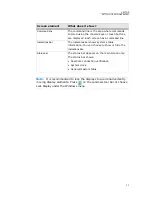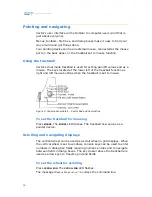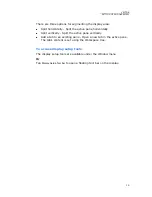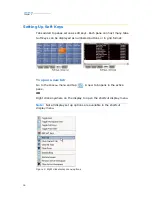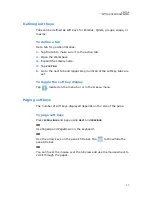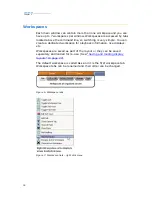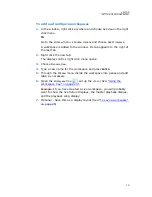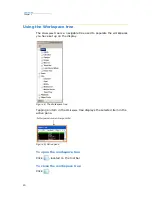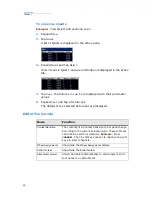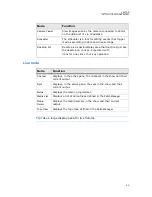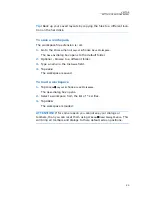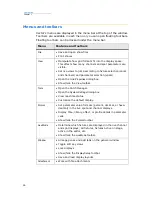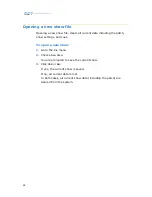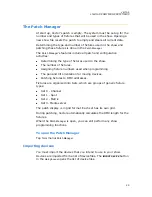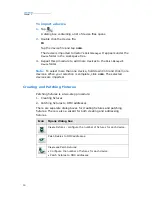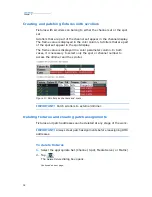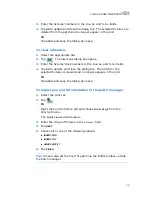19
VECTOR
SETTING UP AND OVERVIEW
To add and configure workspaces
1.
In the window, right click anywhere and choose
Add View
on the right
click menu.
Or
Go to the
Window
menu
Window
Options
and choose
Add Workspace
.
A workspace is added to the window. Its tab appears to the right of
the last tab.
2.
Right click the new tab.
The display control, right click menu opens.
3.
Choose
Rename View
.
4.
Type a new name for the workspace and press
ENTER
.
5.
Through the
Window
menu divide the workspace into panes and add
tabs, as necessary.
6.
Open the
Workspace
tree
.set up the view. (See:
“Using the
Workspace tree” on page 20
).
Example:
If you have created a Live workspace, you will probably
want to show the live fixture displays, the master playback display,
and the playback wing display.
7.
Optional - Save this as a display layout (See:
“To save a workspace”
on page 25
).
Содержание Vector Ultra Violet
Страница 1: ......
Страница 6: ...vi Compulite ...
Страница 8: ...2 Compulite ...
Страница 44: ...38 Compulite Chapter 2 ...
Страница 72: ...66 Compulite Chapter 3 ...
Страница 90: ...84 Compulite Chapter 4 ...
Страница 104: ...98 Compulite Chapter 5 Figure 30 Master playback or AB display PB tab Figure 31 Cue sheet ...
Страница 120: ...114 Compulite Chapter 6 ...
Страница 121: ...115 Chapter 7 Programming Effects In this chapter you learn how to Program effects Store effect libraries ...
Страница 134: ...128 Compulite Chapter 9 7 Click on monitor No 3 hold and drag it down See the following image for suggested placement ...