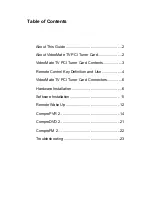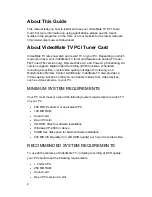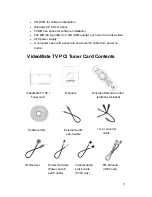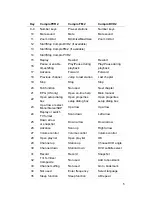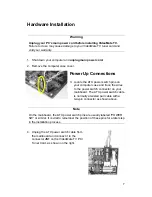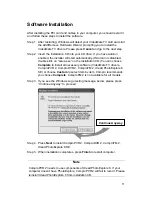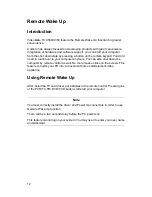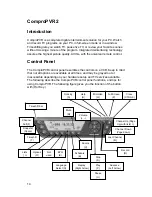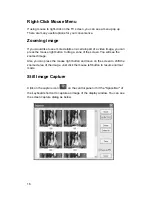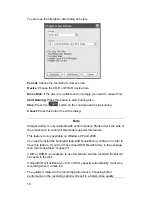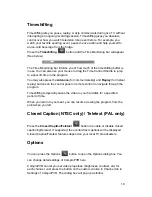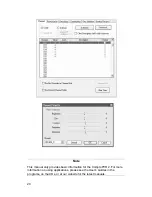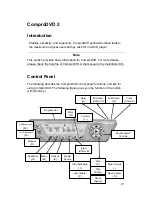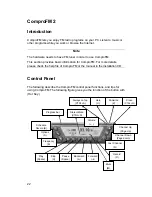7
Hardware Installation
Warning
Unplug your PC’s main power cord before installing VideoMate TV.
Failure to do so may cause damage to your VideoMate TV tuner card and
void your warranty.
1. Shut down your computer and
unplug main power cord.
2. Remove the computer case cover.
Power Up Connections
3. Locate the ATX power switch pins on
your computer case and trace the wires
to the power switch connector on your
mainboard. The ATX power switch cable
is normally a twisted pair cable with a
two-pin connector as shown above.
Note
On the mainboard, the ATX power switch pins are usually labeled “POWER
SW” or similar. It is vital to remember the position of these pins for a later step
in the installation process.
4. Unplug the ATX power switch cable from
the mainboard and connect it to the
connector
JS1
on the VideoMate TV PCI
Tuner Card, as shown on the right.