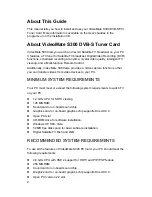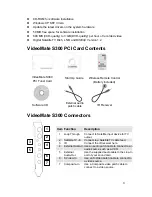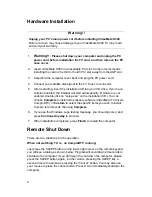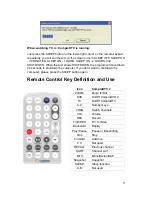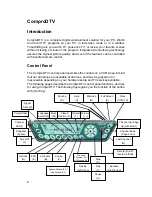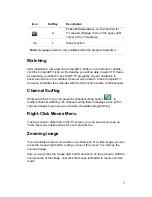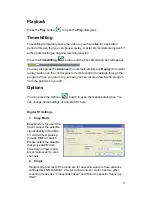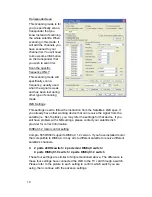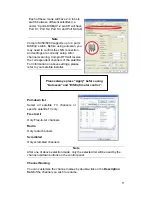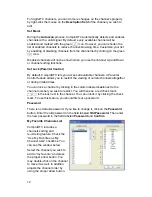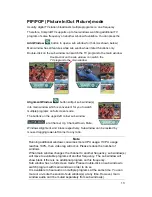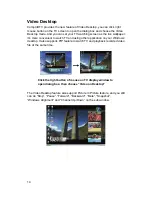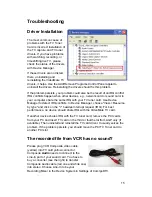16
Why does the remote control fail?
The remote control sensor, which is plugged into the TV card, may be loose.
Please unplug it and plug it in again. You should also check the batteries of the
remote control. Do not use rechargeable batteries.
Verify that the
IR icon (ComproRemote) is in the system tray on the
lower-right corner of the screen. If you don't have ComproRemote on the
system tray, start the following program:
C:\Program Files\ Common Files\VideoMate\ComproRemoteDTV.exe
Then you should see the icon on the system tray. The IR icon should turn
bright when you press buttons on the remote.
If you see no response, please move your mouse cursor on the IR icon. If you
see it shows “No Device,” your drivers may not be not properly installed.
Please remove ComproDTV using "Add/Remove programs" in the Control
Panel and reinstall it.
Some devices may emit the IR signals. Please check if there are any
microwaves or lights that may be doing this. And make sure as few cables as
possible are crossing the IR receiver.
Contacting Compro Technical Support
Before you submit an email for support, please check support FAQs on our
web site. http://www.comprousa.com/support
You can download the latest update from our website. Many issues should be
solved on the newer version. When contacting Compro for technical support,
please use the Compro support request form and provide as much of the
requested information as possible. Please write the details in order to
determine the problem. And also provide the product serial number (19 digits
numbers) on the PCI card. Please use the form from below or email to
[email protected].
http://www.comprousa.com/support/form.htm
Copyright © 2001-2009. Compro Technology, Inc. No part of this document may be copied or reproduced in any form
or by any means without the prior written consent of Compro Technology, Inc. Compro, VideoMate, Poladyne, Play
with Power, and the Compro logo are trademarks of Compro Technology, Inc. Other names and marks are trademarks
of their respective owners.
Compro Technology, Inc. Tel. +886 2 2918 0169, Fax +886 2 2915 2389 3/F, No.12, Alley 6, Lane 45, Pao Shin Road
Hsintein City, Taipei, Taiwan. www.comprousa.com
P/N: 3GA0310446