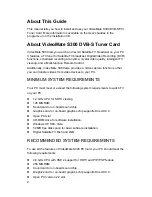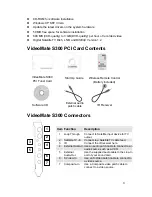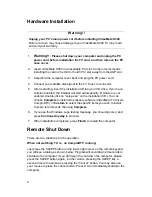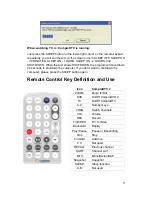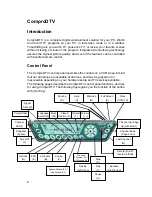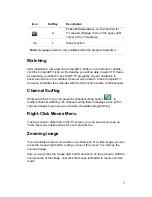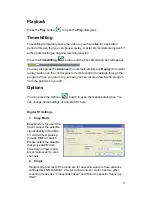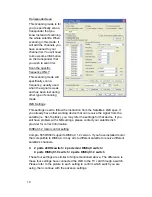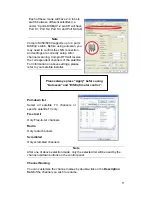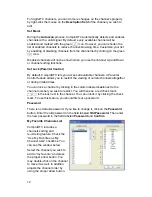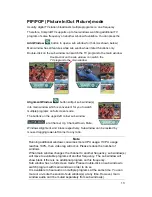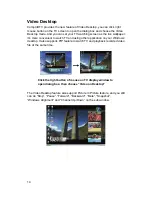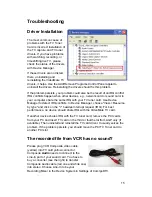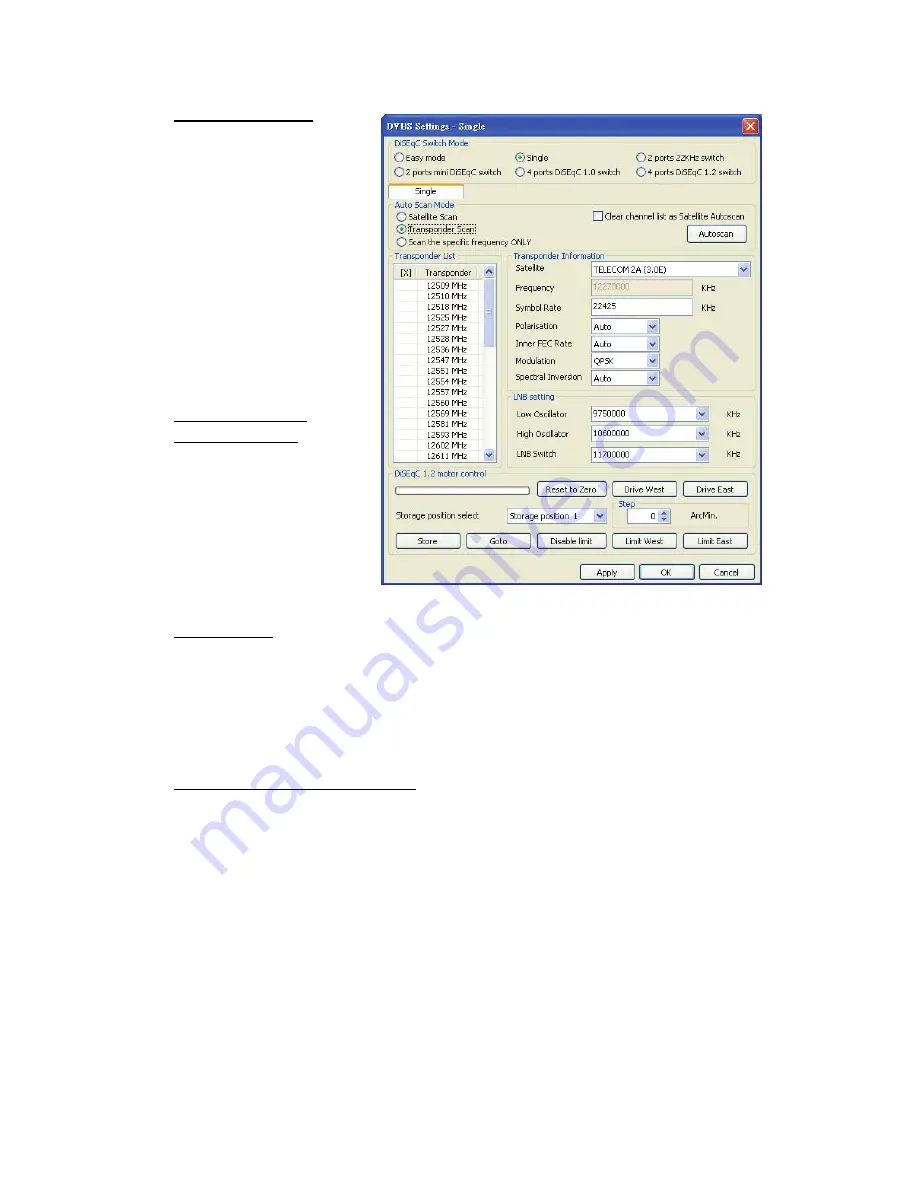
10
Transponder Scan
This scanning mode is for
you to specifically scan a
transponder that you
know instead of scanning
the whole satellite. When
scanning in this mode, it
will add the channels you
have scanned to your
channel list. You will need
to know some information
on the transponder that
you wish to scan first.
Scan the specific
frequency ONLY
This scanning mode will
specifically scan a
frequency; usually used
when the signal is weak
and has been lost during
other type of scanning
mode.
LNB Settings
This settings need to follow the instruction from the Satellite’s LNB spec. If
you already have other working device that can receive the signal from the
satellite (i.e. Set-Top Box), you may refer the settings for that device. If you
still have problem with LNB settings, please contact your satellite dish
provider for correct information.
DiSEqC1.2 motor control setting
Compro S350/S300 supports DiSEqC 1.2 version. If you have installed motor
that compatible to DiSEqC, it may aim to different satellite to receive different
satellite’s channels.
3. 2 ports 22KHz switch / 2 ports mini DiSEqC switch /
4 ports DiSEqC1.0 switch / 4 ports DiSEqC1.2 switch
These four settings are similar to Single mentioned above. The difference is
these four settings have connected the LNB to the TV card through a switch.
Please refer to the picture in each setting to confirm which switch you are
using, then continue with the advance settings.