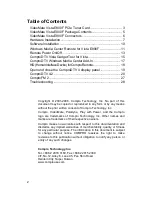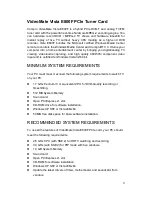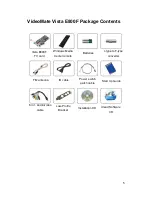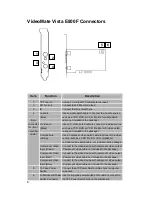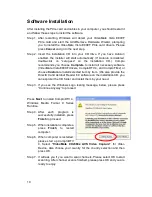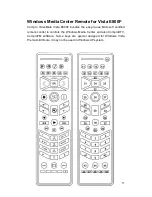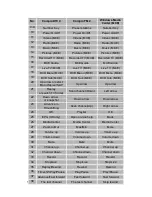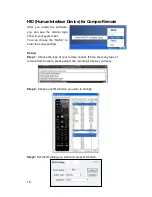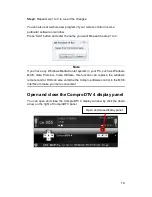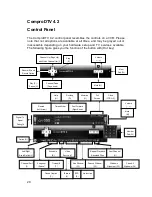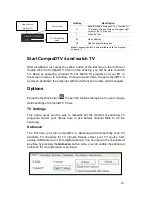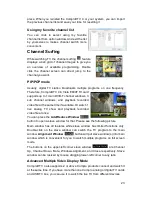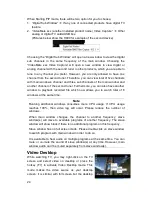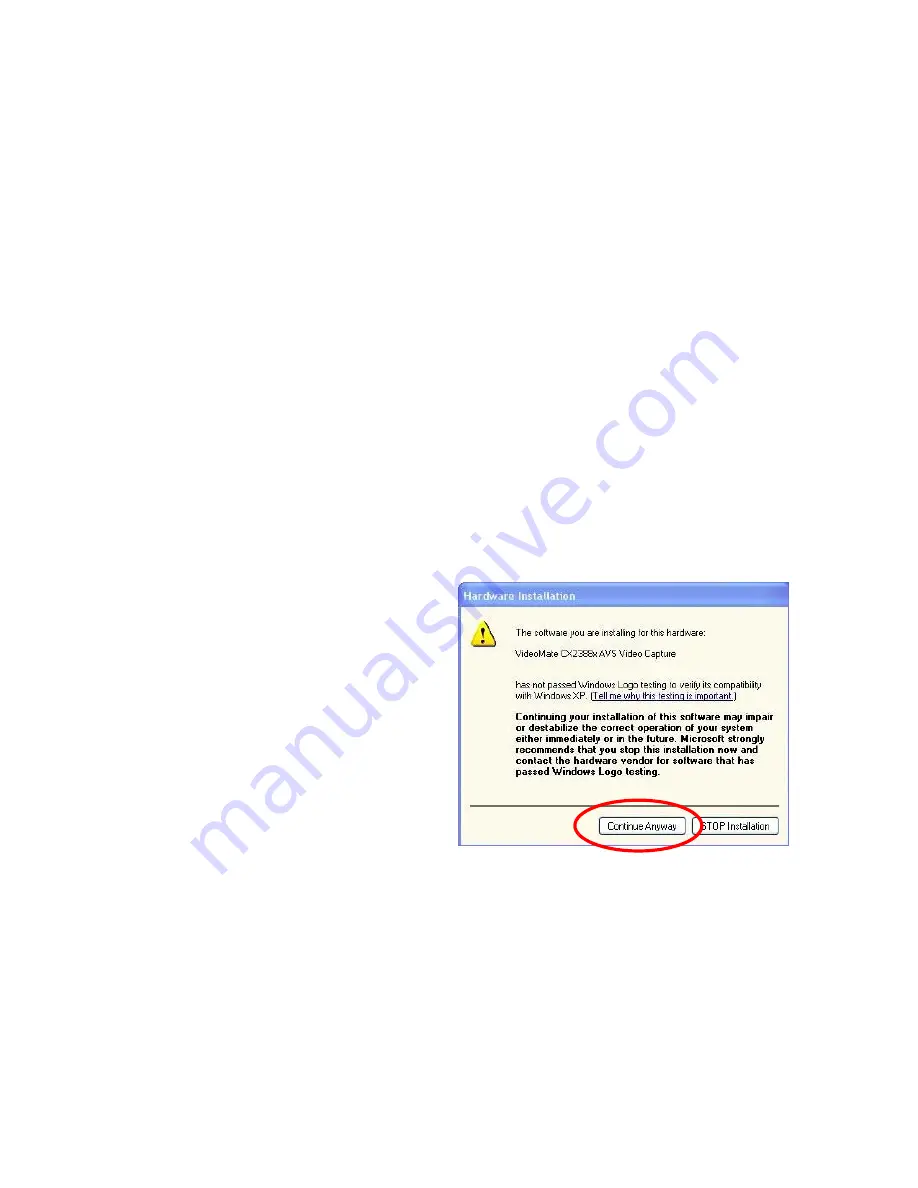
10
Software Installation
After installing the PCIe card and cables in your computer, you should restart it
and follow these steps to install the software.
Step 1. After restarting, Windows will detect your VideoMate Vista E800F
PCIe card and start the Add/Remove Hardware Wizard, prompting
you to install the VideoMate Vista E800F PCIe card drivers. Please
press
Cancel
and go to the next step.
Step 2. Insert the installation CD into your CD drive. If you have Autorun
enabled, the installer will start automatically. (If Autorun is disabled,
double-
click on “setup.exe” on the installation CD.) Compro
recommends you choose
Complete
to install all necessary software
(VideoMate Vista E800F drivers, ComproDTV 4, and ComproFM 2) or
choose
Custom
to install selected item by item. (We also provide the
DirectX 9 and Acrobat Reader 6.0 software on the installation CD, you
can explorer the CD folder and install them by your need.
Step 3. If you see the Windows Logo testing message, below, please press
“Continue Anyway” to proceed.
Press
Next
to install ComproDTV 4,
Windows Media Format 9 Series
Runtime.
Step 4. After
each
program
is
successfully installed, press
Finish
to proceed.
Step 5. When installation completes,
press
Finish
to
restart
computer.
Step 6. When computer is restarted,
please start up ComproDTV
4. Select
“VideoMate CX2388x AVS Video Capture”
for Video
Device. Also choose your country for the country selection and then
press OK.
Step 7. It will ask you if you want to scan channels. Please select OK to start
scanning. After channel scan is finished, please press OK and you are
ready to enjoy.