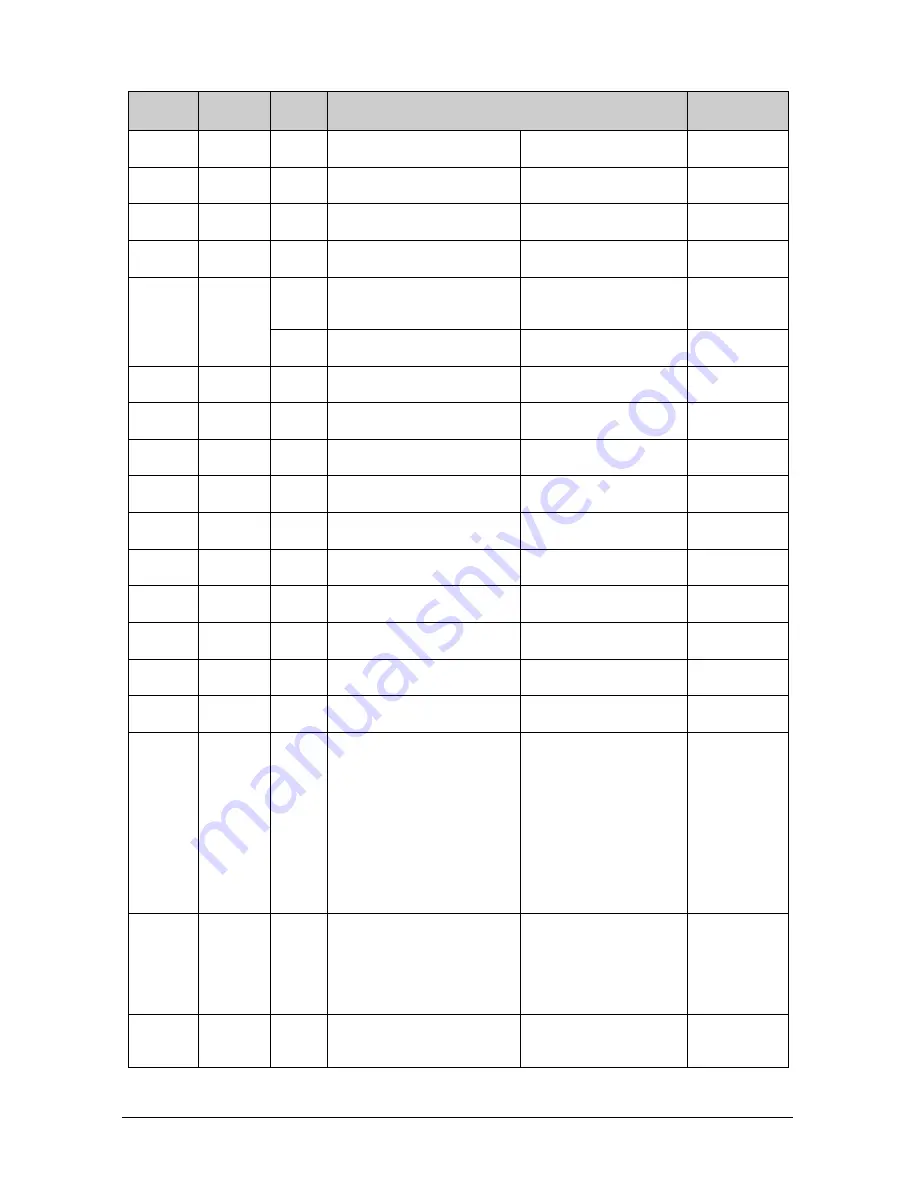
48
Control
Type
Function Param
(for Set)
Function
Description
Comment
1: Set
2: Get
29
0~127 Video Setting:
Color
1: Set
2: Get
30
0~127 Video Setting:
Hue
1: Set
2: Get
31
0~16
Video Setting:
Sharpness
1: Set
2: Get
32
0~20
Video Setting:
H-Position
0~20
Video V-Position for
NTSC/NTSC 4.43/PAL-M/PAL
60
1: Set
2: Get
33
0~39
Video V-Position for PAL/PAL-
N/SECAM/NTSC 4.43 50
1: Set
2: Get
34
0~32
Audio Setting:
Volume
1: Set
2: Get
35
0~12
Audio Setting:
Treble
1: Set
2: Get
36
0~12
Audio Setting:
Bass
1: Set
2: Get
37
0~36
PIP Setting: H-Position
1: Set
2: Get
38
0~36
PIP Setting: V-Position
1: Set
2: Get
39
0~255 PIP Setting: User Define
V-Size
1: Set
2: Get
40
0~255 PIP Setting: User Define
H-Size
1: Set
2: Get
41
0~36
OSD Setting: H-Position
1: Set
2: Get
42
0~36
OSD Setting: V-Position
1: Set
2: Get
43
3~60
OSD Setting: OSD TimeOut
3: Set
4: Get
0
0~9
Select Input Source
0: VGA-1
1: VGA-2 (CVG-724xl
Only)
2: DVI
3: Component
4: YC-1
5: AV-1
6: YV-2
7: AV-2
8: Scart
9: TV
3: Set
4: Get
1
0~5
Geometry:
Video Aspect Ratio
0: Normal
1: Wide Screen
2: Pan&Scan
3: 4:3
4: 16:9
5: UserDefine
3: Set
4: Get
2
0~3
Geometry:
Video Nonlinear
0: Off
1: Side
2: Middle




































