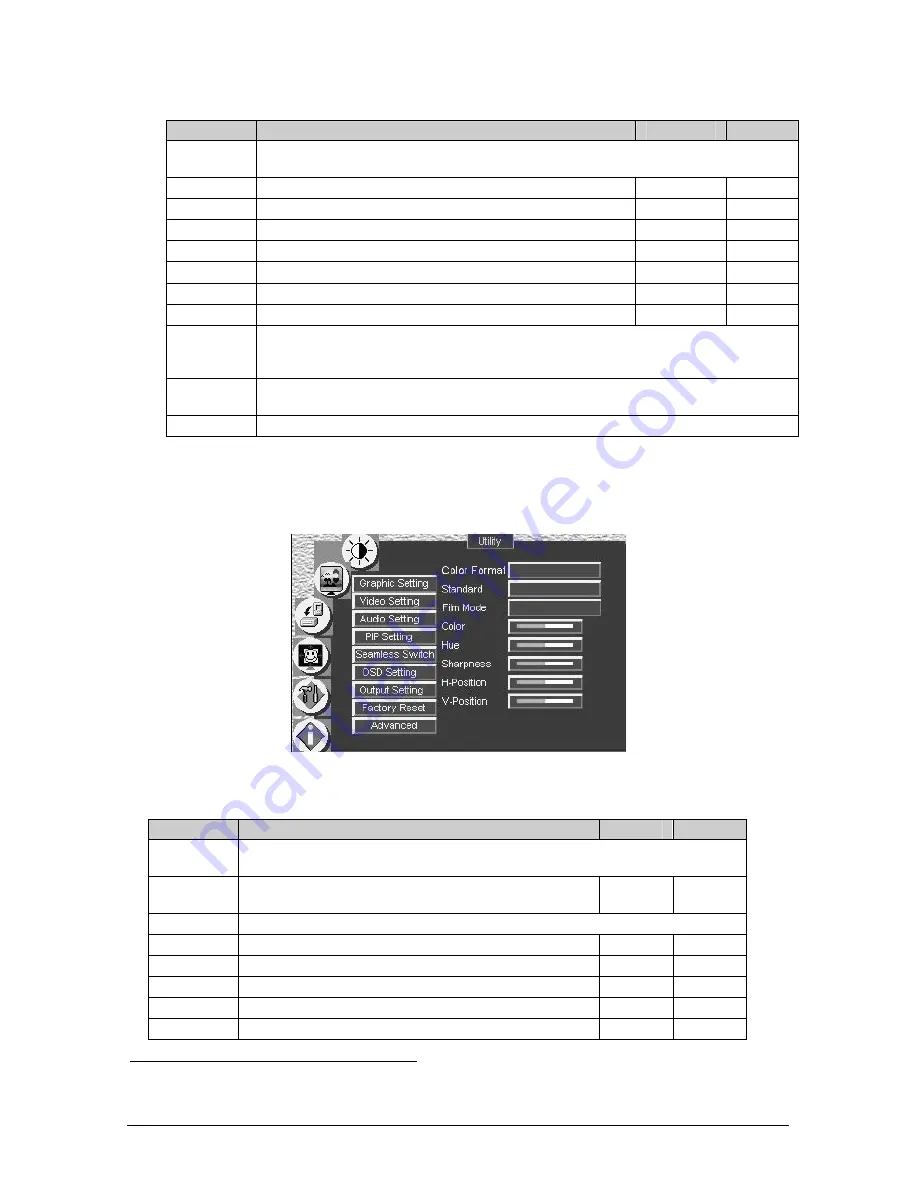
31
Table 10: Graphic Setting Utility Screen Features
Button
Function
Range
Default
Color Format Selecting the color format lets you select RGB or YUV
1
colorspace. When the Default
setting is chosen, the colorspace is set according to the detected input resolution
H-Position
Set the horizontal position of the display
0 to 255
128
V-Position
Set the vertical position of the display
0 to 255
128
Color
Set the intensity of the color
0 to 128
70
Hue
Set the hue
0 to 128
64
Sharpness
Set the sharpness
0 to 16
8
Frequency
Set the frequency
0 to 100
49
Phase
Set the phase of the input sampling clock
0 to 31
0
SOG Setting The SOG (Sync on Green) setting is enab led only when the graphics signal is in YUV
format (component). Otherwise it is disabled. Select RGsB (sync on green), HDTV
(standard HDTV), or AUTO (automatic identification)
Auto Image
Assesses the image and improves the quality accordingly, by automatically adjusting the
phase, frequency and position
Auto Gain
Automatically adjusts the brightness and contrast
8.5.2
Choosing the Video Utility Settings
From the Video Setting Utility screen (see Figure 31), you can set the video
standard, color, hue, sharpness, and position.
Figure 31: Video Setting Utility Screen
Table 11: Video Setting Utility Screen Features
Button
Function
Range
Default
Color Format Selecting the color format lets you select RGB or YUV
1
colorspace. When the Default
setting is chosen, the colorspace is set according to the detected input resolution
Standard
Select the video standard: Auto (auto detects the standard),
NTSC, NTSC4.43, PAL, PAL-N, PAL-M, SECAM
Auto
Film Mode
Select ON for 3:2 or 2:2 pulldown
Color
Set the color
0 to 128
64
Hue
Set the hue
0 to 128
64
Sharpness
Set the sharpness
0 to 16
11
H-Position
Set the horizontal position of the display
0 to 20
15
V-Position
Set the vertical position of the display
0 to 39
10
1 That is Y, B-Y, R-Y colorspace, also known as Y, Cb, Cr or Y, Pb, Pr
















































