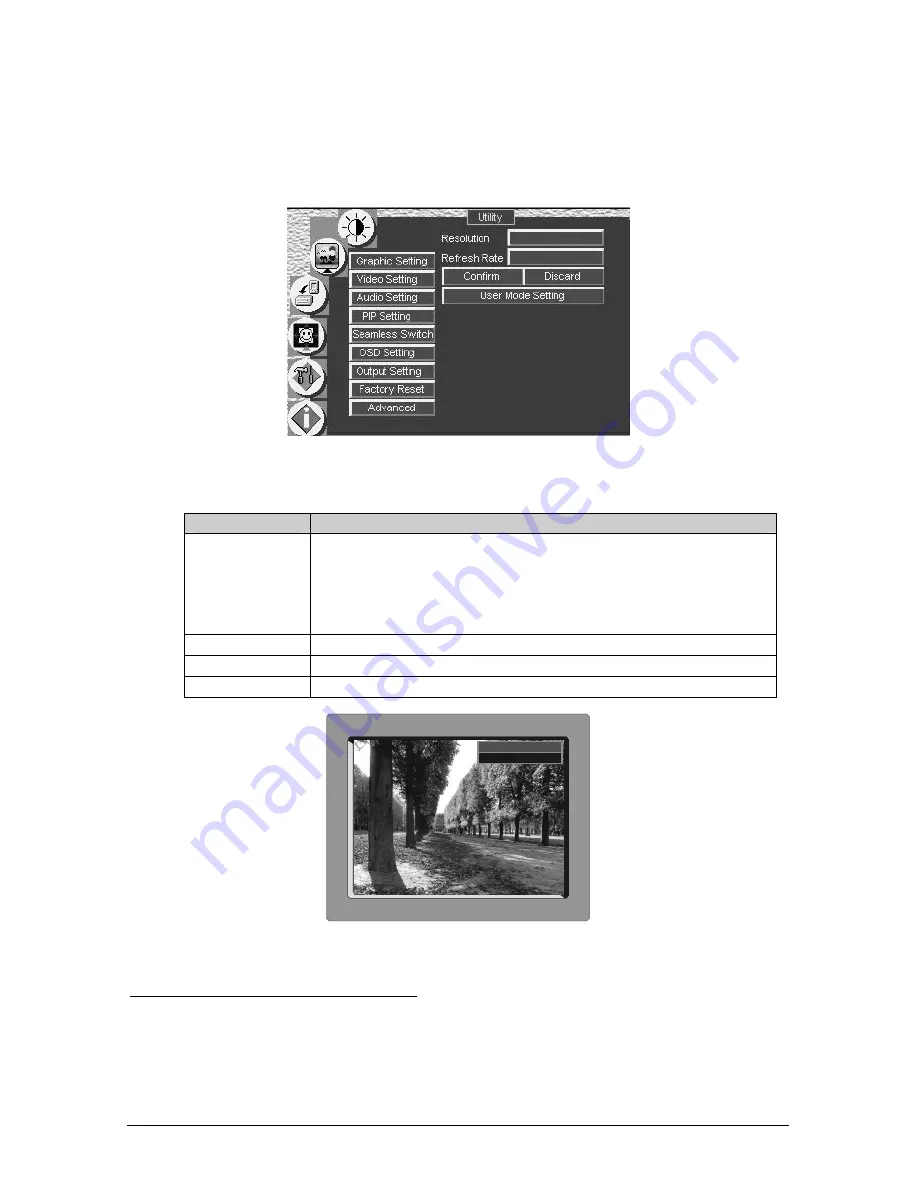
35
8.5.7
Choosing the Output Utility Settings
Figure 36 and Table 16 define the Output Utility settings. From the Output
Setting Utility screen, you can set the Resolution, Refresh Rate, and a user
definable output mode (see Figure 38 and Table 17).
Figure 36: Output Setting Utility Screen
Table 16: Output Setting Utility Screen Features
Button
Function
Resolution
Select the desired resolution from the list, including the User Define resolution
(for advanced users only)
You can cycle the output resolutions (choosing the pixel resolution) by
pressing the OUT key on the infra-red remote control transmitter (see Figure
14). The OSD status appears superimposed over the top right corner of the
screen for a few seconds
1
, as Figure 37 illustrates
2
Refresh Rate
Select the refresh rate (for example
3
, 50Hz, 60Hz, 75Hz or 85Hz)
Confirm / Discard
Select to confirm or reject Resolution and Refresh Rate selections
User Mode Setting Set a user definable output mode
4
(see Figure 38)
Auto(NTSC System)
Output Mode
800x600 75Hz
Figure 37: OSD Output Status
1 By default, 20 seconds. But you can reset the timeout (from 3 to 60 seconds)
2 Adjusting the output resolution results in a corresponding adjustment to the size of the OSD status window
3 Different resolutions allow different choices of refresh rates
4 Recommended for advanced users only – non-standard settings may not be recognized by the display device















































