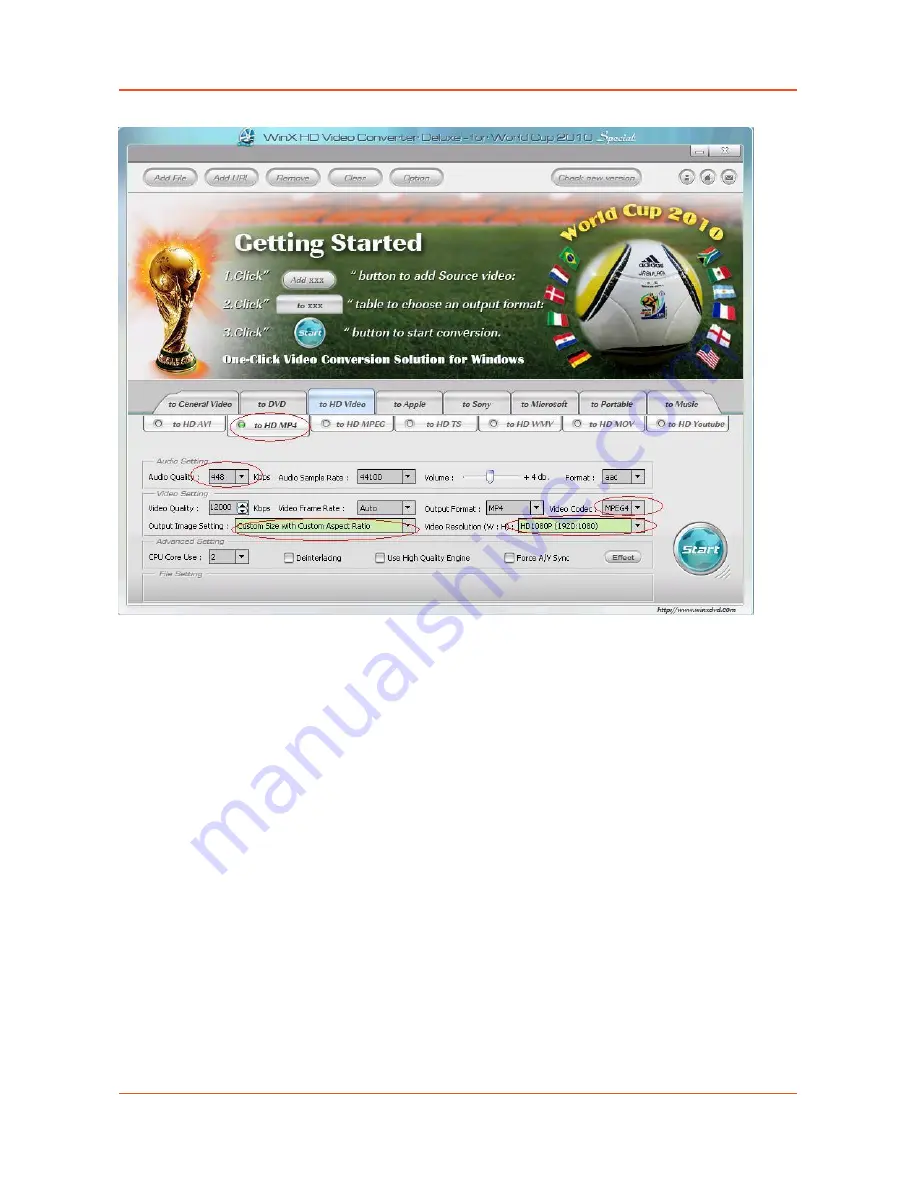
High Brightness Professional Monitor User Manual
Page 41
4.3 Connecting screen to PC
If your PC has a HDMI output then this is ideal. Simply connect one end of a HDMI cable to the
screens HDMI input (see Figure 4) and the other to your PCs HDMI output port. Using this method
will carry both your PCs visual and audio signals. If your PC does not have a HDMI output, connect
it to the screen using a VGA cable instead, this carries the video signal. If you wish the audio signal
from your PC to be sent to the screen as well, this can be achieved by using a male-to-male 3.5mm
audio jack cable. To change the input source of your screen press the SOURCE button located on
the top right hand corner of your remote control. Next, navigate to your desired source and press
“PLAY” on your remote control.
4.4 My media file does not fit properly on the screen
If your media is being displayed with black edges please refer to section 2.11. This has happened
because the file does not have a 16:9 aspect ratio (1920x1080). Please resize file to 1920x1080
pixels and try loading the media onto the display once again.


































