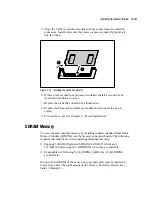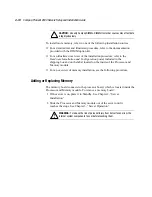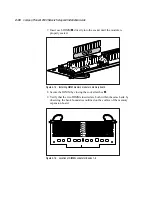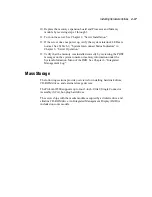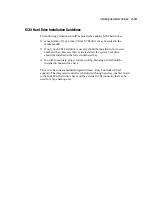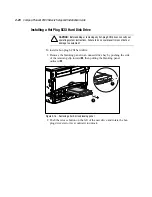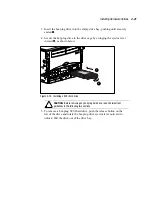Installing Hardware Options
4-27
Compaq Confidential – Need to Know Required
Writer:
Rick Chew
Project:
Compaq ProLiant 8500 Servers Setup and Installation Guide
Comments:
Part Number:
323333-001
File Name:
e-ch4 Installing Hardware.doc
Last Saved On:
5/5/99 10:11 AM
PCI Hot Plug LEDs
The PCI Hot Plug amber LED
1
and green LED
2
indicators (shown in the
following figure for one slot) provide a visual reference of the status of each
slot. The LEDs are viewed from the rear of the server or by opening the top
access panel.
1
2
Figure 4-23. PCI Hot Plug LED indicators from rear of server
1
3
2
Figure 4-24. PCI Hot Plug LED indicators in the I/O Module