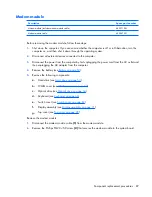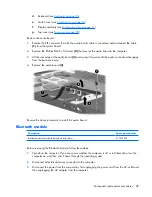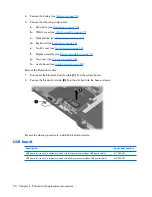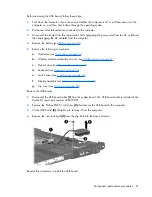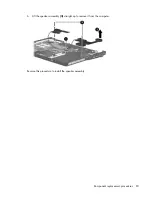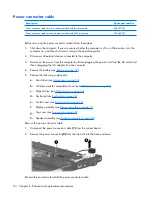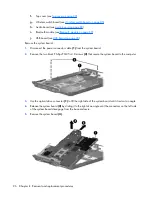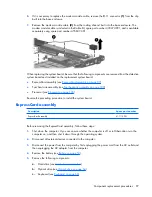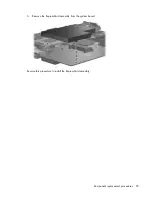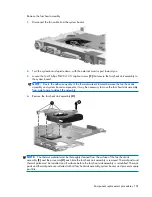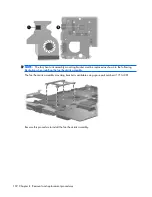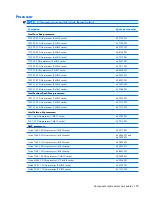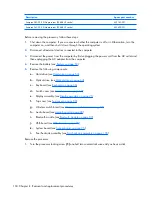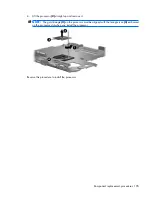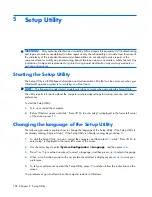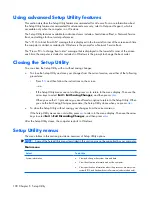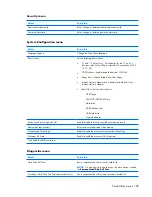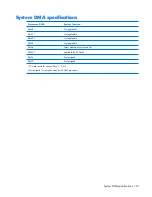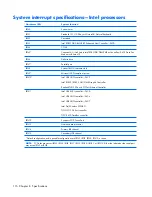Remove the fan/heat assembly:
1
.
Disconnect the fan cable from the system board.
2
.
Turn the system board upside down, with the external monitor port toward you.
3
.
Loosen the four Phillips PM2.0×13.0 captive screws
(1)
that secure the fan/heat sink assembly to
the system board.
NOTE:
Due to the adhesive quality of the thermal material located between the fan/heat sink
assembly and system board components, it may be necessary to move the fan/heat sink assembly
from side to side to detach the assembly.
4
.
Remove the fan/heat sink assembly
(2)
.
NOTE:
The thermal material must be thoroughly cleaned from the surface of the fan/heat sink
assembly
(1)
and the processor
(2)
each time the fan/heat sink assembly is removed. Thermal pads and
thermal paste must be installed on all surfaces before the fan/heat sink assembly is reinstalled. Thermal
pads and thermal paste are included with all fan/heat sink assembly, system board, and processor spare
part kits.
Component replacement procedures 101