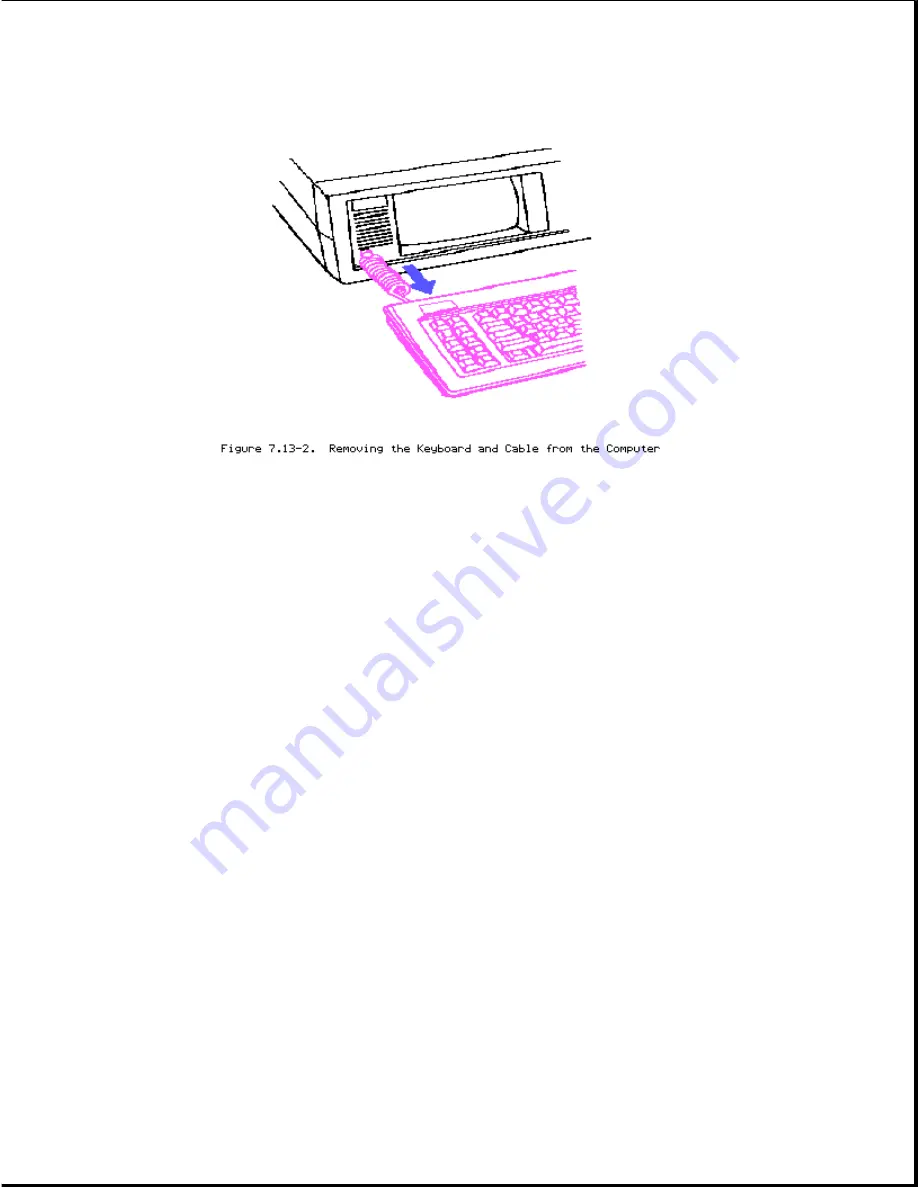
To replace the keyboard assembly, reverse Steps 1 through 3.
Chapter 7.14 Security Lock Switch Assembly Removal and Replacement
The following procedures are for the COMPAQ PORTABLE 286 Personal Computer
ONLY.
The security lock switch assembly consists of the lock and a lock switch.
To remove the security lock switch assembly:
1.
Complete removal procedures for all installed controller and expansion
boards (see Section 7.9).
2.
Disconnect the security lock switch connector from its J117 socket on the
system board (Figure 7.14-1).
















































