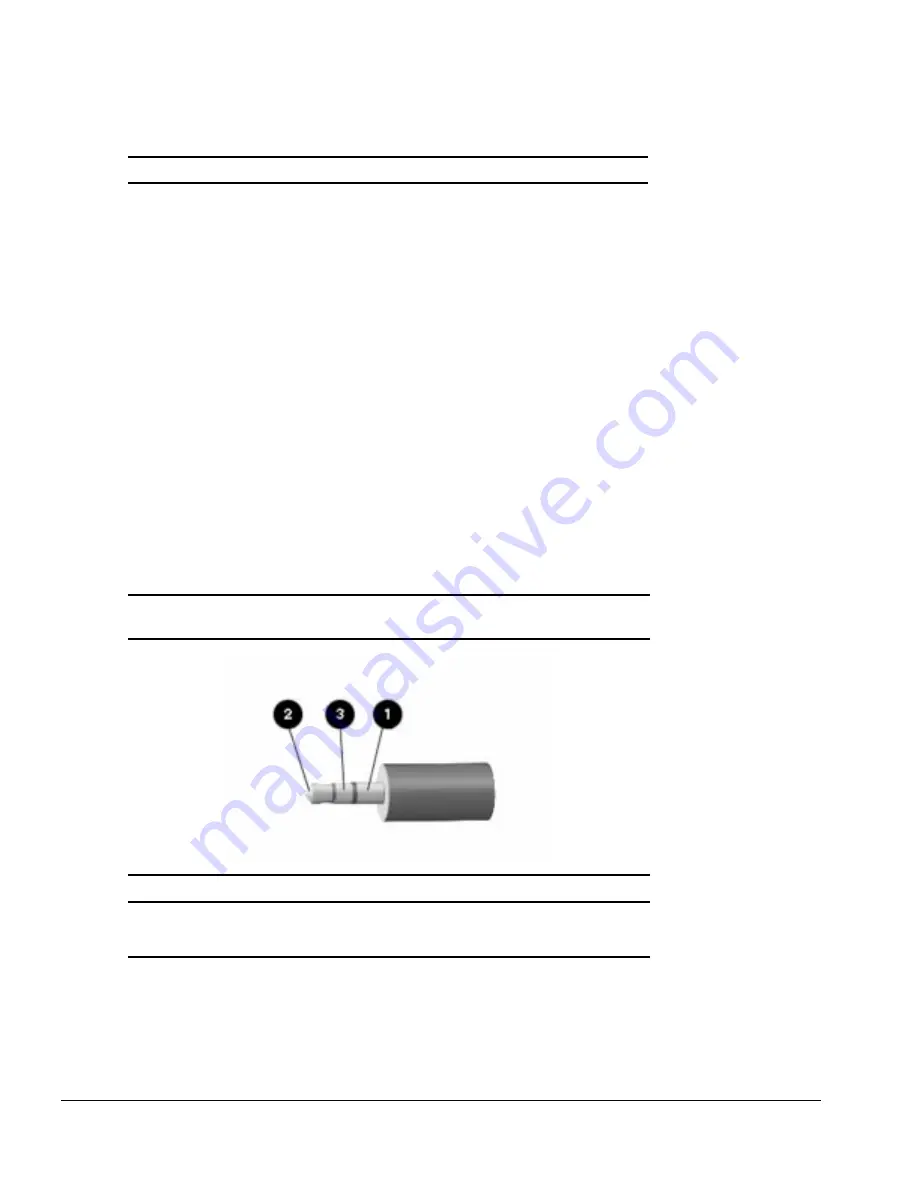
A
-6
Connector Pin Assignments
Table A-9 Expansion Connector
Continued
Pin
Signal
Pin
Signal
131
RTSA
154
AD[8]
132
RIA
155
PORT_REP
133
POWER_SW
156
MSI
134
INTB
157
MSO
135
NC
158
TC
136
INTA
159
TD
137
NC
160
TB
138
GND
161
PMVCC5
139
NC
162
PMVCC5
140
AD[27]
163
PPE
141
AD[30]
164
PMVCC5
142
AD[26]
165
PDATA4
143
AD[29]
166
PDATA5
144
AD[25]
167
PDATA1
145
AD[28]
168
PINIT
146
AD[24]
169
PSTB
147
BLOCK
170
PAFD
148
GND
171
GND
149
PERR
172
GND
150
SERR
173
CTSA
151
AD[11]
174
SINA
152
AD[9]
175
DTRA
153
AD[10]
176
SOUTA
Table A-10
Speaker Connector
Pin
Signal
1
Left channel
2
Right channel
3
Common
Содержание Armada 1500C series
Страница 49: ...2 36 Troubleshooting ...
Страница 51: ...3 2 Illustrated Parts Catalog 3 1 System Unit Figure 3 1 System Unit ...
Страница 59: ...3 10 Illustrated Parts Catalog ...
Страница 65: ...4 6 Removal and Replacement Preliminaries ...
Страница 105: ...5 40 Computer Removal and Replacement Procedures ...
Страница 129: ...C 2 Convenience Base II Figure C 1 Convenience Base ...
Страница 135: ...C 8 Convenience Base II ...











































