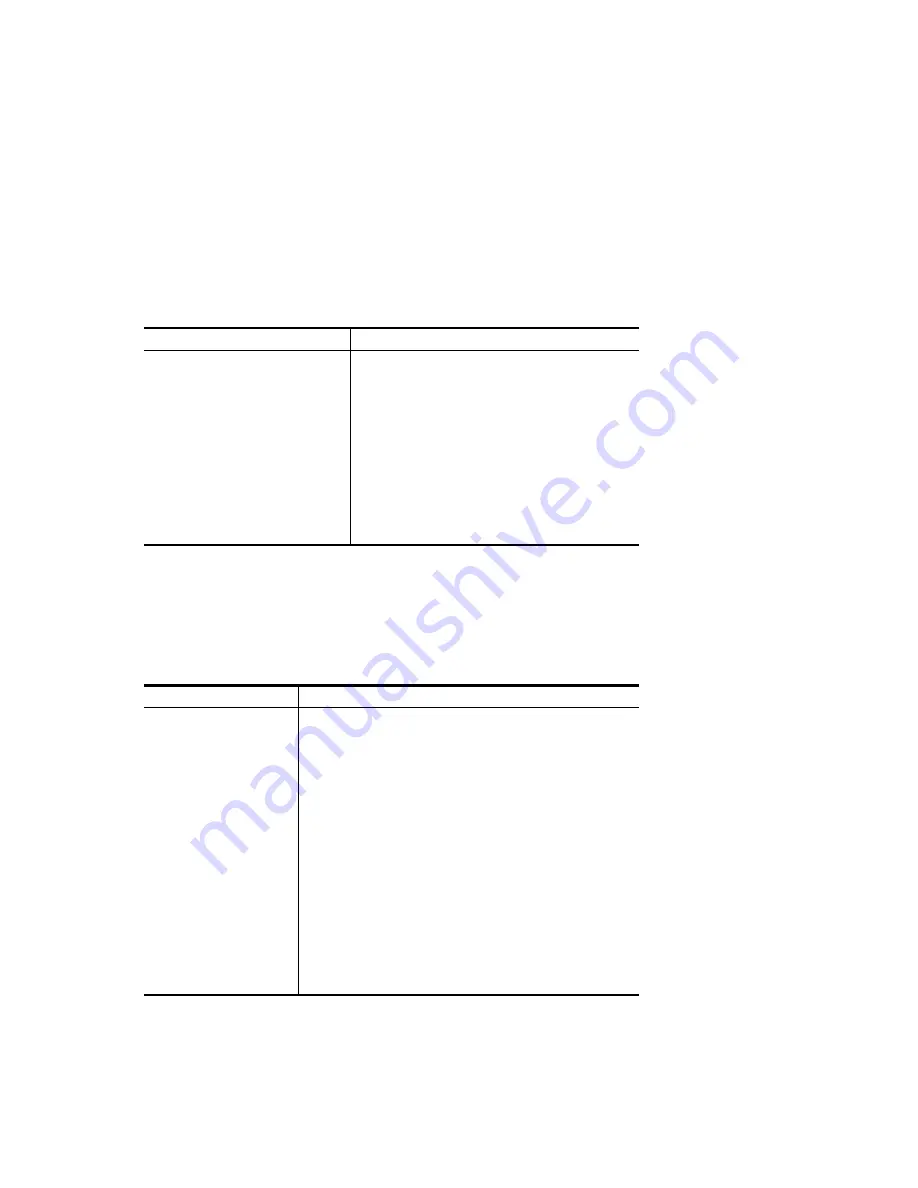
Troubleshooting Your System
AlphaServer 1000A Rackmount Owner’s Guide 8-17
Possible Cause
Action
The port to which the terminal or
monitor connects may not be the
correct one.
The port to which the terminal or
monitor connects may be faulty.
Ensure that your monitor cable is plugged into
the correct graphics port if you have an optional
graphics card installed. You should plug the
cable into the connector of your option card, not
the connector on the system board.
Try connecting the terminal or monitor to
another system using the same terminal or
monitor cable. If the terminal or monitor
works, the port to which the terminal or monitor
was connected is faulty. Contact your service
representative.
Keyboard and Mouse Problems
Table 8–12 lists problems that may occur with the keyboard or mouse.
Table 8–12: Troubleshooting Keyboard and Mouse Problems
Symptom
Possible Cause
Action
The monitor does not
display the character you
type.
The keyboard cable is
connected incorrectly.
The keyboard has failed.
Make sure that the keyboard
cable is connected correctly in
the keyboard connector.
Replace the keyboard. If the
problem persists, contact your
Digital service representative.
The monitor displays a
message indicating a
keyboard error.
The keyboard is connected
incorrectly.
Make sure the keyboard is
connected to the keyboard
port.
The mouse pointer
displays on the monitor,
but does not move
correctly.
The mouse is connected
incorrectly.
The mouse ball is dirty.
Make sure the mouse cable is
connected correctly in the
mouse connector.
Remove the ball from the
mouse and clean it in a
lukewarm, mild-soap solution.
Dry the ball and replace it in
the mouse.
















































